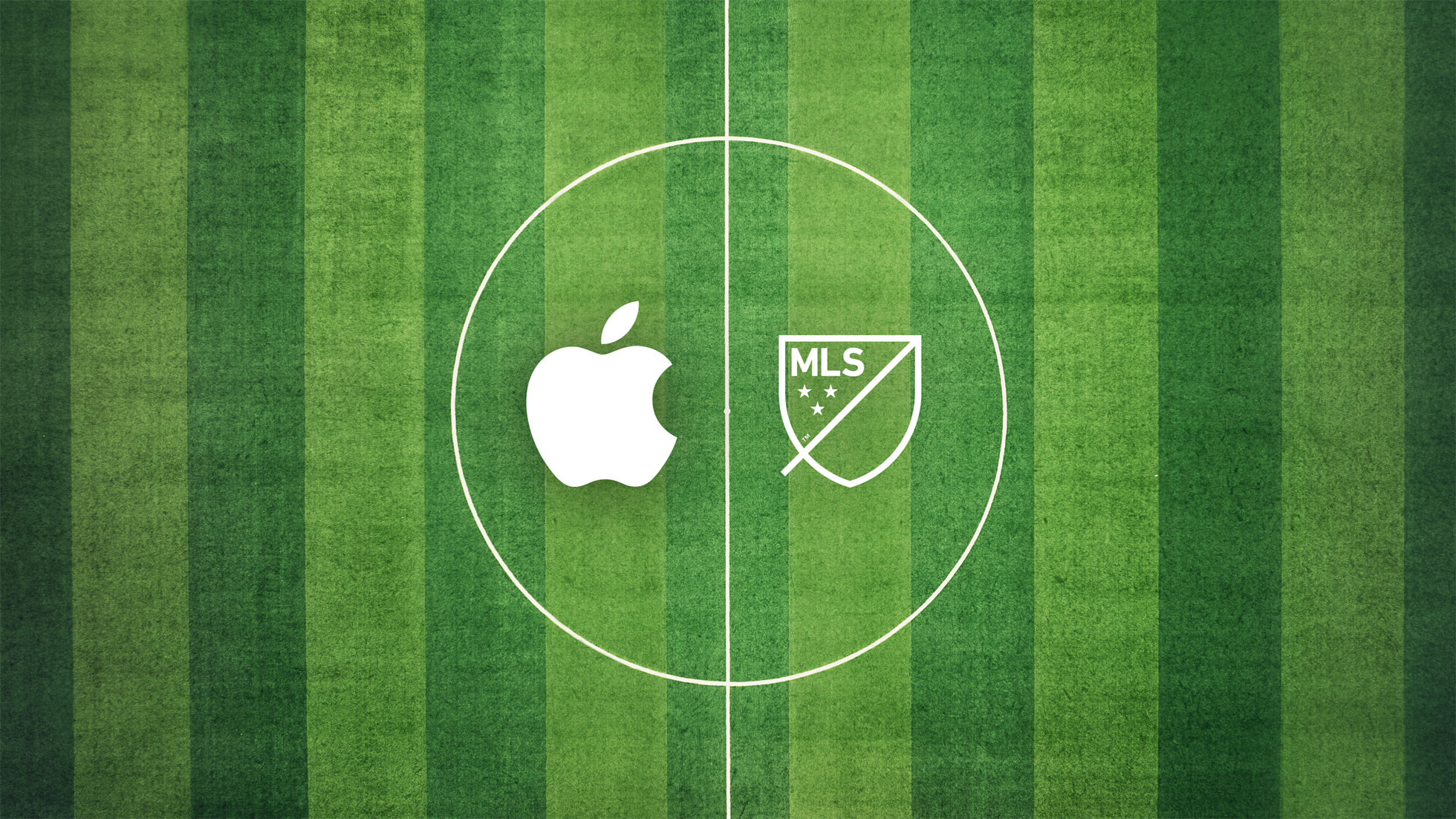In this blog, I will go through the first hand experience and the sequential steps to Re-Wire your SAP Datasphere tenant from SAP BTP to SAP business Data Cloud.
We were already on SAP BTP and had to re-wire our tenant of SAP Datasphere to SAP BDC.
1) The first step is to enable SAP BDC in SAP 4ME —> Portfolio and Products —> My Products Package—Click on the number you see below in this case “5”. Please note you will not see My products package option until your SAP BDC is activated as per contract date.
2) As seen in the below image you will see Enable now under overview tab. In general Information Tab, provide the name of the solution, resource group and Business Type is “Production” by default (you can’t change this).
3) In the next tab under applications BDC cockpit is pre-selected. Go to next tab “Configuration Parameters”, select the Region where BDC needs to be provisioned and then select relevant data center. Make sure that data center from SAP BTP sub account and the one you provision here is same.
4) In the next Tab Provide the following details and then click on review and Finish.
a) Owner Email
b)Owner First Name
c) Owner Last name,
d) Tenant Host name
5) As a next step, you will see that your BDC cockpit is being provisioned and you will see status as processing and then to Ready.
*** Activity in SAP 4Me is complete. We have enabled SAP BDC cockpit. Now Login into SAP BTP.***
6) To Re-wire your tenant from SAP BTP go to the Sub-account of SAP datasphere and click on the below three dots (Seen below) and click on update.
7) This will open the Update instance Tab. Now in the second step you will get an option of Json Format. There write the code
{rewire_tenant: “true”} .
This is very smooth process. Our both the instances (non-prod and Prod) got updated in about 30 minutes. Here you need to make sure the SAP BTP Global Account and SAP BDC account are same, if they are different rewire will be an issue and you need to connect with SAP AE to get it resolved.
😎In SAP BTP sub account, once the tenant’s are re-wired you wont see any difference in the status. It will remain in “Created” state only.
9) Now, go to SAP for Me → SAP BDC → Resources tab, and you will see ‘Business Data Cloud – Rewired’ displayed as shown below and under that both the re-wired tenant’s of SAP Datasphere)
In the next Blog, I will go through the end to end process of creating custom data product and how you can expose that to your existing Databricks through SAP BDC connect option.
In this blog, I will go through the first hand experience and the sequential steps to Re-Wire your SAP Datasphere tenant from SAP BTP to SAP business Data Cloud.We were already on SAP BTP and had to re-wire our tenant of SAP Datasphere to SAP BDC.1) The first step is to enable SAP BDC in SAP 4ME —> Portfolio and Products —> My Products Package—Click on the number you see below in this case “5”. Please note you will not see My products package option until your SAP BDC is activated as per contract date.2) As seen in the below image you will see Enable now under overview tab. In general Information Tab, provide the name of the solution, resource group and Business Type is “Production” by default (you can’t change this).3) In the next tab under applications BDC cockpit is pre-selected. Go to next tab “Configuration Parameters”, select the Region where BDC needs to be provisioned and then select relevant data center. Make sure that data center from SAP BTP sub account and the one you provision here is same. 4) In the next Tab Provide the following details and then click on review and Finish. a) Owner Emailb)Owner First Namec) Owner Last name,d) Tenant Host name 5) As a next step, you will see that your BDC cockpit is being provisioned and you will see status as processing and then to Ready.*** Activity in SAP 4Me is complete. We have enabled SAP BDC cockpit. Now Login into SAP BTP.***6) To Re-wire your tenant from SAP BTP go to the Sub-account of SAP datasphere and click on the below three dots (Seen below) and click on update.7) This will open the Update instance Tab. Now in the second step you will get an option of Json Format. There write the code {rewire_tenant: “true”} .This is very smooth process. Our both the instances (non-prod and Prod) got updated in about 30 minutes. Here you need to make sure the SAP BTP Global Account and SAP BDC account are same, if they are different rewire will be an issue and you need to connect with SAP AE to get it resolved. 😎In SAP BTP sub account, once the tenant’s are re-wired you wont see any difference in the status. It will remain in “Created” state only.9) Now, go to SAP for Me → SAP BDC → Resources tab, and you will see ‘Business Data Cloud – Rewired’ displayed as shown below and under that both the re-wired tenant’s of SAP Datasphere) In the next Blog, I will go through the end to end process of creating custom data product and how you can expose that to your existing Databricks through SAP BDC connect option. Read More Technology Blog Posts by Members articles
#SAP
#SAPTechnologyblog