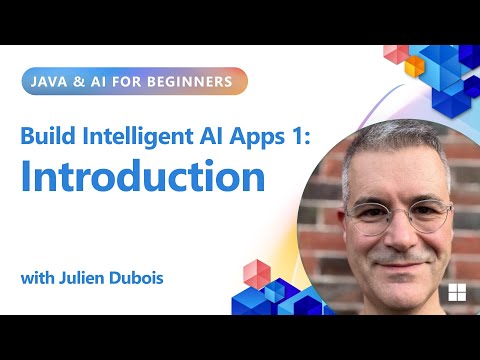What is SAP Joule for Developers?
Announced on March 18 2025, SAP Joule for Developers is a package of embedded AI capabilities powered by Joule and available within:
SAP Build Code SAP Build Process Automation SAP Build Apps ABAP Environment
These tools now help you generate code from natural language, automate processes faster, and build apps more efficiently—all with AI integrated directly into the experience.
Read the AnnouncementExplore the Technical OverviewCheck out the FAQs
This article is focused on setting up ABAP environment on SAP BTP and enable J4D capabilities and code using Eclipse.
J4D capabilities are provided for free until September 2026, so reach out to your sales representative to sign up for the promo sku “Joule for Dev Limited Promo 8019124”
Steps to follow for Setup
Create Subaccount and create an ABAP environment instance
If you already have an ABAP environment in your BTP global account, you can skip the steps for subaccount creation until booster steps in this article.
Create Subaccount: Enter a Subaccount name, Select the region as per the Joule supported Data Centre and click on Create.
Go to Subaccount -> Overview and enable “Cloud Foundry”Go to Subaccount -> Overview and create “Space”Go to Subaccount -> Entitlements -> Edit -> Add Service Plans
Add ABAP Environment entitlement (Don’t save yet)
After you add Service Plans, before saving, increase the “Quota Assignment” of “hana_compute_unit” to 2 units.
Go to Subaccount -> Security -> Trust Configuration -> Establish Trust
Establish Trust with the IAS account you want to use
Disable the logon for “Default Identity authentication” in “Trust Configuration” by unselecting the “Available for User Logon”
Go to Global Account -> Boosters -> Start the booster installation for “Prepare an Account for ABAP Development”
Select your Subaccount you created in previous step
Review and “Finish” the Booster
After Booster execution is complete go to Subaccount and validate that the ABAP Instance is created.
Note: ABAP Instance takes about 1-2 hours to complete
Go to Subaccount -> Instances & Subscriptions -> Instances
Click on “ABAP ” instance to launch the Fiori administration for the J4D BTP instance
Go to -> Administration -> Workforce Master Data -> Maintain Employees
Click on “Create” to create a new employee
Go to -> Administration -> IAM -> Maintain Business Users.
Click “New” to Create and add the Employee created in the previous step
Select the Business user -> Assigned Business Roles -> Add
Add Business Role “SAP_BR_DEVELOPER” and Save.
This completes the setup of ABAP environment in your BTP Global account.
Eclipse Setup (You need to have Eclipse setup and ADT: ABAP Development tools installed)
Launch Eclipse
Go to File -> New ABAP Cloud Project
Enter the URL of the ABAP Instance (The URL that launches the ABAP environment fiori launchpad when you select Instance in the “Instances & Subscriptions” in the sub account) (See screenshot below)
Only copy the first part of the URL. (https://abc.abcabc.c6d24.abap-web.eu10.hana.ondemand.com/)
Then click Next, and choose Open Logon Page in Browser to authenticate. Use your IAS tenant username and password when prompted to complete the login.
After logon, you will see your ABAP environment show on the left (E.g: H01 or J01 etc. This is the 3-digit ID you selected during booster setup)
Right Click on the ZLOCAL and select New->ABAP Package
Provide a package Name
Create new transport request if needed or use existing transport request
Create a New ABAP Class. New-> ABAP Class
Select the Existing Transport Request (If prompted) and click Finish
Activate the Class by selecting the button or Ctrl+F3
Search for “Joule (ABAP)” and select it. Joule will start showing up on the right
You can now use Joule (J4D) for ABAP development.
It will take up to 24 hours (after Booster completion) until J4D AI capabilities are fully activated and Joule Icon to show up.
Test Joule for Developers (J4D)
Use the following simple tests to verify that Joule for Developers is working correctly in your ABAP environment.
Predictive AI
Type a comment directly in your code editor and press Enter.
For example:
“list top 5 suppliers by total order value”
Joule (J4D) will interpret the comment and propose matching code. Press Tab to accept the suggested code snippet.
Generative AI
Open the Joule chat panel on the right and enter a natural-language prompt.
For example:
“Generate a report of top 10 customers by delivery volume.”
Joule will generate a sample code implementation based on your request.
Tip: Predictive AI analyzes your existing code and available objects, making it ideal for use during active development.
Let me know if you want additional screenshots or clarifications in comments and I will add them
What is SAP Joule for Developers? Announced on March 18 2025, SAP Joule for Developers is a package of embedded AI capabilities powered by Joule and available within: SAP Build Code SAP Build Process Automation SAP Build Apps ABAP Environment These tools now help you generate code from natural language, automate processes faster, and build apps more efficiently—all with AI integrated directly into the experience. Read the AnnouncementExplore the Technical OverviewCheck out the FAQsThis article is focused on setting up ABAP environment on SAP BTP and enable J4D capabilities and code using Eclipse. J4D capabilities are provided for free until September 2026, so reach out to your sales representative to sign up for the promo sku “Joule for Dev Limited Promo 8019124″Steps to follow for SetupCreate Subaccount and create an ABAP environment instanceIf you already have an ABAP environment in your BTP global account, you can skip the steps for subaccount creation until booster steps in this article.Create Subaccount: Enter a Subaccount name, Select the region as per the Joule supported Data Centre and click on Create.Go to Subaccount -> Overview and enable “Cloud Foundry”Go to Subaccount -> Overview and create “Space”Go to Subaccount -> Entitlements -> Edit -> Add Service PlansAdd ABAP Environment entitlement (Don’t save yet)After you add Service Plans, before saving, increase the “Quota Assignment” of “hana_compute_unit” to 2 units.Go to Subaccount -> Security -> Trust Configuration -> Establish TrustEstablish Trust with the IAS account you want to useDisable the logon for “Default Identity authentication” in “Trust Configuration” by unselecting the “Available for User Logon”Go to Global Account -> Boosters -> Start the booster installation for “Prepare an Account for ABAP Development”Select your Subaccount you created in previous stepReview and “Finish” the BoosterAfter Booster execution is complete go to Subaccount and validate that the ABAP Instance is created.Note: ABAP Instance takes about 1-2 hours to completeGo to Subaccount -> Instances & Subscriptions -> InstancesClick on “ABAP ” instance to launch the Fiori administration for the J4D BTP instanceGo to -> Administration -> Workforce Master Data -> Maintain EmployeesClick on “Create” to create a new employeeGo to -> Administration -> IAM -> Maintain Business Users.Click “New” to Create and add the Employee created in the previous stepSelect the Business user -> Assigned Business Roles -> AddAdd Business Role “SAP_BR_DEVELOPER” and Save. This completes the setup of ABAP environment in your BTP Global account.Eclipse Setup (You need to have Eclipse setup and ADT: ABAP Development tools installed)Launch EclipseGo to File -> New ABAP Cloud ProjectEnter the URL of the ABAP Instance (The URL that launches the ABAP environment fiori launchpad when you select Instance in the “Instances & Subscriptions” in the sub account) (See screenshot below)Only copy the first part of the URL. (https://abc.abcabc.c6d24.abap-web.eu10.hana.ondemand.com/)Then click Next, and choose Open Logon Page in Browser to authenticate. Use your IAS tenant username and password when prompted to complete the login.After logon, you will see your ABAP environment show on the left (E.g: H01 or J01 etc. This is the 3-digit ID you selected during booster setup)Right Click on the ZLOCAL and select New->ABAP PackageProvide a package NameCreate new transport request if needed or use existing transport requestCreate a New ABAP Class. New-> ABAP ClassSelect the Existing Transport Request (If prompted) and click FinishActivate the Class by selecting the button or Ctrl+F3Search for “Joule (ABAP)” and select it. Joule will start showing up on the rightYou can now use Joule (J4D) for ABAP development.It will take up to 24 hours (after Booster completion) until J4D AI capabilities are fully activated and Joule Icon to show up.Test Joule for Developers (J4D)Use the following simple tests to verify that Joule for Developers is working correctly in your ABAP environment.Predictive AIType a comment directly in your code editor and press Enter.For example:”list top 5 suppliers by total order value”Joule (J4D) will interpret the comment and propose matching code. Press Tab to accept the suggested code snippet.Generative AIOpen the Joule chat panel on the right and enter a natural-language prompt.For example:“Generate a report of top 10 customers by delivery volume.”Joule will generate a sample code implementation based on your request.Tip: Predictive AI analyzes your existing code and available objects, making it ideal for use during active development. Let me know if you want additional screenshots or clarifications in comments and I will add them Read More Technology Blog Posts by SAP articles
#SAP
#SAPTechnologyblog