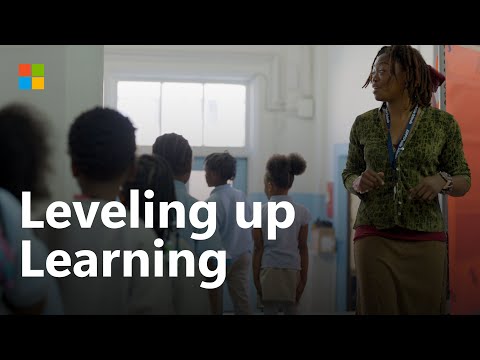A Complete Guide to Production Orders in SAP S/4HANA
Welcome to your complete guide to managing manufacturing with Production Orders in SAP S/4HANA. Whether you’re an end-user on the shop floor, a key user managing processes, or a consultant implementing the system, this guide will walk you through the entire lifecycle—from core concepts and master data setup to a full, end-to-end business test case.
🎯 What is a Production Order? (The Simple Version)
Think of a Production Order as a detailed recipe and work instruction for your factory. It’s a formal SAP document that answers all the critical questions for a single manufacturing run1:
WHAT are we making? (The Material) 2HOW MANY are we making? (The Quantity) 3WHEN do we need to make it? (The Timeline: Start & Finish Dates) 4WHERE are we making it? (The Plant) 5WHAT do we need to make it? (The Components: raw materials) 6HOW do we make it? (The Operations: steps, work centers, resources) 7HOW MUCH will it cost? (Tracking planned vs. actual costs) 8
This single document becomes the central hub for planning, execution, and cost tracking, giving you real-time visibility and control over your shop floor. 9
Part 1: The Business Case & Master Data Setup
Before we can create a single order, we must teach SAP about our product and our factory. This is the Master Data. We will build a realistic business case for this guide.
🏭 Business Case: “BikeFrame Inc.”
We are a company that manufactures a high-end bicycle, the “Deluxe Touring Bike”.
Finished Good: Deluxe Touring Bike (Material: FG-BIKE)Components: It requires 1x Frame (ROH-FRAME) and 2x Wheels (ROH-WHEEL).Process: The process has two steps:Assembly: At the ASSEMBLY work center.Inspection & Pack: At the PACKING work center.
Let’s create the master data for this process.
Step 1: Create Material Masters (App: Create Material / MM01)
We need to create three materials: one finished product and two raw materials.
Finished Good (FG-BIKE):Material Type: FERT (Finished Good)Key Views:MRP 1: Set MRP Type to PD (MRP) and Lot Size to EX (Lot-for-lot).MRP 2: Set Procurement Type to E (In-house production). Set Production Storage Location. 10Work Scheduling: Enter a Production Scheduling Profile. 11This profile can automate steps like auto-releasing the order. 12Costing 2: Check “With Quantity Structure.”Raw Materials (ROH-FRAME, ROH-WHEEL):Material Type: ROH (Raw Material)Key Views:MRP 1: Set MRP Type to PD.MRP 2: Set Procurement Type to F (External Procurement).MRP 3: Set Availability Check group.
Step 2: Create Bill of Material – BOM (App: Create Bill of Material / CS01)
The BOM is the “ingredient list” (components) for our bike. 13
Go to CS01.Material: FG-BIKEPlant: Your production plant.BOM Usage: 1 (Production)On the next screen, add the components:Item 0010: ROH-FRAME, Quantity: 1 PC, Item Category: L (Stock Item) 14Item 0020: ROH-WHEEL, Quantity: 2 PC, Item Category: L (Stock Item) 15Save.
Step 3: Create Work Centers (App: Create Work Center / CR01)
Work Centers are the “kitchen stations” (operations) where work happens. 16
Create WC-ASSEMBLY and WC-PACKING.Basic Data Tab: Set Work Center Category to 0001 (Machine).Standard Value Tab: Define the “Standard Values” you will measure (e.g., Setup Time, Machine Time). 17Costing Tab: This is critical!Link the Work Center to a Cost Center (from Controlling/Finance).For each Standard Value (like Machine Time), enter a Formula (e.g., SAP006). This tells SAP how to calculate the time needed. 18Define the Activity Types (e.g., MachineHours, LaborHours). This links the time to a cost.
Step 4: Create Routing (App: Create Routing / CA01)
The Routing is the “recipe steps” (operations) that use the Work Centers. 19
Go to CA01.Material: FG-BIKE, Plant: Your plant.Usage: 1 (Production), Status: 4 (Released).Go to Operations:Op 0010: WC-ASSEMBLY (Assembly)Enter standard values (e.g., Setup: 10 MIN, Machine: 30 MIN). 20Op 0020: WC-PACKING (Packing)Enter standard values (e.g., Setup: 5 MIN, Labor: 10 MIN).Component Allocation: Select Op 0010 and click “Component Allocation.” Assign ROH-FRAME and ROH-WHEEL to this first operation. This ensures the materials are needed at the start of the process. 21Save.
Step 5: Create Production Version (App: Change Material / MM02)
The Production Version is the “cookbook” that locks in which BOM and which Routing to use together.
Go to MM02 for FG-BIKE, select the MRP 4 or Work Scheduling view.Click the Production Versions button.Create a version (e.g., VER1).Assign your Routing and BOM to this version.This version will now be automatically picked up by the production order. 22
Step 6 (Finance): Maintain Activity Prices (App: Change Activity Type/Price / KP26)
This is the final, crucial link. Your finance team must set a price for the Activity Types from Step 3.
Example: They set MachineHours at the ASSEMBLY cost center to $60 per hour.Result: When your production order uses 30 minutes of machine time (from the Routing), SAP automatically calculates a planned cost of $30. 23232323
Master Data is complete! We’ve now taught SAP how to build and cost our bike.
Part 2: How-To Guide – Creating a Production Order
There are two primary ways to create a production order24:
Planned Order Conversion (Recommended): The system (via MRP) creates a Planned Order to meet demand. You simply “convert” this proposal into a real Production Order. 25Manual Creation (This Guide): You create the order from scratch, manually. This is useful for testing, rework, or non-MRP-driven processes. 26
We will walk through the manual creation process step-by-step using the Create Production Order Fiori app (or CO01 in the GUI).
Step 1: The Initial Screen
When you open the app, you must provide the basic details27:
Material: FG-BIKE (The bike we’re making) 28Production Plant: The plant where you’re making it. 29Order Type: A key configuration ID (e.g., PP01) that controls how this order behaves (number range, costing, etc.). 30
Step 2: The Header – “General” Tab
This is the most important tab. Once you press Enter, SAP uses your Master Data (BOM, Routing) to fill in the order. You must complete the “Quantities” and “Dates/Times” sections. 31
Total Qty: Enter 10. This is the quantity you want to produce. 32Scheduling Type: This field is critical. It tells SAP how to calculate the start and end dates. 331. Backward Scheduling (Most Common): 34 You enter the Finish Date (when the customer needs it). SAP then works backward using your routing times to calculate the latest Start Date. 35This is perfect for meeting fixed customer deadlines. 362. Forward Scheduling: You enter the Start Date (e.g., “today”). 37SAP schedules forward to calculate the earliest possible Finish Date. 38This is used when you have capacity and want to know how fast you can deliver. 393. Current Date Scheduling: Sets the start and finish dates to today. 40
Let’s select Backward Scheduling and set the Basic Finish Date to one week from today. Press Enter.
SAP now performs “Lead Time Scheduling” 41 and calculates all other dates. You’ll see the Basic Start Date has been automatically filled in.
Step 3: The Header – “Assignment” Tab
This tab shows organizational data, much of which is filled in automatically. 42
MRP Controller / Prod. Scheduler: The person responsible for this order, pulled from the material master. 43434343Sales Order: If this order was for a specific customer (Make-to-Order), the sales order number would appear here. 44Production Version: You should see VER1, which we created. This confirms SAP used the correct BOM and Routing. 45Reservation: SAP has already created a reservation number for the components (ROH-FRAME and ROH-WHEEL). 46
Step 4: The Header – “Goods Receipt” Tab
This tab controls how the finished product (FG-BIKE) is received into stock. 47
Stock Type: Where does the stock go? 48Unrestricted Use: (Default) Goes into regular, sellable inventory. 49Quality Inspection: If Quality Management (QM) is active, the stock goes into inspection first before it can be used. 50Tolerances: Can the shop floor over- or under-produce? 51Under-delivery: A 10% tolerance on a 100 PC order means the order is “complete” even if they only make 90. 52525252Over-delivery: A 20% tolerance allows them to produce up to 120. 53535353Batch: If your material is batch-managed, you can have the system create a new batch number for this run. 54545454
Step 5: The Header – “Control” Tab
This tab is mostly for consultants and key users. It’s filled automatically by configuration and shows how the order is being costed and scheduled. 55
Costing: Shows the Costing Variants, Costing Sheet, etc. 56Scheduling: Shows if capacity requirements are being calculated. 57Production Scheduling Profile: This profile (from the material master) drives automation, such as “Automatic Release on Creation” 58or “Automatic Goods Receipt.” 59
Step 6: Review the “Operations” Tab
Click the Operations tab. You’ll see the two operations from our Routing. 60
Op 0010: WC-ASSEMBLYOp 0020: WC-PACKING
The system has already calculated the Start and End times for each operation based on the 10-piece quantity and the standard values we put in the routing. 61
Step 7: Review the “Components” Tab
Click the Components tab. You’ll see the “ingredient list” from our BOM. 62
Item 0010: ROH-FRAME, Reqmt Qty: 10 PCItem 0020: ROH-WHEEL, Reqmt Qty: 20 PC (10 bikes * 2 wheels/bike) 63
Notice the Item Category is L (Stock Item). 64If a component were non-stock (Category N), SAP would automatically create a Purchase Requisition for it right now. 65656565
Step 8: Save the Order
Click Save. The system will save the order and assign it a unique number. The order now has the status CRTD (Created).
Part 3: How-To Guide – Releasing the Production Order
An order in CRTD status is just a plan. You can’t post any costs, materials, or confirmations against it. 66
To make the order “live” for the shop floor, you must Release it.
Open the order in change mode (App: Change Production Order / CO02).Click the Release Flag (the “green flag”). 67
What happens when you click Release?
Status Change: The order status changes from CRTD to REL (Released). 68Availability Checks (CRITICAL): The system instantly performs two vital checks69696969:Material Availability Check: “Do we have the 10 ROH-FRAME and 20 ROH-WHEEL needed?” 70If not, the system will show a “Missing Parts List” and may (depending on config) stop you from releasing the order. 71Capacity Availability Check: “Is the WC-ASSEMBLY work center available on the scheduled dates, or is it already booked?” 72Shop Floor Papers: The order can now be printed (if configured).Execution Begins: The order is now active and ready for:Goods Issues (consuming components) 73Confirmations (recording labor/machine time) 74Goods Receipts (receiving the finished bike) 75
Part 4: The “Consultant’s Corner” – Key Configuration
This entire process is controlled by configuration. Here are the most important settings for a consultant to know (found in SPRO or the Manage Your Solution Fiori app).
Define Order Type (CBC ID 102433 / COR4):This is the master control key. It defines the Number Range (internal or external), Costing parameters (variants, sheets), and Scheduling parameters (which profile to use). 767676Define Production Scheduling Profile (CBC ID 102318 / OPKP):This is the automation profile. You assign it to the material master. 77Want to auto-release the order when it’s created? Check the box here. 78Want to post the goods receipt automatically when the last operation is confirmed? This is the place. 79Want to auto-create a batch at order creation/release? This profile controls that too. 80808080Define Schedule Margin Key (CBC ID 102430 / OPU3):This defines the “Floats” or buffer times used in scheduling. 81Opening Period: The buffer time before the start date, giving planners time to convert the planned order. 82Float before Production: Buffer time between the order start and the first operation. 83Float after Production: Buffer time between the last operation and the order finish date. 84Define Availability Check (CBC ID 102435 / OPJK):This defines the logic for the Material and Capacity checks during order Release. 85Material Check: What stock to include? Should it just check, or block release if parts are missing?Capacity Check: Should it check capacity at all? If so, should it block release if the work center is overloaded? 86
Part 5: End-to-End Test Plan (Business Case)
Now, let’s put it all together in a realistic, end-to-end test plan.
Objective: Run a full “Make-to-Stock” production cycle for 10 “Deluxe Touring Bikes” (FG-BIKE), from demand to finished goods.Prerequisites: All Master Data from Part 1 is created.
Test Plan: BikeFrame Inc. Production Run
Step
Test Step Name
Fiori App / T-Code
Instructions
Expected Result
1
(Setup) Post Initial Stock
Post Goods Movement / MIGO
Post initial stock for your raw materials (e.g., 100 PC of ROH-FRAME and ROH-WHEEL) using Movement Type 561 (Initial Stock).
Stock – Single Material app (MMBE) shows you have stock for your components. FG-BIKE stock is 0.
2
(Demand) Create Demand
Manage PIRs / MD61
Create a Planned Independent Requirement (PIR) for FG-BIKE for 10 PC for next month.
Demand is now visible in the Monitor Material Coverage app.
3
(Planning) Run MRP
Schedule MRP Runs / MD01N
Run MRP for your plant and material FG-BIKE.
A new Planned Order is created for 10 PC of FG-BIKE to cover the demand. 87
4
(Conversion) Convert Planned Order
Convert Planned Orders / CO41
Find the Planned Order from Step 3. Select it and click “Convert to Production Order.”
A new Production Order is created for 10 PC. 88The order has status CRTD (or REL if auto-release was configured). 89
5
(Release) Release the Order
Manage Production Orders / CO02
Open the new Production Order. Click the Release Flag. 90
The order status changes to REL. 91The system performs availability checks. [cite: 342]
6
(Execution) Issue Components
Post Goods Movement / MIGO
Select Goods Issue > Order. Enter your Production Order number. Movement Type is 261.
10 ROH-FRAME and 20 ROH-WHEEL are consumed. The Costs tab on the order now shows actual material costs.
7
(Execution) Confirm Operations
Confirm Production Operation / CO11N
Enter your Order and Operation number (e.g., 0010). Confirm the quantity of 10 PC. Enter actual times. Repeat for Op 0020.
The Costs tab on the order now shows actual labor/machine costs. 92 The operations get status CNF.
8
(Completion) Receive Finished Goods
Post Goods Receipt for Production Order / MIGO (Fiori)
Select Goods Receipt > Order. 93 Enter your Production Order. Movement Type is 101.
10 PC of FG-BIKE are received into stock. 94The order gets status DLV (Delivered). [cite: 98]
9
(Review) Final Check
Stock – Single Material / MMBE
Check stock for FG-BIKE.
Your “Unrestricted” stock for FG-BIKE has increased by 10.
10
(Review) Order Costing
Production Order – Display / CO03
Open the order and go to GoTo > Costs > Analysis.
You can see a complete comparison of Planned vs. Actual costs for materials, labor, and overhead. 95
Creating a SAP Production Order IN @SAP cloud
A production order in SAP Cloud, specifically SAP S/4HANA Cloud, is a core element used to define and manage the manufacturing process for a specific product. It essentially acts as a blueprint for production, outlining:
Material: The exact item you plan to produce
Quantity: The desired number of units to be manufactured
Plant: The specific production facility where the work will occur
Timeline: The planned start and completion dates for the order
Components: The raw materials and sub-assemblies needed to create the final product
Operations: The sequence of steps required to transform the raw materials into the finished product, including assigned work centers and resources
Costs: How production costs will be tracked and settled
Key functionalities of Production Orders in SAP Cloud:
Creation: Production orders can be created manually through Fiori apps or converted from planned orders generated by Material Requirements Planning (MRP).
Scheduling: The system can schedule operations based on various factors like lead times, capacities, and resource availability.
Release: Before production begins, the order needs to be released, making it visible to shop floor personnel and triggering material reservations.
Confirmation: Workers confirm the completion of operations, updating production progress and potentially recording actual times and quantities used.
Variance Analysis: The system compares planned data with actual production data, identifying any cost or quantity deviations.
Goods Receipt: Once production is complete, the finished goods are recorded in inventory.
Benefits of using Production Orders in SAP Cloud:
Improved Production Efficiency: Streamlined workflows and clear visibility into production processes.
Enhanced Quality Control: Integration with quality management modules allows for monitoring and ensuring quality standards.
Accurate Cost Tracking: Precise allocation and tracking of production costs.
Better Inventory Management: Optimized material usage based on actual production needs.
Increased Transparency: Real-time insights into production progress and potential bottlenecks.
Methods to Create a SAP Production order
Methods to Create a Production order
The following are the methods through which a production order is created:
Planned order conversion: When a planned order (Planned order is created through MRP or manually through Manage Planned Orders) is converted to an Order to execute the production activities.
b) Order is created manually: When you create a Production order or process order manually with reference to a material code or with reference to a reference to a Sales order (in Process order there is no option to create with reference to a sales order).
Production order creation TILES codes
Stock Requirement List Individual Display: Monitor Material Coverage – Net and Individual Segments (Version 2)
Stock Requirement List Collective Display: Monitor Material Coverage – Net and Individual Segments (Version 2)
Creation of Production order from planned order: Individual Conversion: Schedule Order Conversion Runs
Creation of Production order from planned order: Collective Conversion: Schedule Order Conversion Runs
Creation of Production order from planned order: Partial Conversion: Schedule Order Conversion Runs
Creation of Production order from planned order: Individual Display Screen: Convert Planned Orders
Creation of Production order from planned order: Collective Display Screen: Convert Planned Orders
Creation of Production order using a material code: Create Production Order
Creation of Production order using a sales order reference: Production Order with Sales Order – Create
Creating a Production Order
Creating a Production Order
I will explain SAP Production order creation
SAP Order Creation – Order Creation Selection Screen & Order Header Screen
Enter the following in the Order Creation Selection Screen
When you are converting a planned order to a SAP production/process order, there is no necessity to enter anything on the selection screen. The selection screen entries are required for entry if you are manually creating an order.
Material
Enter the Material for which you are creating a Production Order for
Production Plant
Enter the Plant code where the production order is to be created.
Planning Plant
This is the plant where order is executed and produced. If the production plant is equal to planning plant there is no need to enter the planning plant.
If you wish to use the special procurements key like “production in alternate plant”, you can use the planning plant as the plant where goods receipt is to take place and the production plant is the plant where the actual production happens.
Order type
Order type is a like a document type against which you will be producing the order. Order type contains a list of controls that decide how the order is to be created and processed.
An order type decides the number range of the order, the method in which the Routing/Recipes and/or the BOM is pulled in the order, documentation of order information and goods movements, Batch determination search procedures, reservation creation possibilities and the order costing controls.
Production / Process order number
If the Production order number and the process order number are defined for external numbering, then in that case you need to provide a number up to 12 characters.
Copy from Option
SAP has provided options to copy from an existing Production order, when it does this it creates one more order with the same order type, header material code and the same plant. It copies the component list, the operation list and all the field values from the reference order.
Enter the following in the Order Header Screen : General Tab
If you are converting a planned order to production order, the order is created with the entire order header fields pre-populated (field values pulled in from the planned order)
If you are manually creating a production order, you would have to enter the values for all the fields.
Total Quantity
Enter the quantity that is required for production. This quantity is inclusive of the scrap quantity. The entered order quantity increases by the percentage of scrap entered in the scrap field.
Any assembly scrap percentage maintained in the MRP1 View increases the total quantity and enters a percentage and quantity in the scrap field. Assembly scrap allows you to produce more than the ordered quantity to cover for scraps that may occur in the production process during order execution.
Delivered Quantity
An amount is populated in this field, which is equal to the amount received in to stock for the order.
Scheduling Types
Forward Scheduling: If Order Start date is entered, the Order Finish Date is derived by the system.
Backward Scheduling: If Order Finish date is entered, the order Start Date is derived by the system.
Current Date Scheduling: The System plans the order on today’s date, both start and finish date are today’s date.
Only Capacity Requirement Scheduling: This option allows you to enter the start and finish dates as you wish.
Schedule Margin Keys
The Schedule Margin Keys holds the Floats before and after production, the release period given to the users to release the order from the order start date and the opening period given to the users to convert the planned order to production order.
The floats in production increase the total lead time of production by adding the floats or buffers to the lead time.
Order Dates/Times and scheduling types
When you are creating a production order from a planned order, the dates are borne in from the planned order.
But if you are creating an order manually then these dates are calculated from the task list (Routing/Recipe) pulled in the order. You can choose a scheduling type as required (or have it preconfigured in the order type scheduling parameter)
Order Start and Finish date/time & Forward Scheduling
If an order start date is entered and Forward Scheduling is chosen, then the system calculates the order finish date by adding up the Routing operations standard value times (the system schedules forward in such cases).
Derivation of the dates based on Routing/Recipe is called lead time scheduling.
Forward scheduling is fit for use when you always have enough capacity available or in the case of made-to-order when the customer is not so hesitant over the delivery dates (in other words delivery dates are flexible)
Steps SAP Uses in Calculating the Dates :
Step 1: Enter the Order Basic Start Date
Step 2: Adds the “Floats before Production” to derive the Schedule Start Date
Step 3: Uses the Routing/Recipe for lead time scheduling to derive the Scheduled Finish Date
Step 4: Add the “Floats after Production” to derive the Order Basic Finish Date
For example:
If there are 2 operations with some standard values as below and the order quantity is 15 Units:
Routing/Recipe Master Data:
Operation 0010: Casting: 1 HR/Unit
Operation 0020: Finishing and Packaging: 1HR/Unit
Therefore:
Total time at 0010 for executing the order : 1 HR X 15 Units = 15 HRS
Total time at 0020 for executing the order : 1 HR X 15 Units = 15 HRS
Schedule Margin Keys:
If Floats before production = 2 Days and Floats after production = 1 Days
Calculating Dates:
Enter Order Basic Start Date/Time as = 25th Dec 2022 (00:00 AM)
Add 2 Days as Floats before Production: 27th Dec 2022 (00:00 AM) which is equal to = Order Scheduled Start Date/Time.
Derive the Order Scheduled Finish Date from Lead time forward scheduling :28th Dec 2022 (06:00) as calculated below :
Add 1 Day of Floats after production : 29th Dec 2022 (06:00) = this is the Order Basic Finish Date
Example illustration :
Operation Number
Scheduled Operation Start
Total Operation Time
Scheduled Operation Finish
10
25th Dec 2022 (00:00)
15 HRS
25th Dec 2022 (15:00)
20
25th Dec 2022 (15:00)
15 HRS
26th Dec 2022 (06:00)
Order Basic Start Date
Floats
Order Scheduled start date
Order Scheduled Finish date
Floats
Operation Finish
25th Dec 2022 (00:00 AM)
2 Days
27th Dec 2022 (00:00 AM)
28th Dec 2022 (06:00)
1 Days
29th Dec 2022 (06:00)
Order Finish Date /time & Backward Scheduling
If an order finish date is entered and Backward Scheduling is chosen, then the system calculates the order Start date by adding up the Routing operations standard value times (the system schedules forward in such cases).
Backward scheduling is fit for use when you always have enough capacity constraints or in the case of made-to-order when the customer is hesitant over the delivery dates (in other words delivery dates are fixed)
Steps SAP Uses in Calculating the Dates :
Step 1: Enter the Order Basic Finish Date
Step 2: Subtract the “Floats after Production” to derive the Schedule Finish Date
Step 3: Use the Routing/Recipe for lead time scheduling to derive the Scheduled Start Date
Step 4: Subtract the “Floats before Production” to derive the Order Basic Start Date
For example :
If there are 2 operations with some standard values as below and the order quantity is 15 Units:
Routing/Recipe Master Data:
Operation 0010: Casting: 1 HR/Unit
Operation 0020: Finishing and Packaging: 1HR/Unit
Therefore:
Total time at 0010 for executing the order: 1 HR X 15 Units = 15 HRS
Total time at 0020 for executing the order: 1 HR X 15 Units = 15 HRS
Schedule Margin Keys:
If Floats before production = 2 Days and Floats after production = 1 Days
Calculating Dates:
Enter Order Basic Finish Date/Time as = 29th Dec 2022 (06:00)
Subtract 1 Days as Floats after Production: 28th Dec 2022 (06:00 AM) which is equal to = Order Scheduled Finish Date/Time.
Derive the Order Scheduled Start Date from Lead time forward scheduling: 27th Dec 2022 (00:00) as calculated below.
Subtract 2 Day of Floats before production : 25th Dec 2022 (00:00 AM) = this is the Order Basic Start Date
Operation Number
Scheduled Operation Start
Total Operation Time
Scheduled Operation Finish
10
25th Dec 2022 (00:00)
15 HRS
25th Dec 2022 (15:00)
20
25th Dec 2022 (15:00)
15 HRS
26th Dec 2022 (06:00)
Order Basic Start Date
Floats
Order Scheduled start date
Order Scheduled Finish date
Floats
Operation Finish
25th Dec 2022 (00:00 AM)
2 Days
27th Dec 2022 (00:00 AM)
28th Dec 2022 (06:00)
1 Days
29th Dec 2022 (06:00)
Order Start/Finish Dates and Current Date Scheduling
When you do not enter any value for the order start date or orders finish date and choose the scheduling type as “Current Date Scheduling”, the system enters the start and finish dates as “today’s date”.
Order Start/Finish Dates and Only Capacity Requirement Scheduling
When you choose to enter both the order start date and orders finish date manually then in that case you should choose the scheduling type as “Only Capacity Requirement Scheduling”.
Order Start/Finish Dates and Forward in Time Scheduling
If order start date/time both are entered and Forward in Time Scheduling is chosen, then the system calculates the order finish date and time by adding up the Routing operations standard value times (the system schedules forward in such cases).
The only difference here is that along with Order Start date you can also enter the order start time and allow the system to calculate the order Finish date and time.
Order Start/Finish Dates and Backward in Time Scheduling
If order Finish date/time both are entered and Backward in Time Scheduling is chosen, then the system calculates the order Start date and time by adding up the Routing operations standard value times (the system schedules forward in such cases).
The only difference here is that along with Order Finish date you can also enter the order finish time and allow the system to calculate the Order start date and time.
Scheduled Start Date
The Scheduled start date is always equal to the Basic Order start date, if floats don’t exists. But if you include schedule margin keys with a value of “Floats before production”, the scheduled start date is calculated.
Scheduled Finish Date
The Scheduled Finish date is always equal to the Basic Order Finish date, if floats don’t exists. But if you include schedule margin keys with a value of “Floats after production”, the scheduled finish date is calculated.
SAP Order Creation – Order Header Assignment Tab
Enter the following in the Order Header Screen: Assignment Tab
Not a Mandatory Tab for Data Entry: The fields in the assignment tab are not mandatory for entry by a consultant or user while creating an order.
MRP Controller / Production Scheduler:
Automatically Pulled in: MRP Controller and the Production Scheduler is pulled in from the header material master. MRP Controller is the person who plans and converts the planned order in to production order.
If you haven’t maintained the data in the Material Master of the order material, then you still have an opportunity to enter it right away in the order.
Supposedly, the job of the MRP controller ends there and the job of the Production scheduler comes in.
The production scheduler is supposedly the person who manages the order and executes it in the shop floor. A production scheduler can be the shop floor supervisor.
In many cases the MRP controller and the Production Scheduler is kept as the same.
Configuration: You can configure MRP controllers and Production Schedulers in Transaction code OPPQ and OPJ9 respectively.
Production Plant / Planning Plant
The Production plant and the planning plant is brought in from the selection screen.
Sales order number / Sales order Line item
If you are in a Made-to-Order Scenario and the production order is created from a requirement arising from Customer Sales order. You can trace the production order or process order for the customer sales order, for its progress.
In a made-to-stock scenario there is no connection at all with the customer order or the customer number. In a made-to-stock situation the production is carried out to stock and supply from that stock to satisfy any incoming sales order.
Business area
The business area is determined via the division defined in the material master record.
An organizational unit of financial accounting that represents a separate area of operations or responsibilities within an organization and to which value changes recorded in Financial Accounting can be allocated.
You can create financial statements for business areas, and you can use these statements for various internal reporting purposes.
Inspection lot
When you are carrying out inspection at GR from the order, an inspection lot is created at goods receipt, this inspection lot is updated here.
Planned order
When you are using Material Requirement planning to plan the header material and a planned order is created to cover the demand and subsequently converted to an order; this planned order which is used to convert to this order is populated here.
The planned order once converted to production order is deleted from the system and also removed from the tables. Thus if you try to see this planned order in MD12 or MD13, you wont be able to see it.
Production Version
When the BOM and the Routing/Recipes are selected in the order from a valid material production version, then that production version is populated in the order here.
Reservation Number
Once you create the order, even before releasing the order, the system creates a “reservation number” for the order which contains the list of components (dependent requirements) which would be used to manufacture the product. This reservation list reserves these components for production.
Configuration: You have an option to use these reservations as hard reserving or soft reserving through the scope of availability settings.
Normally the reservations on components are not hard reservations and these components can be used across orders.
Uses of Reservations: Reservation list can be used by the warehouse or the materials department to keep the components ready for production order or process order. Subsequently the same reservation list can be used for staging the materials to the shop floor for issue to the order.
Transaction code: You can see the reservation in MB23 (you cannot change reservations created through an order).
Stock Overview: You can see a column in the MB52 or MMBE that suggests the total quantity reserved for the material.
SAP Order Creation – Order Header Goods Receipt Tab
Enter the following in the Order Header Screen : Goods Receipt Tab
Not Mandatory Tab for Data Entry: This tab is not mandatory for entry by a consultant or user to create an order.
Stock Type
Automatically populated: Stock type field specifies where the stock would be posted when you create a goods receipt for the order through Post Goods Receipt for Production order codes.
If Quality management is active for the header material master and there is an inspection type maintained in the material master to support ‘inspection at goods receipt from order’, the proposed stock type in which case is “Quality Inspection” and if not, the system would always propose unrestricted stock type (free for use stock type).
The default GR stock type is “unrestricted stock type” where the stock is free for use.
You can also decide to receive the goods into blocked stock (this can be done manually in the production order).
Think over it: Though it is also possible that the “GR storage location” is designed to book receipts into “blocked stock only” in which case, the goods will always be posted into blocked stock, no matter what.
GR Processing time
It is pulled in from the MRP views of the Header Material Master
Goods Receipt Indicator / delivery Complete Indicator
Once GR is done for the order, the indicators are automatically updated.
Goods receipt Storage location
Automatically Updated: If you have included a Production storage location for the header in the material master MRP 2 View, the same is populated here during order creation.
The second option is to get the Production Storage Location from the Production Version.
If there is no Storage location maintained in Material Master or the Production Version, you can enter one directly here, though it’s not mandatory. In which case you will not find any Storage location defaulted at the time of GR from Order, and you have an opportunity to enter one there.
Batch
If you are creating a Batch Master for the header material at the order header level, i.e., all the goods receipts which will be created from the order will be mandatorily for this batch.
Why do you create batch at header level : When you are **bleep** sure that you will always use only one batch to receive goods from an order, then you have an opportunity to fix the batch number in the production order release or create mode itself. You can also classify this batch with values which are required to be populated prior to production start. The creation of batch at the header level may also be required in cases where the product labels are printed prior to goods receipt and they require the batch number to be on it.
Automatically created : This batch is automatically created when you create or release the order. But if you want to overwrite it with another batch number you can certainly do so.
Configuration required: For creating a batch at the header level, you have to use SPRO transaction code CORW, where you can set-No automatic Batch creation, Automatic Batch creation at order release or Automatic Batch creation at order create. At the same time you can decide to have the batch classified in the order or not and if you decide to classify the batch it can be either in the foreground (in the production order screen itself) or in the background. Note that this configuration is done at a plant & production Scheduler Profile level.
Order Delivery Tolerances
The “tolerance value” is automatically pulled in from the material master.
These are tolerances with which an order quantity can be received in stock or confirmed in SAP.
If you maintain under-delivery tolerance: This means that the order can be received in stock or confirmed with a quantity lesser than the order quantity as decided by the under-delivery tolerance percentage entered in this field.
The final confirmations and the order GR only allows the quantity allowed by the under-delivery tolerance. For example if the order quantity is 100 and the under-delivery tolerance is 20%, then the system allows only 80 units to be confirmed in the confirmation screen and once you reach 80 units a CNF status is assigned (fully confirmed status) at the same time once you receive 80 units in GR, the system assigns a fully delivered (DLV status) to the order and you can receive no more now.
If you maintain over-delivery tolerance: This means that the order can be received in stock or confirmed with a quantity more than the order quantity as decided by the over-delivery tolerance percentage entered in this field.
The final confirmations and the order GR only allows the quantity allowed by the over-delivery tolerance. For example if the order quantity is 100 and the over-delivery tolerance is 20%, then the system allows only 120 units to be confirmed in the confirmation screen and once you reach 120 units a CNF status is assigned (fully confirmed status) at the same time once you receive 120 units in GR, the system assigns a fully delivered (DLV status) to the order and you can receive no more now.
If you maintain unlimited delivery: You can receive more or less than the quantity required. This is very risky and must be used when the business is **bleep** sure of what they are doing. This can be a situation, when the organization does not know how much more or less they might receive from the order (use this sensibly).
SAP Order Creation – Order Header Control Data Tab & Dates Tab
Enter the following in the Order Header Screen: Control Data Tab
Not mandatory for data entry: This tab is not mandatory for entry by a consultant or user to create an order.
All the fields in this tab are brought in from order type dependent parameter configuration or order type scheduling parameter configuration. You don’t have to do much here
Fields values pulled in from “Order type dependent parameter” configuration
Create Reservations/Purchase Requisition: Defining when the reservations and purchase requisitions for non-stock material should be created.
Costing Variant Plan:
Costing Sheet ID:
RA key:
Planned Cost Calculations: determines when the planned cost should be created, to be created at the point of saving or saving after release.
Costing Variant for Actual Costs:
Overhead Key:
Variance Key:
Fields values pulled in from “Order type scheduling parameter” configuration
The below configuration values are pulled in from the order type scheduling parameters which is used to control the scheduling and capacity generation for the order.
Calculate Capacity Requirements: If this is selected, then the capacity requirements are generated for each of the operations/work centres/resources in the order.
Exact Breaks: If this is selected, then Scheduling should consider breaks.
Schedule Automatically: This indicator is set at release, and it means that the order will be scheduled at the time of saving the order, every time you make a change to the operations details.
Production Scheduling Profile
The Production Scheduling contains a set of control for the production order, it is not mandatory to maintain a scheduling profile in the order.
Normally a profile is pulled in from the Material Master of the production material. If you have not maintained one, you still have a chance to maintain one here, in the order.
Actions and control included in the Scheduling profile are:
Automatic Release on Creation
Automatic Linking documents on Creation
Automatic Printing of Order on Release
Automatic Scheduling of Order on Release
Automatic Linking of documents on Release
Automatic Creation of Control Recipe on Release
Automatic Goods Receipt from order during Confirmation of last operation
Allowing confirmation or reservation of only an available partial quantity for components in component list of an order.
Assign a Capacity Leveling Profile, if you are wishing to use “Availability check for Capacity” in the order.
If you wish to use capacity Availability checks in order, then you also need to maintain the Finite Scheduling indicator.
Controls for Automatic Batch creation in an order and batch classifying settings if required (specifying automatic batch creation at release or save and classifying in the foreground or background).
Allowing entering a default order type for the plant while creating an order.
Enter the following in the Order Header Screen: Qtys and Date Tab:
This tab gives you an overview of the quantities and Dates
SAP Order Creation – Order Header Dates, Master Data, Long Text & Admin Tab
View the following in the Order Header Screen: Master Data, Long Text and Adminstrative Tab
The dates/quantities tab will go on filling in the order specific dates and quantities information. This is self explanatory.
The master data tab contains the BOM and the Routing/Recipe information which is used to create the order.
There is one more tab at the end which is called the administrative tab which is stores the information on who created the order and on which date.
Enter the following in the Order Header Screen: Long Text Tab
The order header, long text tab is free for use to insert any order specific information in it. Long text is an unlimited space to enter process or production related values. Unlike the short text, the long text has no limitation of characters that can be used. The short text normally has only 40 characters to use from.
View the following in the Order Header Screen: Administrative Tab:
This tab gives you information on the date the order was created and the user who created the order
SAP Order Creation – Operation Overview and Detail Screen
Enter the following in the Order Operation Overview Screen & Operation Detail Screen
Operation Overview Screen:
The order operation overview screen contains the list of operations assigned with work centers/resources and arranged in a sequence of processing.
You can see the operation list only when the Routing/Recipe is pulled in to the order. Nevertheless you can change the operation list in the order as required.
Adding or Removing Operations:
You can add “+” you own operations in the order or you can remove operations “–”, if required. When you add an operation, it is not mandatory at all the add a work center or control key or a description, thus you can escape without entering any field values in the operation overview or the operation detail screen.
Atleast one operation should exist in the Order Operation list: The selection of Routing/Recipe in an order can be configured as any one of the option in the table below. But when you have chosen the option where the selection of Routing/Recipe is Mandatory, a task list has to be pulled in the order, or else the creation of order aborts. But when you have chosen the option of Routing/Recipe selection optional and a task list selection is not mandatory and the order can still be created provided you have configured a default operation for the order type. Therefore we can say that the operation overview of an order requires atleast one operation in it for the order to get created.
0
No routings or reference operation sets to be used
1
Always reference operation set (no routings selected)
2
Routing/ref. op. set mandatory (automatic selection)
3
Routing/ref. op. set optional (automatic selection)
4
Routing/ref. op. set optional (manual selection)
5
Routing/ref. op. set mandatory (manual selection)
6
Routing mandatory (automatic selection)
7
Routing mandatory (manual selection)
8
Routing optional (manual selection)
9
Routing optional (automatic selection)
The relevance of all the field in an operation overview and operation detail screen is explained in detail in the SAP Routing/Recipe section of this website: http://www.sapsword.com/home/learn-sap-pp/sap-routing-recipes
Operation Overview fields in a Production Order:
Operation Number
Sub operation
Work center
Control Key
Standard Text
Operation description
Current Operation Status
Operation Start Dates
Operation Finish Dates
Indicator: whether components are assigned to it
Indicator: whether PRT’s are assigned to it
Indicator: whether Trigger points are assigned to it
The Operation Overview field in a Process order contains:
Operation number
Phase number
Resource
Control Recipe Destination
Control Key
Standard Text
Operation/Phase Description
Current Operation/Phase Status
Operation/Phase Start Dates
Operation/Phase Finish Dates
Indicator to show for each operation, whether components are assigned to it
Indicator to show for each operation, whether PRT’s are assigned to it
Indicator to show for each operation, whether Trigger points are assigned to it
Operation Detail Screen:
The Operation detail screen can be accessed to edit or view, in an order by selecting the operations/s or phase/s, using the following path:
When you add an operation to the order, you have to enter the field values included in the operation overview screen. These field values in an operation overview or in the operation detail screen are not mandatory for entry when you add an operation.
All the fields of the operation detail from the Routing/Recipe are pulled in the order and are arranged in a “tabular” fashion.
The relevance of all the field in an operation detail screen is explained in detail in the SAP Routing/Recipe section of this website: http://www.sapsword.com/home/learn-sap-pp/sap-routing-recipes
Sub-operation dates
This is a display only tab in the operation detail screen and it shows the start dates and finish dates for the sub-operations assigned to the operation. This option is not included in the process manufacturing. In process manufacturing you have phases assigned to operations and there is no trace of sub-operations in process manufacturing.
Quantities/activities
This is a display tab in the operation detail screen and it shows the quantities that are to be confirmed and that which are already confirmed. It also shows the scrap quantities, both planned and confirmed.
Confirmed dates
It shows the operation start and finish dates, both planned and confirmed dates.
Assignment of capacity requirements:
At the operation detail level you make assignments of the individual capacities declared in the work center, i.e. you can actually decide which machine or labor is to be actually used to execute the operation and also split up the total operation quantity between the capacities. Splitting the operation quantities between the individual capacities reduces the total operation lead time and gives you accurate information on the machine or labor that was used for execution. This facility is only available for discrete manufacturing or repetitive manufacturing (if you use production orders there).
Scheduling and Capacity Generation in an order:
Operation Scheduling and Capacity Generation: The operation standard values derived (machine time, set up time, teardown time, utilities consumption) is a direct proportionate of the order quantity. When you schedule an order, the scheduling formula and the capacity generation formula for each operation derives the total lead time for each operation. When we add the operation lead times we get the total order lead time. Note that this has been explained in several topics before.
Planned Costing Requirements: At the same when the system calculates the operation lead times (scheduling and capacity requirement generation) using the standard values like machine time, set up time and teardown time, it also calculates the planned cost for each of the standard value (if a costing formula is assigned to the standard values in the work center/resources).
Planned cost generation example:
For an operation which is assigned to a work center/resource called “Finishing”, the following standard value are assigned for a base quantity of 1 Unit
Operation Data Brought in from the Routing/Recipe for Operation 0020 – Finishing
Operation
0020
Standard Value Parameters
Standard Value for a base qty
Costing Formula assigned to the work center/resource in the costing tab
Activity Rate assigned to the cost center for the work center
Finishing
Setup Time
1 HR
(Setup time X Operation qty) / Base qty
EUR10/HR
Finishing
Machine Time
1 HR
(Machine time X Operation qty) / Base qty
EUR100/HR
Finishing
Water Required
100 L
(Water Required X Operation qty) / Base qty
EUR1/L
Finishing
Electricity Required
1 KWH
(Electricity X Operation qty) / Base qty
EUR20/KWH
Costs derivation at the operation 0020 – Finishing
Standard Value Parameters
Value for a base qty
Order Qty
Costing Formula
Total Activity Cost for the operation
Setup Time
1 HR
100 Units
(1 X 100) / 1 HR = 100 HR
100 HR X EUR10 = EUR 1000
Machine Time
1 HR
100 Units
(1 X 100) / 1 HR = 100 HR
100 HR X EUR100 = EUR10000
Water Required
100 L
100 Units
(100 X 100) / 1 L = 10000 L
10000 X EUR1 = EUR10000
Electricity Required
1 KWH
100 Units
(1X 100) / 1 KWH = 100 KWH
EUR100 X EUR20 = EUR2000
Total Planned Cost at the Operation
EUR 23000
Similarly the costs are calculated at all the operations in the routings.
SAP Order Creation – Component Overview Screen
Enter the following in the Order Component Overview Screen
Component Overview Screen:
Component Detail Screen:
Creating a Production Order
The Component overview screen contains the List of components pulled in from the BOM. The quantities are proportionate to the Order quantity. The Quantity required of each component is called the requirement quantity.
Every component that is pulled in from the Standard BOM would be represented as a Line Item in the Component overview screen.
When you are in the creation mode of the order, the standard BOM is pulled in and a reservation list is created by the system which contains these components. A reservation list is a direct copy of the component list.
Adding or Removing Components
You can add “+” you own component in the order component overview screen or you can remove components “–”, if required. When you add an components, the system forces you to enter the following:
Operation number to which it should be assigned to
The Item category of the component
The Component quantity required for production of the order quantity
The Unit of Measure of the component if the same is not maintained in the Material Master or BOM
The Plant of the component is defaulted to the Production Plant of the order, in cases where you are issuing a component from alternate plant, it would pick up the same from the material master’s Special procurement key – withdraw from alternate plant
If the Component added is a Phantom Header Material, the system needs you to choose addition of component with BOM Explosion or without BOM explosion. If you add the Phantom Material with BOM explosion then the components of the Phantom Material BOM are pulled in the order and if you add the Phantom Material without BOM explosion, only the Phantom Material itself is pulled in the order
Every Line item in the Component Overview screen contains the following:
Line item number
The line item number normally increases in an increament of 0010. This is configured in the order dependant parameters.
b) Component
This is the component number brought in from the Standard BOM.
c) Component Description
The component description is the standard component’s material master description. This description cannot be changed in SAP. It can only be changed in the material master change transaction code.
d) Component quantity required for the order & UOM
Component quantity or the requirement quantity, is the standard BOM quantity multipled by the Order quantity. Though if there is a scrap quantity maintained at the order level or the component level, this requriement quantity is increased by the scrap percentage.
You can manually change this quantity in the productin order.
UOM : The component UOM is fetched directly from the standard BOM. This is also know as the issue UOM. The material when it will be issued to the order, it will be issued in the UOM mentioned here.
e) Component Storage location as brought in from
This is the component storage location from which the material would be issued to the order.
– the material master: Issue Storage location field or
– the standard BOM: Issue storage location at component level
you can change the issue storage location manually in the order.
f) Component Item Category
– “L” for Stock Item
– “N” for Non Stock Item
– “C” for Class item used in Variant Configuration
If the item category for the component is “N” then the system creates a Purchase requisition (PR) in the order for the component procurement. This PR is inturn converted to Purchase order (PO). The item category is also changeable in the order.
Configuration Dependancy for creation of Purchase Requisition:
This setting is also relevant for creation of reservations. Thus we can say that for creation of reservation and PR, you can configure as following:
-If the Order dependant parameters settings allow for creation of PR/Reservations at order creation, the option 3 – “immediately” will be choosen.
-If the setting allow for creation “at release”, then the PR/Reservations are created at order creation stage itself.
-If you set it to “Never”, the PR/Reservations are never created.
1
Never
2
From release
3
Immediately
g) Component Plant
The component plant in most of the cases is production order plant unless and untill you are using withdrawl from other plant for the component. To Use Withdrawl from other plant you have to mark the special procurement key of the component in the material master as “Withdrawl from alternate plant”.
h) Component BackFlush Indicator
If the Component is marked as Backflush component in the material master or in the work center where it is assigned to, the backflush indicator would be selected.
Though you can select this indicator manually.
If this indicator is set, the component would be issued automatically in the background during operation or order confirmation.
i) Operation assigned to
The operation to which the component is assigned to will be defaulted in the production order, if you have done a component allocation in the Routing or Recipe or in the BOM.
If you have not allocated the component to the operations, the system will default to the first operation number.
j) Requirement date
The Requirement date equal to the operation start date (to which the comopent is allocated to) is populated for the component. This date can be changed if the operation start date is changed or rescheduled.
k) Withdrawn Quantity
The Withdrawn quantity is the amount of quantity of the component issued to the order till date.
l) Component Usage Probability
The component usage probability is brought in from the standard BOM.
If the component are placed in an Alternate group with prorities and strategies, the usage probability will be calculated in the order component overview.
You can nevertheless change this percentage allocation manually.
j) Reservation number & Reservation Item number
Every component in the component overview screen becomes part of the reservation list. Therefore every component will contain the Reservation number and Reservation Item number.
The Production order reservations cannot be changed. They are only for display.
Configuration Dependancy for creation of Reservations:
If the Order dependant parameters settings allow for creation of Reservations at order creation, the option 3 – “immediately” will be choosen.
If the setting allow for creation “at release”, then the reservations are created at order creation stage itself.
If you set it to “Never”, the reservations are never created.
1
Never
2
From release
3
Immediately
Reservation List and Picking List
The Reservation list created from a production order can only be viewed through the use of transaction code MB23. You cannot change the order reservation nor create one.
You can use the reservation list to Stage material from Inventory Warehouse to Shop Floor Issue storage location.
Picking List – For every production order or for every reservation list, a picking list is created. You can use the picking list to issue material to the production order. Picking list is included in Tcode MB26.
SAP Order Creation – Releasing the order
Releasing an order:
When the order is under the creation mode or the order is under a change mode, you can release an order. The Production order header screen or the Operation Screens or the component screens have a “Green Flag” button on the top to release an order as shown below:
Releasing an order will trigger the following activities:
Releasing an order would change the “CRTD status of the order to “REL”
Releasing would start allowing order confirmations
Releasing would start allowing goods issues to the order
Releasing would start allowing goods receipts from an order
Before Release, the system would carry out an material availability check, if configured:
The Material Availability checks would check the stock availability of all the components and if the materials are not available the system would generate a “missing part list” showing the shortage quantities.
As per the Order availabillity checking rules and controls configuration, the system allows or disallows the Release of order, incase of shortages.
Before Release, the system would carry out an Capacity availability check, if configured:
You can also configure the system to carry out capacity availability checks before release of the order, through the order avialability checking rule and controls.
But to have the capacity availability checked, you should mark the work centers as relevant to “Finite Scheduling” and the Production Scheduling profiles and capacity profiles should be configured for capacity availability checks.
The Capacity Availability checks works only in Orders and through the use of this functionality you can decide on loading the work centers when they are free and available for use. The system would prompt the free spaces also.
SAP Order Creation – Saving the order
SAP order creation – Saving the order:
When you are ready to save the Order, you should press the save button at the top of the screen.
Saving the order would save all your changes.
If you have not given any external numbering to the order, SAP will generate an internal number as shown below.
The following screens would explain you the same:
A Complete Guide to Production Orders in SAP S/4HANAWelcome to your complete guide to managing manufacturing with Production Orders in SAP S/4HANA. Whether you’re an end-user on the shop floor, a key user managing processes, or a consultant implementing the system, this guide will walk you through the entire lifecycle—from core concepts and master data setup to a full, end-to-end business test case.🎯 What is a Production Order? (The Simple Version)Think of a Production Order as a detailed recipe and work instruction for your factory. It’s a formal SAP document that answers all the critical questions for a single manufacturing run1:WHAT are we making? (The Material) 2HOW MANY are we making? (The Quantity) 3WHEN do we need to make it? (The Timeline: Start & Finish Dates) 4WHERE are we making it? (The Plant) 5WHAT do we need to make it? (The Components: raw materials) 6HOW do we make it? (The Operations: steps, work centers, resources) 7HOW MUCH will it cost? (Tracking planned vs. actual costs) 8This single document becomes the central hub for planning, execution, and cost tracking, giving you real-time visibility and control over your shop floor. 9Part 1: The Business Case & Master Data SetupBefore we can create a single order, we must teach SAP about our product and our factory. This is the Master Data. We will build a realistic business case for this guide.🏭 Business Case: “BikeFrame Inc.”We are a company that manufactures a high-end bicycle, the “Deluxe Touring Bike”.Finished Good: Deluxe Touring Bike (Material: FG-BIKE)Components: It requires 1x Frame (ROH-FRAME) and 2x Wheels (ROH-WHEEL).Process: The process has two steps:Assembly: At the ASSEMBLY work center.Inspection & Pack: At the PACKING work center.Let’s create the master data for this process.Step 1: Create Material Masters (App: Create Material / MM01)We need to create three materials: one finished product and two raw materials.Finished Good (FG-BIKE):Material Type: FERT (Finished Good)Key Views:MRP 1: Set MRP Type to PD (MRP) and Lot Size to EX (Lot-for-lot).MRP 2: Set Procurement Type to E (In-house production). Set Production Storage Location. 10Work Scheduling: Enter a Production Scheduling Profile. 11This profile can automate steps like auto-releasing the order. 12Costing 2: Check “With Quantity Structure.”Raw Materials (ROH-FRAME, ROH-WHEEL):Material Type: ROH (Raw Material)Key Views:MRP 1: Set MRP Type to PD.MRP 2: Set Procurement Type to F (External Procurement).MRP 3: Set Availability Check group.Step 2: Create Bill of Material – BOM (App: Create Bill of Material / CS01)The BOM is the “ingredient list” (components) for our bike. 13Go to CS01.Material: FG-BIKEPlant: Your production plant.BOM Usage: 1 (Production)On the next screen, add the components:Item 0010: ROH-FRAME, Quantity: 1 PC, Item Category: L (Stock Item) 14Item 0020: ROH-WHEEL, Quantity: 2 PC, Item Category: L (Stock Item) 15Save.Step 3: Create Work Centers (App: Create Work Center / CR01)Work Centers are the “kitchen stations” (operations) where work happens. 16Create WC-ASSEMBLY and WC-PACKING.Basic Data Tab: Set Work Center Category to 0001 (Machine).Standard Value Tab: Define the “Standard Values” you will measure (e.g., Setup Time, Machine Time). 17Costing Tab: This is critical!Link the Work Center to a Cost Center (from Controlling/Finance).For each Standard Value (like Machine Time), enter a Formula (e.g., SAP006). This tells SAP how to calculate the time needed. 18Define the Activity Types (e.g., MachineHours, LaborHours). This links the time to a cost.Step 4: Create Routing (App: Create Routing / CA01)The Routing is the “recipe steps” (operations) that use the Work Centers. 19Go to CA01.Material: FG-BIKE, Plant: Your plant.Usage: 1 (Production), Status: 4 (Released).Go to Operations:Op 0010: WC-ASSEMBLY (Assembly)Enter standard values (e.g., Setup: 10 MIN, Machine: 30 MIN). 20Op 0020: WC-PACKING (Packing)Enter standard values (e.g., Setup: 5 MIN, Labor: 10 MIN).Component Allocation: Select Op 0010 and click “Component Allocation.” Assign ROH-FRAME and ROH-WHEEL to this first operation. This ensures the materials are needed at the start of the process. 21Save.Step 5: Create Production Version (App: Change Material / MM02)The Production Version is the “cookbook” that locks in which BOM and which Routing to use together.Go to MM02 for FG-BIKE, select the MRP 4 or Work Scheduling view.Click the Production Versions button.Create a version (e.g., VER1).Assign your Routing and BOM to this version.This version will now be automatically picked up by the production order. 22Step 6 (Finance): Maintain Activity Prices (App: Change Activity Type/Price / KP26)This is the final, crucial link. Your finance team must set a price for the Activity Types from Step 3.Example: They set MachineHours at the ASSEMBLY cost center to $60 per hour.Result: When your production order uses 30 minutes of machine time (from the Routing), SAP automatically calculates a planned cost of $30. 23232323Master Data is complete! We’ve now taught SAP how to build and cost our bike.Part 2: How-To Guide – Creating a Production OrderThere are two primary ways to create a production order24:Planned Order Conversion (Recommended): The system (via MRP) creates a Planned Order to meet demand. You simply “convert” this proposal into a real Production Order. 25Manual Creation (This Guide): You create the order from scratch, manually. This is useful for testing, rework, or non-MRP-driven processes. 26We will walk through the manual creation process step-by-step using the Create Production Order Fiori app (or CO01 in the GUI).Step 1: The Initial ScreenWhen you open the app, you must provide the basic details27:Material: FG-BIKE (The bike we’re making) 28Production Plant: The plant where you’re making it. 29Order Type: A key configuration ID (e.g., PP01) that controls how this order behaves (number range, costing, etc.). 30Step 2: The Header – “General” TabThis is the most important tab. Once you press Enter, SAP uses your Master Data (BOM, Routing) to fill in the order. You must complete the “Quantities” and “Dates/Times” sections. 31Total Qty: Enter 10. This is the quantity you want to produce. 32Scheduling Type: This field is critical. It tells SAP how to calculate the start and end dates. 331. Backward Scheduling (Most Common): 34 You enter the Finish Date (when the customer needs it). SAP then works backward using your routing times to calculate the latest Start Date. 35This is perfect for meeting fixed customer deadlines. 362. Forward Scheduling: You enter the Start Date (e.g., “today”). 37SAP schedules forward to calculate the earliest possible Finish Date. 38This is used when you have capacity and want to know how fast you can deliver. 393. Current Date Scheduling: Sets the start and finish dates to today. 40Let’s select Backward Scheduling and set the Basic Finish Date to one week from today. Press Enter.SAP now performs “Lead Time Scheduling” 41 and calculates all other dates. You’ll see the Basic Start Date has been automatically filled in.Step 3: The Header – “Assignment” TabThis tab shows organizational data, much of which is filled in automatically. 42MRP Controller / Prod. Scheduler: The person responsible for this order, pulled from the material master. 43434343Sales Order: If this order was for a specific customer (Make-to-Order), the sales order number would appear here. 44Production Version: You should see VER1, which we created. This confirms SAP used the correct BOM and Routing. 45Reservation: SAP has already created a reservation number for the components (ROH-FRAME and ROH-WHEEL). 46Step 4: The Header – “Goods Receipt” TabThis tab controls how the finished product (FG-BIKE) is received into stock. 47Stock Type: Where does the stock go? 48Unrestricted Use: (Default) Goes into regular, sellable inventory. 49Quality Inspection: If Quality Management (QM) is active, the stock goes into inspection first before it can be used. 50Tolerances: Can the shop floor over- or under-produce? 51Under-delivery: A 10% tolerance on a 100 PC order means the order is “complete” even if they only make 90. 52525252Over-delivery: A 20% tolerance allows them to produce up to 120. 53535353Batch: If your material is batch-managed, you can have the system create a new batch number for this run. 54545454Step 5: The Header – “Control” TabThis tab is mostly for consultants and key users. It’s filled automatically by configuration and shows how the order is being costed and scheduled. 55Costing: Shows the Costing Variants, Costing Sheet, etc. 56Scheduling: Shows if capacity requirements are being calculated. 57Production Scheduling Profile: This profile (from the material master) drives automation, such as “Automatic Release on Creation” 58or “Automatic Goods Receipt.” 59Step 6: Review the “Operations” TabClick the Operations tab. You’ll see the two operations from our Routing. 60Op 0010: WC-ASSEMBLYOp 0020: WC-PACKINGThe system has already calculated the Start and End times for each operation based on the 10-piece quantity and the standard values we put in the routing. 61Step 7: Review the “Components” TabClick the Components tab. You’ll see the “ingredient list” from our BOM. 62Item 0010: ROH-FRAME, Reqmt Qty: 10 PCItem 0020: ROH-WHEEL, Reqmt Qty: 20 PC (10 bikes * 2 wheels/bike) 63Notice the Item Category is L (Stock Item). 64If a component were non-stock (Category N), SAP would automatically create a Purchase Requisition for it right now. 65656565Step 8: Save the OrderClick Save. The system will save the order and assign it a unique number. The order now has the status CRTD (Created).Part 3: How-To Guide – Releasing the Production OrderAn order in CRTD status is just a plan. You can’t post any costs, materials, or confirmations against it. 66To make the order “live” for the shop floor, you must Release it.Open the order in change mode (App: Change Production Order / CO02).Click the Release Flag (the “green flag”). 67What happens when you click Release?Status Change: The order status changes from CRTD to REL (Released). 68Availability Checks (CRITICAL): The system instantly performs two vital checks69696969:Material Availability Check: “Do we have the 10 ROH-FRAME and 20 ROH-WHEEL needed?” 70If not, the system will show a “Missing Parts List” and may (depending on config) stop you from releasing the order. 71Capacity Availability Check: “Is the WC-ASSEMBLY work center available on the scheduled dates, or is it already booked?” 72Shop Floor Papers: The order can now be printed (if configured).Execution Begins: The order is now active and ready for:Goods Issues (consuming components) 73Confirmations (recording labor/machine time) 74Goods Receipts (receiving the finished bike) 75Part 4: The “Consultant’s Corner” – Key ConfigurationThis entire process is controlled by configuration. Here are the most important settings for a consultant to know (found in SPRO or the Manage Your Solution Fiori app).Define Order Type (CBC ID 102433 / COR4):This is the master control key. It defines the Number Range (internal or external), Costing parameters (variants, sheets), and Scheduling parameters (which profile to use). 767676Define Production Scheduling Profile (CBC ID 102318 / OPKP):This is the automation profile. You assign it to the material master. 77Want to auto-release the order when it’s created? Check the box here. 78Want to post the goods receipt automatically when the last operation is confirmed? This is the place. 79Want to auto-create a batch at order creation/release? This profile controls that too. 80808080Define Schedule Margin Key (CBC ID 102430 / OPU3):This defines the “Floats” or buffer times used in scheduling. 81Opening Period: The buffer time before the start date, giving planners time to convert the planned order. 82Float before Production: Buffer time between the order start and the first operation. 83Float after Production: Buffer time between the last operation and the order finish date. 84Define Availability Check (CBC ID 102435 / OPJK):This defines the logic for the Material and Capacity checks during order Release. 85Material Check: What stock to include? Should it just check, or block release if parts are missing?Capacity Check: Should it check capacity at all? If so, should it block release if the work center is overloaded? 86Part 5: End-to-End Test Plan (Business Case)Now, let’s put it all together in a realistic, end-to-end test plan.Objective: Run a full “Make-to-Stock” production cycle for 10 “Deluxe Touring Bikes” (FG-BIKE), from demand to finished goods.Prerequisites: All Master Data from Part 1 is created.Test Plan: BikeFrame Inc. Production RunStepTest Step NameFiori App / T-CodeInstructionsExpected Result1(Setup) Post Initial StockPost Goods Movement / MIGOPost initial stock for your raw materials (e.g., 100 PC of ROH-FRAME and ROH-WHEEL) using Movement Type 561 (Initial Stock).Stock – Single Material app (MMBE) shows you have stock for your components. FG-BIKE stock is 0.2(Demand) Create DemandManage PIRs / MD61Create a Planned Independent Requirement (PIR) for FG-BIKE for 10 PC for next month.Demand is now visible in the Monitor Material Coverage app.3(Planning) Run MRPSchedule MRP Runs / MD01NRun MRP for your plant and material FG-BIKE.A new Planned Order is created for 10 PC of FG-BIKE to cover the demand. 874(Conversion) Convert Planned OrderConvert Planned Orders / CO41Find the Planned Order from Step 3. Select it and click “Convert to Production Order.”A new Production Order is created for 10 PC. 88The order has status CRTD (or REL if auto-release was configured). 895(Release) Release the OrderManage Production Orders / CO02Open the new Production Order. Click the Release Flag. 90The order status changes to REL. 91The system performs availability checks. [cite: 342]6(Execution) Issue ComponentsPost Goods Movement / MIGOSelect Goods Issue > Order. Enter your Production Order number. Movement Type is 261.10 ROH-FRAME and 20 ROH-WHEEL are consumed. The Costs tab on the order now shows actual material costs.7(Execution) Confirm OperationsConfirm Production Operation / CO11NEnter your Order and Operation number (e.g., 0010). Confirm the quantity of 10 PC. Enter actual times. Repeat for Op 0020.The Costs tab on the order now shows actual labor/machine costs. 92 The operations get status CNF.8(Completion) Receive Finished GoodsPost Goods Receipt for Production Order / MIGO (Fiori)Select Goods Receipt > Order. 93 Enter your Production Order. Movement Type is 101.10 PC of FG-BIKE are received into stock. 94The order gets status DLV (Delivered). [cite: 98]9(Review) Final CheckStock – Single Material / MMBECheck stock for FG-BIKE.Your “Unrestricted” stock for FG-BIKE has increased by 10.10(Review) Order CostingProduction Order – Display / CO03Open the order and go to GoTo > Costs > Analysis.You can see a complete comparison of Planned vs. Actual costs for materials, labor, and overhead. 95 Creating a SAP Production Order IN @SAP cloudA production order in SAP Cloud, specifically SAP S/4HANA Cloud, is a core element used to define and manage the manufacturing process for a specific product. It essentially acts as a blueprint for production, outlining:Material: The exact item you plan to produceQuantity: The desired number of units to be manufacturedPlant: The specific production facility where the work will occurTimeline: The planned start and completion dates for the orderComponents: The raw materials and sub-assemblies needed to create the final productOperations: The sequence of steps required to transform the raw materials into the finished product, including assigned work centers and resourcesCosts: How production costs will be tracked and settledKey functionalities of Production Orders in SAP Cloud:Creation: Production orders can be created manually through Fiori apps or converted from planned orders generated by Material Requirements Planning (MRP).Scheduling: The system can schedule operations based on various factors like lead times, capacities, and resource availability.Release: Before production begins, the order needs to be released, making it visible to shop floor personnel and triggering material reservations.Confirmation: Workers confirm the completion of operations, updating production progress and potentially recording actual times and quantities used.Variance Analysis: The system compares planned data with actual production data, identifying any cost or quantity deviations.Goods Receipt: Once production is complete, the finished goods are recorded in inventory.Benefits of using Production Orders in SAP Cloud:Improved Production Efficiency: Streamlined workflows and clear visibility into production processes.Enhanced Quality Control: Integration with quality management modules allows for monitoring and ensuring quality standards.Accurate Cost Tracking: Precise allocation and tracking of production costs.Better Inventory Management: Optimized material usage based on actual production needs.Increased Transparency: Real-time insights into production progress and potential bottlenecks. Methods to Create a SAP Production order Methods to Create a Production order The following are the methods through which a production order is created: Planned order conversion: When a planned order (Planned order is created through MRP or manually through Manage Planned Orders) is converted to an Order to execute the production activities. b) Order is created manually: When you create a Production order or process order manually with reference to a material code or with reference to a reference to a Sales order (in Process order there is no option to create with reference to a sales order). Production order creation TILES codes Stock Requirement List Individual Display: Monitor Material Coverage – Net and Individual Segments (Version 2) Stock Requirement List Collective Display: Monitor Material Coverage – Net and Individual Segments (Version 2) Creation of Production order from planned order: Individual Conversion: Schedule Order Conversion Runs Creation of Production order from planned order: Collective Conversion: Schedule Order Conversion Runs Creation of Production order from planned order: Partial Conversion: Schedule Order Conversion Runs Creation of Production order from planned order: Individual Display Screen: Convert Planned Orders Creation of Production order from planned order: Collective Display Screen: Convert Planned Orders Creation of Production order using a material code: Create Production Order Creation of Production order using a sales order reference: Production Order with Sales Order – Create Creating a Production Order Creating a Production Order I will explain SAP Production order creation SAP Order Creation – Order Creation Selection Screen & Order Header Screen Enter the following in the Order Creation Selection Screen When you are converting a planned order to a SAP production/process order, there is no necessity to enter anything on the selection screen. The selection screen entries are required for entry if you are manually creating an order. Material Enter the Material for which you are creating a Production Order for Production Plant Enter the Plant code where the production order is to be created. Planning Plant This is the plant where order is executed and produced. If the production plant is equal to planning plant there is no need to enter the planning plant. If you wish to use the special procurements key like “production in alternate plant”, you can use the planning plant as the plant where goods receipt is to take place and the production plant is the plant where the actual production happens. Order type Order type is a like a document type against which you will be producing the order. Order type contains a list of controls that decide how the order is to be created and processed. An order type decides the number range of the order, the method in which the Routing/Recipes and/or the BOM is pulled in the order, documentation of order information and goods movements, Batch determination search procedures, reservation creation possibilities and the order costing controls. Production / Process order number If the Production order number and the process order number are defined for external numbering, then in that case you need to provide a number up to 12 characters. Copy from Option SAP has provided options to copy from an existing Production order, when it does this it creates one more order with the same order type, header material code and the same plant. It copies the component list, the operation list and all the field values from the reference order. Enter the following in the Order Header Screen : General Tab If you are converting a planned order to production order, the order is created with the entire order header fields pre-populated (field values pulled in from the planned order) If you are manually creating a production order, you would have to enter the values for all the fields. Total Quantity Enter the quantity that is required for production. This quantity is inclusive of the scrap quantity. The entered order quantity increases by the percentage of scrap entered in the scrap field. Any assembly scrap percentage maintained in the MRP1 View increases the total quantity and enters a percentage and quantity in the scrap field. Assembly scrap allows you to produce more than the ordered quantity to cover for scraps that may occur in the production process during order execution. Delivered Quantity An amount is populated in this field, which is equal to the amount received in to stock for the order. Scheduling Types Forward Scheduling: If Order Start date is entered, the Order Finish Date is derived by the system. Backward Scheduling: If Order Finish date is entered, the order Start Date is derived by the system. Current Date Scheduling: The System plans the order on today’s date, both start and finish date are today’s date. Only Capacity Requirement Scheduling: This option allows you to enter the start and finish dates as you wish. Schedule Margin Keys The Schedule Margin Keys holds the Floats before and after production, the release period given to the users to release the order from the order start date and the opening period given to the users to convert the planned order to production order. The floats in production increase the total lead time of production by adding the floats or buffers to the lead time. Order Dates/Times and scheduling types When you are creating a production order from a planned order, the dates are borne in from the planned order. But if you are creating an order manually then these dates are calculated from the task list (Routing/Recipe) pulled in the order. You can choose a scheduling type as required (or have it preconfigured in the order type scheduling parameter) Order Start and Finish date/time & Forward Scheduling If an order start date is entered and Forward Scheduling is chosen, then the system calculates the order finish date by adding up the Routing operations standard value times (the system schedules forward in such cases). Derivation of the dates based on Routing/Recipe is called lead time scheduling. Forward scheduling is fit for use when you always have enough capacity available or in the case of made-to-order when the customer is not so hesitant over the delivery dates (in other words delivery dates are flexible) Steps SAP Uses in Calculating the Dates : Step 1: Enter the Order Basic Start Date Step 2: Adds the “Floats before Production” to derive the Schedule Start Date Step 3: Uses the Routing/Recipe for lead time scheduling to derive the Scheduled Finish Date Step 4: Add the “Floats after Production” to derive the Order Basic Finish Date For example: If there are 2 operations with some standard values as below and the order quantity is 15 Units: Routing/Recipe Master Data:Operation 0010: Casting: 1 HR/Unit Operation 0020: Finishing and Packaging: 1HR/Unit Therefore:Total time at 0010 for executing the order : 1 HR X 15 Units = 15 HRSTotal time at 0020 for executing the order : 1 HR X 15 Units = 15 HRS Schedule Margin Keys:If Floats before production = 2 Days and Floats after production = 1 Days Calculating Dates: Enter Order Basic Start Date/Time as = 25th Dec 2022 (00:00 AM) Add 2 Days as Floats before Production: 27th Dec 2022 (00:00 AM) which is equal to = Order Scheduled Start Date/Time. Derive the Order Scheduled Finish Date from Lead time forward scheduling :28th Dec 2022 (06:00) as calculated below : Add 1 Day of Floats after production : 29th Dec 2022 (06:00) = this is the Order Basic Finish Date Example illustration : Operation NumberScheduled Operation StartTotal Operation Time Scheduled Operation Finish1025th Dec 2022 (00:00) 15 HRS25th Dec 2022 (15:00) 2025th Dec 2022 (15:00) 15 HRS26th Dec 2022 (06:00) Order Basic Start DateFloatsOrder Scheduled start dateOrder Scheduled Finish date FloatsOperation Finish25th Dec 2022 (00:00 AM)2 Days27th Dec 2022 (00:00 AM)28th Dec 2022 (06:00)1 Days29th Dec 2022 (06:00) Order Finish Date /time & Backward Scheduling If an order finish date is entered and Backward Scheduling is chosen, then the system calculates the order Start date by adding up the Routing operations standard value times (the system schedules forward in such cases). Backward scheduling is fit for use when you always have enough capacity constraints or in the case of made-to-order when the customer is hesitant over the delivery dates (in other words delivery dates are fixed) Steps SAP Uses in Calculating the Dates : Step 1: Enter the Order Basic Finish Date Step 2: Subtract the “Floats after Production” to derive the Schedule Finish Date Step 3: Use the Routing/Recipe for lead time scheduling to derive the Scheduled Start Date Step 4: Subtract the “Floats before Production” to derive the Order Basic Start Date For example : If there are 2 operations with some standard values as below and the order quantity is 15 Units: Routing/Recipe Master Data:Operation 0010: Casting: 1 HR/Unit Operation 0020: Finishing and Packaging: 1HR/Unit Therefore:Total time at 0010 for executing the order: 1 HR X 15 Units = 15 HRSTotal time at 0020 for executing the order: 1 HR X 15 Units = 15 HRS Schedule Margin Keys:If Floats before production = 2 Days and Floats after production = 1 Days Calculating Dates: Enter Order Basic Finish Date/Time as = 29th Dec 2022 (06:00) Subtract 1 Days as Floats after Production: 28th Dec 2022 (06:00 AM) which is equal to = Order Scheduled Finish Date/Time. Derive the Order Scheduled Start Date from Lead time forward scheduling: 27th Dec 2022 (00:00) as calculated below. Subtract 2 Day of Floats before production : 25th Dec 2022 (00:00 AM) = this is the Order Basic Start Date Operation NumberScheduled Operation StartTotal Operation Time Scheduled Operation Finish1025th Dec 2022 (00:00) 15 HRS25th Dec 2022 (15:00) 2025th Dec 2022 (15:00) 15 HRS26th Dec 2022 (06:00) Order Basic Start DateFloatsOrder Scheduled start dateOrder Scheduled Finish date FloatsOperation Finish25th Dec 2022 (00:00 AM)2 Days27th Dec 2022 (00:00 AM)28th Dec 2022 (06:00)1 Days29th Dec 2022 (06:00) Order Start/Finish Dates and Current Date Scheduling When you do not enter any value for the order start date or orders finish date and choose the scheduling type as “Current Date Scheduling”, the system enters the start and finish dates as “today’s date”. Order Start/Finish Dates and Only Capacity Requirement Scheduling When you choose to enter both the order start date and orders finish date manually then in that case you should choose the scheduling type as “Only Capacity Requirement Scheduling”. Order Start/Finish Dates and Forward in Time Scheduling If order start date/time both are entered and Forward in Time Scheduling is chosen, then the system calculates the order finish date and time by adding up the Routing operations standard value times (the system schedules forward in such cases). The only difference here is that along with Order Start date you can also enter the order start time and allow the system to calculate the order Finish date and time. Order Start/Finish Dates and Backward in Time Scheduling If order Finish date/time both are entered and Backward in Time Scheduling is chosen, then the system calculates the order Start date and time by adding up the Routing operations standard value times (the system schedules forward in such cases). The only difference here is that along with Order Finish date you can also enter the order finish time and allow the system to calculate the Order start date and time. Scheduled Start Date The Scheduled start date is always equal to the Basic Order start date, if floats don’t exists. But if you include schedule margin keys with a value of “Floats before production”, the scheduled start date is calculated. Scheduled Finish Date The Scheduled Finish date is always equal to the Basic Order Finish date, if floats don’t exists. But if you include schedule margin keys with a value of “Floats after production”, the scheduled finish date is calculated. SAP Order Creation – Order Header Assignment Tab Enter the following in the Order Header Screen: Assignment Tab Not a Mandatory Tab for Data Entry: The fields in the assignment tab are not mandatory for entry by a consultant or user while creating an order. MRP Controller / Production Scheduler: Automatically Pulled in: MRP Controller and the Production Scheduler is pulled in from the header material master. MRP Controller is the person who plans and converts the planned order in to production order. If you haven’t maintained the data in the Material Master of the order material, then you still have an opportunity to enter it right away in the order. Supposedly, the job of the MRP controller ends there and the job of the Production scheduler comes in. The production scheduler is supposedly the person who manages the order and executes it in the shop floor. A production scheduler can be the shop floor supervisor. In many cases the MRP controller and the Production Scheduler is kept as the same. Configuration: You can configure MRP controllers and Production Schedulers in Transaction code OPPQ and OPJ9 respectively. Production Plant / Planning Plant The Production plant and the planning plant is brought in from the selection screen. Sales order number / Sales order Line item If you are in a Made-to-Order Scenario and the production order is created from a requirement arising from Customer Sales order. You can trace the production order or process order for the customer sales order, for its progress. In a made-to-stock scenario there is no connection at all with the customer order or the customer number. In a made-to-stock situation the production is carried out to stock and supply from that stock to satisfy any incoming sales order. Business area The business area is determined via the division defined in the material master record. An organizational unit of financial accounting that represents a separate area of operations or responsibilities within an organization and to which value changes recorded in Financial Accounting can be allocated.You can create financial statements for business areas, and you can use these statements for various internal reporting purposes. Inspection lot When you are carrying out inspection at GR from the order, an inspection lot is created at goods receipt, this inspection lot is updated here. Planned order When you are using Material Requirement planning to plan the header material and a planned order is created to cover the demand and subsequently converted to an order; this planned order which is used to convert to this order is populated here. The planned order once converted to production order is deleted from the system and also removed from the tables. Thus if you try to see this planned order in MD12 or MD13, you wont be able to see it. Production Version When the BOM and the Routing/Recipes are selected in the order from a valid material production version, then that production version is populated in the order here. Reservation Number Once you create the order, even before releasing the order, the system creates a “reservation number” for the order which contains the list of components (dependent requirements) which would be used to manufacture the product. This reservation list reserves these components for production. Configuration: You have an option to use these reservations as hard reserving or soft reserving through the scope of availability settings. Normally the reservations on components are not hard reservations and these components can be used across orders. Uses of Reservations: Reservation list can be used by the warehouse or the materials department to keep the components ready for production order or process order. Subsequently the same reservation list can be used for staging the materials to the shop floor for issue to the order. Transaction code: You can see the reservation in MB23 (you cannot change reservations created through an order). Stock Overview: You can see a column in the MB52 or MMBE that suggests the total quantity reserved for the material. SAP Order Creation – Order Header Goods Receipt Tab Enter the following in the Order Header Screen : Goods Receipt Tab Not Mandatory Tab for Data Entry: This tab is not mandatory for entry by a consultant or user to create an order. Stock Type Automatically populated: Stock type field specifies where the stock would be posted when you create a goods receipt for the order through Post Goods Receipt for Production order codes. If Quality management is active for the header material master and there is an inspection type maintained in the material master to support ‘inspection at goods receipt from order’, the proposed stock type in which case is “Quality Inspection” and if not, the system would always propose unrestricted stock type (free for use stock type). The default GR stock type is “unrestricted stock type” where the stock is free for use. You can also decide to receive the goods into blocked stock (this can be done manually in the production order). Think over it: Though it is also possible that the “GR storage location” is designed to book receipts into “blocked stock only” in which case, the goods will always be posted into blocked stock, no matter what. GR Processing time It is pulled in from the MRP views of the Header Material Master Goods Receipt Indicator / delivery Complete Indicator Once GR is done for the order, the indicators are automatically updated. Goods receipt Storage location Automatically Updated: If you have included a Production storage location for the header in the material master MRP 2 View, the same is populated here during order creation. The second option is to get the Production Storage Location from the Production Version. If there is no Storage location maintained in Material Master or the Production Version, you can enter one directly here, though it’s not mandatory. In which case you will not find any Storage location defaulted at the time of GR from Order, and you have an opportunity to enter one there. Batch If you are creating a Batch Master for the header material at the order header level, i.e., all the goods receipts which will be created from the order will be mandatorily for this batch. Why do you create batch at header level : When you are **bleep** sure that you will always use only one batch to receive goods from an order, then you have an opportunity to fix the batch number in the production order release or create mode itself. You can also classify this batch with values which are required to be populated prior to production start. The creation of batch at the header level may also be required in cases where the product labels are printed prior to goods receipt and they require the batch number to be on it. Automatically created : This batch is automatically created when you create or release the order. But if you want to overwrite it with another batch number you can certainly do so. Configuration required: For creating a batch at the header level, you have to use SPRO transaction code CORW, where you can set-No automatic Batch creation, Automatic Batch creation at order release or Automatic Batch creation at order create. At the same time you can decide to have the batch classified in the order or not and if you decide to classify the batch it can be either in the foreground (in the production order screen itself) or in the background. Note that this configuration is done at a plant & production Scheduler Profile level. Order Delivery Tolerances The “tolerance value” is automatically pulled in from the material master. These are tolerances with which an order quantity can be received in stock or confirmed in SAP. If you maintain under-delivery tolerance: This means that the order can be received in stock or confirmed with a quantity lesser than the order quantity as decided by the under-delivery tolerance percentage entered in this field. The final confirmations and the order GR only allows the quantity allowed by the under-delivery tolerance. For example if the order quantity is 100 and the under-delivery tolerance is 20%, then the system allows only 80 units to be confirmed in the confirmation screen and once you reach 80 units a CNF status is assigned (fully confirmed status) at the same time once you receive 80 units in GR, the system assigns a fully delivered (DLV status) to the order and you can receive no more now. If you maintain over-delivery tolerance: This means that the order can be received in stock or confirmed with a quantity more than the order quantity as decided by the over-delivery tolerance percentage entered in this field. The final confirmations and the order GR only allows the quantity allowed by the over-delivery tolerance. For example if the order quantity is 100 and the over-delivery tolerance is 20%, then the system allows only 120 units to be confirmed in the confirmation screen and once you reach 120 units a CNF status is assigned (fully confirmed status) at the same time once you receive 120 units in GR, the system assigns a fully delivered (DLV status) to the order and you can receive no more now. If you maintain unlimited delivery: You can receive more or less than the quantity required. This is very risky and must be used when the business is **bleep** sure of what they are doing. This can be a situation, when the organization does not know how much more or less they might receive from the order (use this sensibly). SAP Order Creation – Order Header Control Data Tab & Dates Tab Enter the following in the Order Header Screen: Control Data Tab Not mandatory for data entry: This tab is not mandatory for entry by a consultant or user to create an order. All the fields in this tab are brought in from order type dependent parameter configuration or order type scheduling parameter configuration. You don’t have to do much here Fields values pulled in from “Order type dependent parameter” configuration Create Reservations/Purchase Requisition: Defining when the reservations and purchase requisitions for non-stock material should be created. Costing Variant Plan: Costing Sheet ID: RA key: Planned Cost Calculations: determines when the planned cost should be created, to be created at the point of saving or saving after release. Costing Variant for Actual Costs: Overhead Key: Variance Key: Fields values pulled in from “Order type scheduling parameter” configuration The below configuration values are pulled in from the order type scheduling parameters which is used to control the scheduling and capacity generation for the order. Calculate Capacity Requirements: If this is selected, then the capacity requirements are generated for each of the operations/work centres/resources in the order. Exact Breaks: If this is selected, then Scheduling should consider breaks. Schedule Automatically: This indicator is set at release, and it means that the order will be scheduled at the time of saving the order, every time you make a change to the operations details. Production Scheduling Profile The Production Scheduling contains a set of control for the production order, it is not mandatory to maintain a scheduling profile in the order. Normally a profile is pulled in from the Material Master of the production material. If you have not maintained one, you still have a chance to maintain one here, in the order. Actions and control included in the Scheduling profile are: Automatic Release on CreationAutomatic Linking documents on Creation Automatic Printing of Order on ReleaseAutomatic Scheduling of Order on ReleaseAutomatic Linking of documents on ReleaseAutomatic Creation of Control Recipe on Release Automatic Goods Receipt from order during Confirmation of last operation Allowing confirmation or reservation of only an available partial quantity for components in component list of an order. Assign a Capacity Leveling Profile, if you are wishing to use “Availability check for Capacity” in the order. If you wish to use capacity Availability checks in order, then you also need to maintain the Finite Scheduling indicator. Controls for Automatic Batch creation in an order and batch classifying settings if required (specifying automatic batch creation at release or save and classifying in the foreground or background). Allowing entering a default order type for the plant while creating an order. Enter the following in the Order Header Screen: Qtys and Date Tab: This tab gives you an overview of the quantities and Dates SAP Order Creation – Order Header Dates, Master Data, Long Text & Admin Tab View the following in the Order Header Screen: Master Data, Long Text and Adminstrative Tab The dates/quantities tab will go on filling in the order specific dates and quantities information. This is self explanatory. The master data tab contains the BOM and the Routing/Recipe information which is used to create the order. There is one more tab at the end which is called the administrative tab which is stores the information on who created the order and on which date. Enter the following in the Order Header Screen: Long Text Tab The order header, long text tab is free for use to insert any order specific information in it. Long text is an unlimited space to enter process or production related values. Unlike the short text, the long text has no limitation of characters that can be used. The short text normally has only 40 characters to use from. View the following in the Order Header Screen: Administrative Tab: This tab gives you information on the date the order was created and the user who created the order SAP Order Creation – Operation Overview and Detail Screen Enter the following in the Order Operation Overview Screen & Operation Detail Screen Operation Overview Screen: The order operation overview screen contains the list of operations assigned with work centers/resources and arranged in a sequence of processing. You can see the operation list only when the Routing/Recipe is pulled in to the order. Nevertheless you can change the operation list in the order as required. Adding or Removing Operations:You can add “+” you own operations in the order or you can remove operations “-”, if required. When you add an operation, it is not mandatory at all the add a work center or control key or a description, thus you can escape without entering any field values in the operation overview or the operation detail screen. Atleast one operation should exist in the Order Operation list: The selection of Routing/Recipe in an order can be configured as any one of the option in the table below. But when you have chosen the option where the selection of Routing/Recipe is Mandatory, a task list has to be pulled in the order, or else the creation of order aborts. But when you have chosen the option of Routing/Recipe selection optional and a task list selection is not mandatory and the order can still be created provided you have configured a default operation for the order type. Therefore we can say that the operation overview of an order requires atleast one operation in it for the order to get created. 0No routings or reference operation sets to be used1Always reference operation set (no routings selected)2Routing/ref. op. set mandatory (automatic selection)3Routing/ref. op. set optional (automatic selection)4Routing/ref. op. set optional (manual selection)5Routing/ref. op. set mandatory (manual selection)6Routing mandatory (automatic selection)7Routing mandatory (manual selection)8Routing optional (manual selection)9Routing optional (automatic selection) The relevance of all the field in an operation overview and operation detail screen is explained in detail in the SAP Routing/Recipe section of this website: http://www.sapsword.com/home/learn-sap-pp/sap-routing-recipes Operation Overview fields in a Production Order: Operation NumberSub operationWork centerControl KeyStandard TextOperation descriptionCurrent Operation StatusOperation Start DatesOperation Finish DatesIndicator: whether components are assigned to itIndicator: whether PRT’s are assigned to itIndicator: whether Trigger points are assigned to it The Operation Overview field in a Process order contains: Operation numberPhase numberResourceControl Recipe DestinationControl KeyStandard TextOperation/Phase DescriptionCurrent Operation/Phase StatusOperation/Phase Start DatesOperation/Phase Finish DatesIndicator to show for each operation, whether components are assigned to itIndicator to show for each operation, whether PRT’s are assigned to itIndicator to show for each operation, whether Trigger points are assigned to it Operation Detail Screen: The Operation detail screen can be accessed to edit or view, in an order by selecting the operations/s or phase/s, using the following path: When you add an operation to the order, you have to enter the field values included in the operation overview screen. These field values in an operation overview or in the operation detail screen are not mandatory for entry when you add an operation. All the fields of the operation detail from the Routing/Recipe are pulled in the order and are arranged in a “tabular” fashion. The relevance of all the field in an operation detail screen is explained in detail in the SAP Routing/Recipe section of this website: http://www.sapsword.com/home/learn-sap-pp/sap-routing-recipes Sub-operation dates This is a display only tab in the operation detail screen and it shows the start dates and finish dates for the sub-operations assigned to the operation. This option is not included in the process manufacturing. In process manufacturing you have phases assigned to operations and there is no trace of sub-operations in process manufacturing. Quantities/activities This is a display tab in the operation detail screen and it shows the quantities that are to be confirmed and that which are already confirmed. It also shows the scrap quantities, both planned and confirmed. Confirmed dates It shows the operation start and finish dates, both planned and confirmed dates. Assignment of capacity requirements: At the operation detail level you make assignments of the individual capacities declared in the work center, i.e. you can actually decide which machine or labor is to be actually used to execute the operation and also split up the total operation quantity between the capacities. Splitting the operation quantities between the individual capacities reduces the total operation lead time and gives you accurate information on the machine or labor that was used for execution. This facility is only available for discrete manufacturing or repetitive manufacturing (if you use production orders there). Scheduling and Capacity Generation in an order: Operation Scheduling and Capacity Generation: The operation standard values derived (machine time, set up time, teardown time, utilities consumption) is a direct proportionate of the order quantity. When you schedule an order, the scheduling formula and the capacity generation formula for each operation derives the total lead time for each operation. When we add the operation lead times we get the total order lead time. Note that this has been explained in several topics before. Planned Costing Requirements: At the same when the system calculates the operation lead times (scheduling and capacity requirement generation) using the standard values like machine time, set up time and teardown time, it also calculates the planned cost for each of the standard value (if a costing formula is assigned to the standard values in the work center/resources). Planned cost generation example: For an operation which is assigned to a work center/resource called “Finishing”, the following standard value are assigned for a base quantity of 1 Unit Operation Data Brought in from the Routing/Recipe for Operation 0020 – FinishingOperation0020Standard Value ParametersStandard Value for a base qtyCosting Formula assigned to the work center/resource in the costing tabActivity Rate assigned to the cost center for the work center FinishingSetup Time1 HR(Setup time X Operation qty) / Base qtyEUR10/HRFinishingMachine Time 1 HR(Machine time X Operation qty) / Base qtyEUR100/HRFinishingWater Required100 L(Water Required X Operation qty) / Base qtyEUR1/LFinishingElectricity Required 1 KWH(Electricity X Operation qty) / Base qtyEUR20/KWH Costs derivation at the operation 0020 – FinishingStandard Value ParametersValue for a base qtyOrder QtyCosting FormulaTotal Activity Cost for the operationSetup Time1 HR100 Units(1 X 100) / 1 HR = 100 HR 100 HR X EUR10 = EUR 1000Machine Time 1 HR100 Units(1 X 100) / 1 HR = 100 HR100 HR X EUR100 = EUR10000Water Required100 L100 Units(100 X 100) / 1 L = 10000 L10000 X EUR1 = EUR10000Electricity Required 1 KWH100 Units(1X 100) / 1 KWH = 100 KWHEUR100 X EUR20 = EUR2000 Total Planned Cost at the OperationEUR 23000 Similarly the costs are calculated at all the operations in the routings. SAP Order Creation – Component Overview Screen Enter the following in the Order Component Overview Screen Component Overview Screen: Component Detail Screen: Creating a Production Order The Component overview screen contains the List of components pulled in from the BOM. The quantities are proportionate to the Order quantity. The Quantity required of each component is called the requirement quantity. Every component that is pulled in from the Standard BOM would be represented as a Line Item in the Component overview screen. When you are in the creation mode of the order, the standard BOM is pulled in and a reservation list is created by the system which contains these components. A reservation list is a direct copy of the component list. Adding or Removing Components You can add “+” you own component in the order component overview screen or you can remove components “-”, if required. When you add an components, the system forces you to enter the following: Operation number to which it should be assigned toThe Item category of the componentThe Component quantity required for production of the order quantityThe Unit of Measure of the component if the same is not maintained in the Material Master or BOMThe Plant of the component is defaulted to the Production Plant of the order, in cases where you are issuing a component from alternate plant, it would pick up the same from the material master’s Special procurement key – withdraw from alternate plantIf the Component added is a Phantom Header Material, the system needs you to choose addition of component with BOM Explosion or without BOM explosion. If you add the Phantom Material with BOM explosion then the components of the Phantom Material BOM are pulled in the order and if you add the Phantom Material without BOM explosion, only the Phantom Material itself is pulled in the order Every Line item in the Component Overview screen contains the following: Line item number The line item number normally increases in an increament of 0010. This is configured in the order dependant parameters. b) Component This is the component number brought in from the Standard BOM. c) Component Description The component description is the standard component’s material master description. This description cannot be changed in SAP. It can only be changed in the material master change transaction code. d) Component quantity required for the order & UOM Component quantity or the requirement quantity, is the standard BOM quantity multipled by the Order quantity. Though if there is a scrap quantity maintained at the order level or the component level, this requriement quantity is increased by the scrap percentage. You can manually change this quantity in the productin order. UOM : The component UOM is fetched directly from the standard BOM. This is also know as the issue UOM. The material when it will be issued to the order, it will be issued in the UOM mentioned here. e) Component Storage location as brought in from This is the component storage location from which the material would be issued to the order. – the material master: Issue Storage location field or – the standard BOM: Issue storage location at component level you can change the issue storage location manually in the order. f) Component Item Category – “L” for Stock Item – “N” for Non Stock Item – “C” for Class item used in Variant Configuration If the item category for the component is “N” then the system creates a Purchase requisition (PR) in the order for the component procurement. This PR is inturn converted to Purchase order (PO). The item category is also changeable in the order. Configuration Dependancy for creation of Purchase Requisition: This setting is also relevant for creation of reservations. Thus we can say that for creation of reservation and PR, you can configure as following: -If the Order dependant parameters settings allow for creation of PR/Reservations at order creation, the option 3 – “immediately” will be choosen. -If the setting allow for creation “at release”, then the PR/Reservations are created at order creation stage itself. -If you set it to “Never”, the PR/Reservations are never created. 1Never2From release3Immediately g) Component Plant The component plant in most of the cases is production order plant unless and untill you are using withdrawl from other plant for the component. To Use Withdrawl from other plant you have to mark the special procurement key of the component in the material master as “Withdrawl from alternate plant”. h) Component BackFlush Indicator If the Component is marked as Backflush component in the material master or in the work center where it is assigned to, the backflush indicator would be selected. Though you can select this indicator manually. If this indicator is set, the component would be issued automatically in the background during operation or order confirmation. i) Operation assigned to The operation to which the component is assigned to will be defaulted in the production order, if you have done a component allocation in the Routing or Recipe or in the BOM. If you have not allocated the component to the operations, the system will default to the first operation number. j) Requirement date The Requirement date equal to the operation start date (to which the comopent is allocated to) is populated for the component. This date can be changed if the operation start date is changed or rescheduled. k) Withdrawn Quantity The Withdrawn quantity is the amount of quantity of the component issued to the order till date. l) Component Usage Probability The component usage probability is brought in from the standard BOM. If the component are placed in an Alternate group with prorities and strategies, the usage probability will be calculated in the order component overview. You can nevertheless change this percentage allocation manually. j) Reservation number & Reservation Item number Every component in the component overview screen becomes part of the reservation list. Therefore every component will contain the Reservation number and Reservation Item number. The Production order reservations cannot be changed. They are only for display. Configuration Dependancy for creation of Reservations: If the Order dependant parameters settings allow for creation of Reservations at order creation, the option 3 – “immediately” will be choosen. If the setting allow for creation “at release”, then the reservations are created at order creation stage itself. If you set it to “Never”, the reservations are never created. 1Never2From release3Immediately Reservation List and Picking List The Reservation list created from a production order can only be viewed through the use of transaction code MB23. You cannot change the order reservation nor create one. You can use the reservation list to Stage material from Inventory Warehouse to Shop Floor Issue storage location. Picking List – For every production order or for every reservation list, a picking list is created. You can use the picking list to issue material to the production order. Picking list is included in Tcode MB26. SAP Order Creation – Releasing the order Releasing an order: When the order is under the creation mode or the order is under a change mode, you can release an order. The Production order header screen or the Operation Screens or the component screens have a “Green Flag” button on the top to release an order as shown below: Releasing an order will trigger the following activities: Releasing an order would change the “CRTD status of the order to “REL”Releasing would start allowing order confirmationsReleasing would start allowing goods issues to the orderReleasing would start allowing goods receipts from an order Before Release, the system would carry out an material availability check, if configured: The Material Availability checks would check the stock availability of all the components and if the materials are not available the system would generate a “missing part list” showing the shortage quantities. As per the Order availabillity checking rules and controls configuration, the system allows or disallows the Release of order, incase of shortages. Before Release, the system would carry out an Capacity availability check, if configured: You can also configure the system to carry out capacity availability checks before release of the order, through the order avialability checking rule and controls. But to have the capacity availability checked, you should mark the work centers as relevant to “Finite Scheduling” and the Production Scheduling profiles and capacity profiles should be configured for capacity availability checks. The Capacity Availability checks works only in Orders and through the use of this functionality you can decide on loading the work centers when they are free and available for use. The system would prompt the free spaces also. SAP Order Creation – Saving the order SAP order creation – Saving the order: When you are ready to save the Order, you should press the save button at the top of the screen. Saving the order would save all your changes. If you have not given any external numbering to the order, SAP will generate an internal number as shown below. The following screens would explain you the same: Read More Technology Blog Posts by Members articles
#SAP
#SAPTechnologyblog