Generating OData of standard API :
First we have to login to SAP business accelerator hub account and go to SAP S/4 HANA Cloud Public edition.
Choose a standard API as shown below
In this case I have choose the product master standard API.
Select the overview tab, under that we can see Communication Scenario ID.
Copy communication scenario from standard API. Now Move to the
S/4Hana cloud system -> Communication Arrangements
Select the Option New, and add a Scenario ID which we have copied from the Standard API
Create new communication system:
Search for Communication System in S/4 HANA cloud, here we need to create user and password for all OData services
Click on New,
System will ask for new communication system id and system name. we can give the ID & Name of our choice. And Click on create.
Give the Host name as shown below,
In User for Inbound Communication, click on Add and Create New Inbound Communication User. Click on “New User”
Give the username and description and select on proposed password to get the password which will give by system itself. (Copy the user name and password and paste somewhere so that, Once the user and password has created we can use the same for all the OData service Consumption.)
Click on create
Click on Save
Then add your custom communication system in this communication arrangement
Then you get required ODATA URL
Now will connect S/4HANA Cloud to Power BI or any other reporting tools through OData Feed. Example:Open Power BI->get Data->OData feed.
In the OData feed enter the OData URL generated in S/4HANA Cloud. And give user name and password that we have generated in S4hana cloud “Communication System” to get the OData url.
Then Click on connect.
Select the checkbox to data preview and click on Transform data or Load.
Generating OData of standard API :First we have to login to SAP business accelerator hub account and go to SAP S/4 HANA Cloud Public edition. Choose a standard API as shown below In this case I have choose the product master standard API. Select the overview tab, under that we can see Communication Scenario ID. Copy communication scenario from standard API. Now Move to the S/4Hana cloud system -> Communication ArrangementsSelect the Option New, and add a Scenario ID which we have copied from the Standard API Create new communication system:Search for Communication System in S/4 HANA cloud, here we need to create user and password for all OData servicesClick on New, System will ask for new communication system id and system name. we can give the ID & Name of our choice. And Click on create. Give the Host name as shown below, In User for Inbound Communication, click on Add and Create New Inbound Communication User. Click on “New User” Give the username and description and select on proposed password to get the password which will give by system itself. (Copy the user name and password and paste somewhere so that, Once the user and password has created we can use the same for all the OData service Consumption.) Click on create Click on Save Then add your custom communication system in this communication arrangementThen you get required ODATA URLNow will connect S/4HANA Cloud to Power BI or any other reporting tools through OData Feed. Example:Open Power BI->get Data->OData feed.In the OData feed enter the OData URL generated in S/4HANA Cloud. And give user name and password that we have generated in S4hana cloud “Communication System” to get the OData url.Then Click on connect.Select the checkbox to data preview and click on Transform data or Load. Read More Technology Blogs by Members articles
#SAP
#SAPTechnologyblog

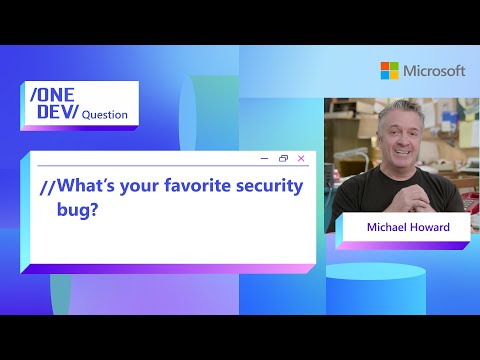








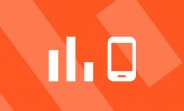



+ There are no comments
Add yours