Many times, answer lies in simple things, and we try to over complicate them. So, I directly come to the point; to create customizing table with radio buttons/checks we don’t have to use any Table Maintenance Generator events or module pool. Below are the detailed steps to handle this.
Step 1: Create a custom table from SE11 T-code.
Step 2: Add required fields in the table and keep the fields which needs to be shown as radio buttons/checkboxes as CHAR 1 type.
Step 3: Select required Enhancement Category and Technical Settings. Save and Activate.
Step 4: Create Table Maintenance Generator
Step 5: Go to T-code SE80 and search by Function Group
Step 6: Expand Screens and Click on Screen number. Click Layout.
Step 7: Right click on relevant column >> Convert >> Checkbox >> Left button. Save and Activate.
Step 8: Now, try to add lines in table via SM30 T-code.
Follow my profile to be notified of the next blog post. Please feel free to ask any questions you have in the comments section below.
Many times, answer lies in simple things, and we try to over complicate them. So, I directly come to the point; to create customizing table with radio buttons/checks we don’t have to use any Table Maintenance Generator events or module pool. Below are the detailed steps to handle this. Step 1: Create a custom table from SE11 T-code. Step 2: Add required fields in the table and keep the fields which needs to be shown as radio buttons/checkboxes as CHAR 1 type. Step 3: Select required Enhancement Category and Technical Settings. Save and Activate. Step 4: Create Table Maintenance Generator Step 5: Go to T-code SE80 and search by Function Group Step 6: Expand Screens and Click on Screen number. Click Layout. Step 7: Right click on relevant column >> Convert >> Checkbox >> Left button. Save and Activate. Step 8: Now, try to add lines in table via SM30 T-code. Follow my profile to be notified of the next blog post. Please feel free to ask any questions you have in the comments section below. Read More Application Development Blog Posts articles
#SAP


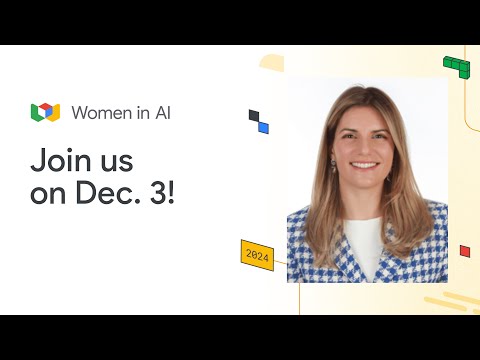





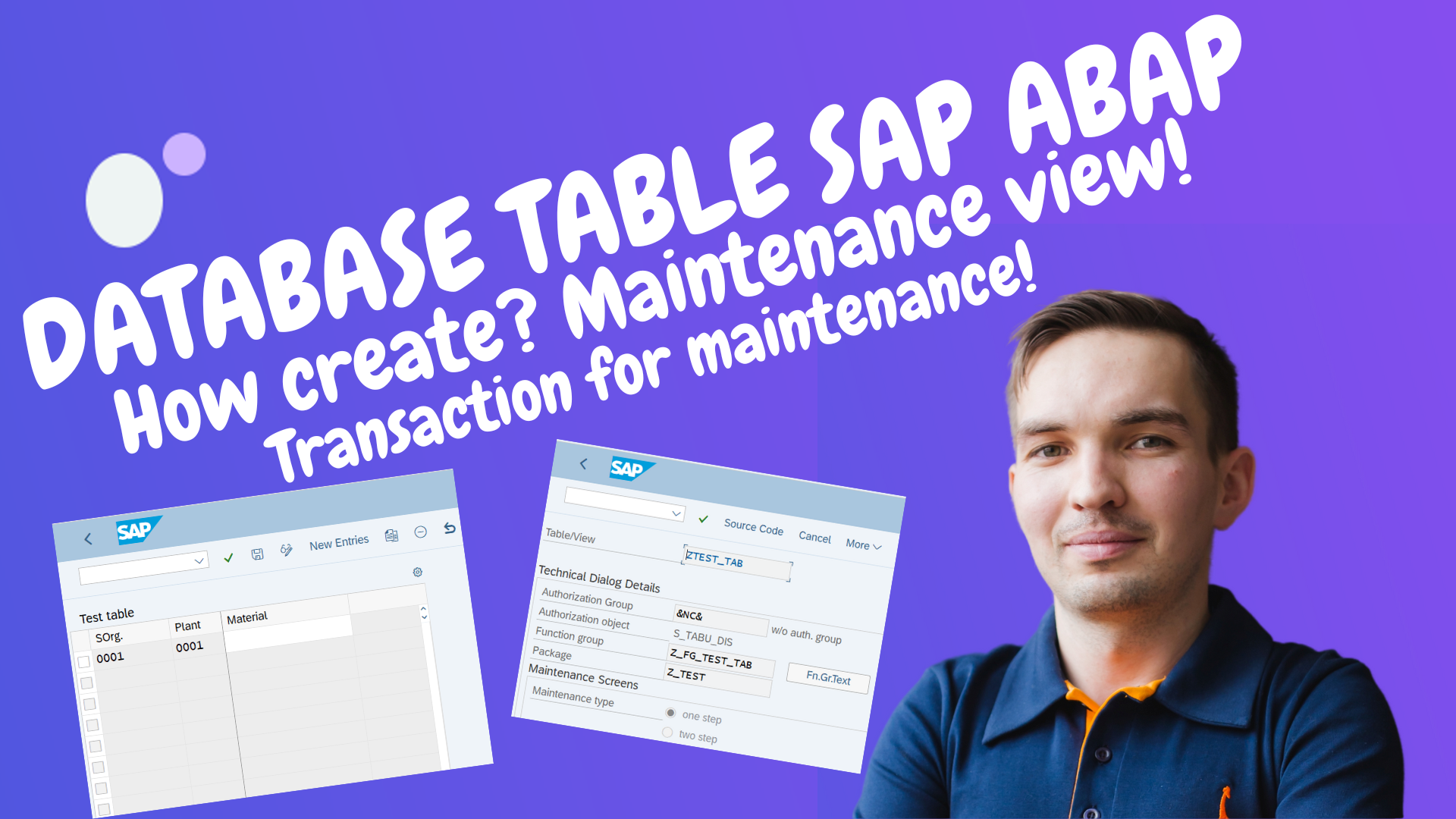




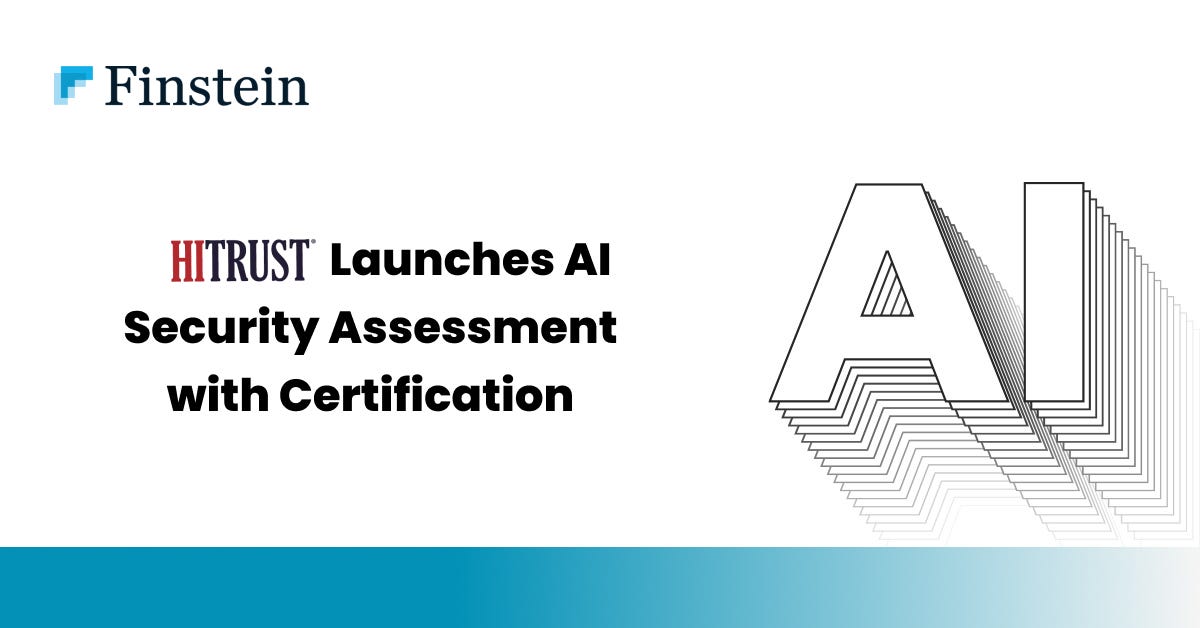

+ There are no comments
Add yours