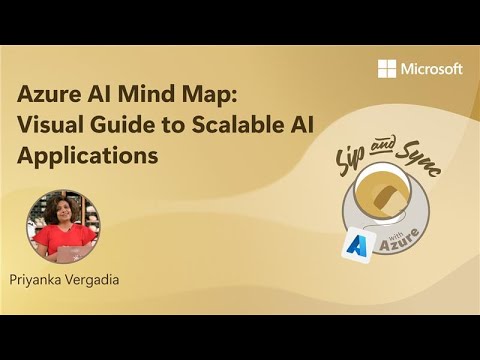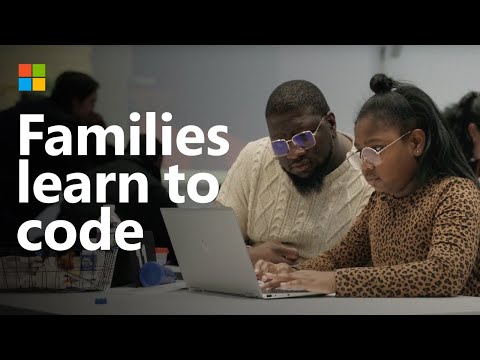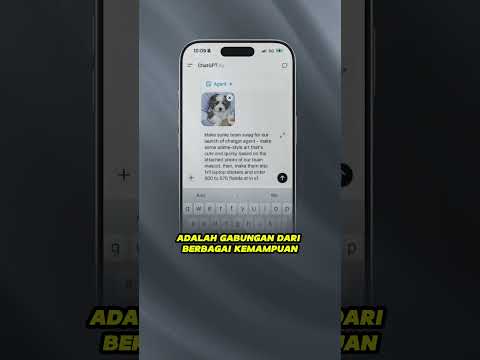This procedure aims to demonstrate how to configure end-to-end transactions to ensure that an IDoc is triggered during the Purchase Order process – Integration between S/4 HANA and Ariba Network using BRF+.
This guide assumes that all the mandatory steps for the integration between S/4 and CIG have already been completed.
Please also check relevant SAP Notes & Links regarding BRF+ and its restrictions. Following are some relevant ones:
SAP Note 3316965SAP Note 2228611BRFplus Output Management | SAP Help Portal
The initial steps are performed in SPRO, following the common path:
SPRO > Cross-Application Components à Output Control (…)
(…) > Define Output TypesCreate a new entry, as an example bellow(…) Assign Output ChannelsCreate the entries for the Output Type created in step 1 – IDOC and EDI:(…) Assign Form TemplatesCreate the Form Template ID and assign it to the PURCHASE_ORDER process:
The next actions are going to be performed in BRF+, via transaction OPD for process Purchase Order:
Determination Step: Output TypeIn column “Document Type”, insert all Purchase Order Types that are relevant for the Ariba Output.In column “Output Type” insert the output configured in Step 1 of SPRO.Determination Step: ReceiverCreate an entry for the Output Type configured in Step 1 of SPRO, with role LF-Vendor assigned.Determination Step: ChannelCreate an entry for the Output Type configured in Step 1 of SPRO, with IDOC channel assigned.
The next actions are going to be performed in WE20, aiming to establish the Vendors relevant for Ariba output.
Under Partner Type “LI”, create a new entry as follows:Insert a new entry in Outbound and configure the output ARBCIG_ORDERS normally – as indicated in guide. Below is an example of the expected result:
If the Message Type is not ‘NEU’, an additional step is required for the customizations to work.
Since “NEU” is the entry expected by the standard in class CL_MM_PUR_PO_OUTPUT_CALLBACK (configured in step 1 of SPRO), when other message types are relevant for the customer, it’s important to perform the following steps:
Copy class CL_MM_PUR_PO_OUTPUT_CALLBACK to a custom one. Example: ZCL_MM_PUR_PO_OUTPUT_CALLBACK;Edit method IF_APOC_COMMON_API~GET_LEGACY_DATA and replace ‘NEU’ for the Message Type desired (example ‘ZNEU’);
Class CL_MM_PUR_PO_OUTPUT_CALLBACK:
Class ZCL_MM_PUR_PO_OUTPUT_CALLBACK:
Save and activate.
If errors occur, replace each instance of CL_MM_PUR_PO_OUTPUT_CALLBACK with ZCL_MM_PUR_PO_OUTPUT_CALLBACK.After making these changes, the class should activated properly.In step 1 of SPRO configuration, replace the class CL_MM_PUR_PO_OUTPUT_CALLBACK by ZCL_MM_PUR_PO_OUTPUT_CALLBACK:
Create a Purchase Order that aligns with all the above configurations and the integration should work. You will, then, be able to verify the Purchase Order in the Commerce Automation platform.
Please also check logs in S/4 HANA (WE05 – IDOC), CIG and Ariba Network.
I hope it helps you all!
This procedure aims to demonstrate how to configure end-to-end transactions to ensure that an IDoc is triggered during the Purchase Order process – Integration between S/4 HANA and Ariba Network using BRF+.This guide assumes that all the mandatory steps for the integration between S/4 and CIG have already been completed.Please also check relevant SAP Notes & Links regarding BRF+ and its restrictions. Following are some relevant ones:SAP Note 3316965SAP Note 2228611BRFplus Output Management | SAP Help PortalThe initial steps are performed in SPRO, following the common path:SPRO > Cross-Application Components à Output Control (…) (…) > Define Output TypesCreate a new entry, as an example bellow(…) Assign Output ChannelsCreate the entries for the Output Type created in step 1 – IDOC and EDI:(…) Assign Form TemplatesCreate the Form Template ID and assign it to the PURCHASE_ORDER process:The next actions are going to be performed in BRF+, via transaction OPD for process Purchase Order:Determination Step: Output TypeIn column “Document Type”, insert all Purchase Order Types that are relevant for the Ariba Output.In column “Output Type” insert the output configured in Step 1 of SPRO.Determination Step: ReceiverCreate an entry for the Output Type configured in Step 1 of SPRO, with role LF-Vendor assigned.Determination Step: ChannelCreate an entry for the Output Type configured in Step 1 of SPRO, with IDOC channel assigned.The next actions are going to be performed in WE20, aiming to establish the Vendors relevant for Ariba output.Under Partner Type “LI”, create a new entry as follows:Insert a new entry in Outbound and configure the output ARBCIG_ORDERS normally – as indicated in guide. Below is an example of the expected result:If the Message Type is not ‘NEU’, an additional step is required for the customizations to work.Since “NEU” is the entry expected by the standard in class CL_MM_PUR_PO_OUTPUT_CALLBACK (configured in step 1 of SPRO), when other message types are relevant for the customer, it’s important to perform the following steps:Copy class CL_MM_PUR_PO_OUTPUT_CALLBACK to a custom one. Example: ZCL_MM_PUR_PO_OUTPUT_CALLBACK;Edit method IF_APOC_COMMON_API~GET_LEGACY_DATA and replace ‘NEU’ for the Message Type desired (example ‘ZNEU’);Class CL_MM_PUR_PO_OUTPUT_CALLBACK:Class ZCL_MM_PUR_PO_OUTPUT_CALLBACK:Save and activate.If errors occur, replace each instance of CL_MM_PUR_PO_OUTPUT_CALLBACK with ZCL_MM_PUR_PO_OUTPUT_CALLBACK.After making these changes, the class should activated properly.In step 1 of SPRO configuration, replace the class CL_MM_PUR_PO_OUTPUT_CALLBACK by ZCL_MM_PUR_PO_OUTPUT_CALLBACK:Create a Purchase Order that aligns with all the above configurations and the integration should work. You will, then, be able to verify the Purchase Order in the Commerce Automation platform. Please also check logs in S/4 HANA (WE05 – IDOC), CIG and Ariba Network.I hope it helps you all! Read More Technology Blogs by SAP articles
#SAP
#SAPTechnologyblog