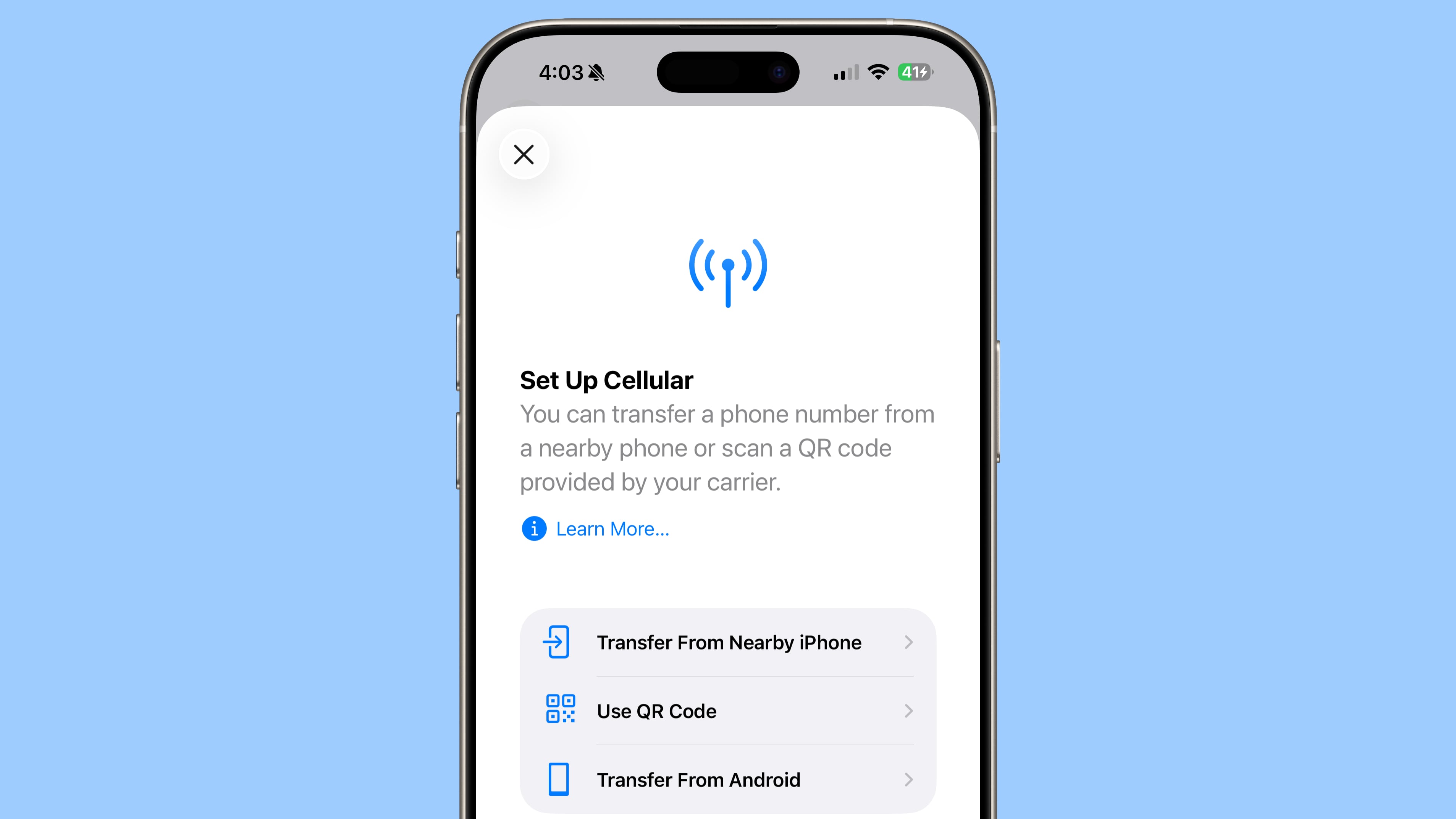Focused Run – System Monitoring – Template Maintenance
1.1 Create your custom Template
To access the desired functionality, first navigate to the “Application & System Monitoring” section in your Focused Run System. Then, select the “System Monitoring Template Maintenance” tile.
Go to the “Technical Instance” tab. Of course, templates can also be created in the Database area or at the Host level. However, for this example, we will focus on Technical Instances.
Scroll down to the section labeled “SAP ABAP 7.10 and Higher” and click to expand the dropdown menu.
To create a custom template, copy an existing template as your starting point. Make sure to enable “Expert Mode” in the top-right corner for enhanced navigation, and then click on Edit.
Locate and select the “Copy Custom Template” function. Click on “Copy Custom Template” to create a new custom template based on an existing one.
The template has been successfully copied and is now named “Copy of XXX Prod SAP Template.”
2.1 Template Setting
Rename the template to include the system name, for example: “SID (Prod/Test or Dev) SAP Template.”
Add a comment specifying the System Owner and Co-Owner, along with their email addresses.
Change the default settings:
Automatic Notification: Inactive – Deactivates automatic notifications for system alerts or issues.Outbound
Integration: Use Variant – Specifies that a predefined variant should be used for outbound integration configurations.
Automatic Alert Confirmation: Global Setting (Inactive) – Disables the automatic confirmation of alerts across the system.
2.2 Notification
Notification: Choose between Global Settings, Use Variant, and Inactive – Allows you to select whether notifications should follow global settings, use a specific variant, or be completely disabled.
2.3 Outbound Integration
Outbound Integration: Click on the drop-down and choose Use Variant – Selects the option to use a predefined variant for outbound integration settings.
2.4 Metrics, Events, Alerts Hierarchy
Skip Metrics and Alerts Section
In Expert Mode, directly choose Metrics, Events, and Alert Hierarchy to set up all alerts, events, and metrics in one section.
Best Practice:
Activate relevant metrics, adjust data collection intervals, configure outbound integration, and set thresholds as needed.
Consult System Owner: Verify settings with the system owner to ensure their appropriateness and make adjustments if necessary.
Side Information to the Structure of the Chapter:
Alerts: The first 16 entries listed are categorized as alerts, which monitor and notify critical issues or breaches of predefined thresholds.Events Summarization: This section provides a summary of collected events, offering insights into the overall system behavior and incidents.Metrics: This section is divided into three categories:Availability: Metrics related to system uptime and availability, ensuring the system is operational.Exceptions: Metrics that capture and report exceptions or errors occurring within the system.Performance: Metrics focused on the system’s performance and efficiency, such as response times and resource utilization.
Focused Run – System Monitoring – Template Maintenance1.1 Create your custom TemplateTo access the desired functionality, first navigate to the “Application & System Monitoring” section in your Focused Run System. Then, select the “System Monitoring Template Maintenance” tile.Go to the “Technical Instance” tab. Of course, templates can also be created in the Database area or at the Host level. However, for this example, we will focus on Technical Instances.Scroll down to the section labeled “SAP ABAP 7.10 and Higher” and click to expand the dropdown menu. To create a custom template, copy an existing template as your starting point. Make sure to enable “Expert Mode” in the top-right corner for enhanced navigation, and then click on Edit. Locate and select the “Copy Custom Template” function. Click on “Copy Custom Template” to create a new custom template based on an existing one. The template has been successfully copied and is now named “Copy of XXX Prod SAP Template.”2.1 Template SettingRename the template to include the system name, for example: “SID (Prod/Test or Dev) SAP Template.”Add a comment specifying the System Owner and Co-Owner, along with their email addresses.Change the default settings:Automatic Notification: Inactive – Deactivates automatic notifications for system alerts or issues.Outbound Integration: Use Variant – Specifies that a predefined variant should be used for outbound integration configurations.Automatic Alert Confirmation: Global Setting (Inactive) – Disables the automatic confirmation of alerts across the system.2.2 NotificationNotification: Choose between Global Settings, Use Variant, and Inactive – Allows you to select whether notifications should follow global settings, use a specific variant, or be completely disabled. 2.3 Outbound IntegrationOutbound Integration: Click on the drop-down and choose Use Variant – Selects the option to use a predefined variant for outbound integration settings. 2.4 Metrics, Events, Alerts HierarchySkip Metrics and Alerts SectionIn Expert Mode, directly choose Metrics, Events, and Alert Hierarchy to set up all alerts, events, and metrics in one section.Best Practice:Activate relevant metrics, adjust data collection intervals, configure outbound integration, and set thresholds as needed.Consult System Owner: Verify settings with the system owner to ensure their appropriateness and make adjustments if necessary. Side Information to the Structure of the Chapter:Alerts: The first 16 entries listed are categorized as alerts, which monitor and notify critical issues or breaches of predefined thresholds.Events Summarization: This section provides a summary of collected events, offering insights into the overall system behavior and incidents.Metrics: This section is divided into three categories:Availability: Metrics related to system uptime and availability, ensuring the system is operational.Exceptions: Metrics that capture and report exceptions or errors occurring within the system.Performance: Metrics focused on the system’s performance and efficiency, such as response times and resource utilization. Read More Technology Blogs by SAP articles
#SAP
#SAPTechnologyblog






 秒速で学ぶ SAP AI Core Agent 開発
秒速で学ぶ SAP AI Core Agent 開発