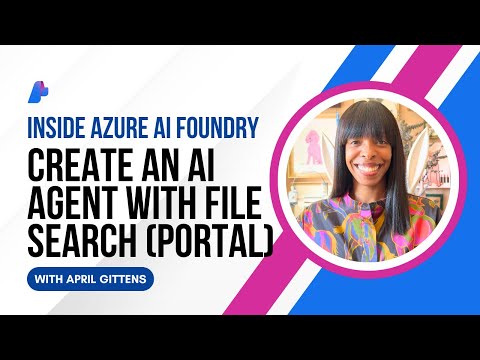Symptom: You need to edit (increase or reduce) the quota assignment in SAP Business Data Cloud (BDC) for SAP Analytics Cloud, SAP Datasphere and SAP Databricks.
Requirements: You need to have purchased SAP Business Data Cloud (BDC) and have an S-user with the assigned role for Super Administrator or Cloud Administrator in SAP for Me.
Resolution:
1. Open SAP for Me and log in.
2. Navigate to the “Dashboards” section and click “Portfolio & Products“.
3. Select “Business Data Cloud” in “My Product Suites“.
4. Go to “Solutions“, pick the tenant (SAC, SAP Datasphere or SAP Databricks) you want to edit the quota assignment, click in the “…” and then “Edit“.
5. A new popup will appear. Click “Next“.
6. Update the quota assignment and then click “Next“. In this example, we update for SAP Datasphere, but you can change for SAP Analytics Cloud based on number of users and SAP Databricks on capacity units.
7. Click “Review“.
8. Click “Finish“.
9. See “Updating solution” message and wait for the updates to be finished.
Image 1
Image 2
Image 3
Image 4
Image 5
Image 6
Image 7
Symptom: You need to edit (increase or reduce) the quota assignment in SAP Business Data Cloud (BDC) for SAP Analytics Cloud, SAP Datasphere and SAP Databricks. Requirements: You need to have purchased SAP Business Data Cloud (BDC) and have an S-user with the assigned role for Super Administrator or Cloud Administrator in SAP for Me. Resolution: 1. Open SAP for Me and log in.2. Navigate to the “Dashboards” section and click “Portfolio & Products”.3. Select “Business Data Cloud” in “My Product Suites”.4. Go to “Solutions”, pick the tenant (SAC, SAP Datasphere or SAP Databricks) you want to edit the quota assignment, click in the “…” and then “Edit”.5. A new popup will appear. Click “Next”. 6. Update the quota assignment and then click “Next”. In this example, we update for SAP Datasphere, but you can change for SAP Analytics Cloud based on number of users and SAP Databricks on capacity units.7. Click “Review”. 8. Click “Finish”. 9. See “Updating solution” message and wait for the updates to be finished. Image 1Image 2Image 3Image 4Image 5Image 6Image 7 Read More Technology Blog Posts by SAP articles
#SAP
#SAPTechnologyblog