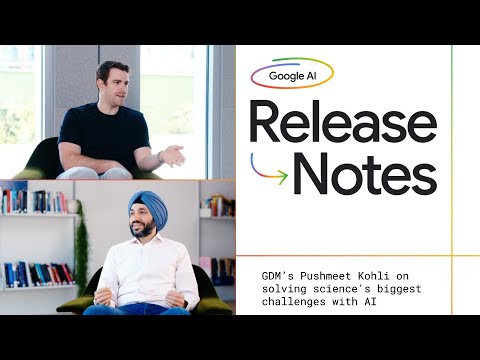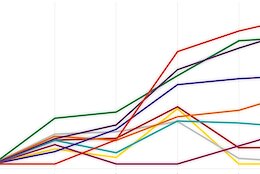How to Analyze System Performance in Embedded Analytics ?
You can analyze your system performance using the Measurement Tool, or viewing a variety of stories that provide statistics and analysis.
To access the tool, from the side navigation, choose System – Measurement Tool.
Client Test Score
The client test runs several scripts on the local machine and calculates a normalized score. Using current best practices, the client score can be categorized as follows:
Bandwidth measures the megabits per second (Mbps) transferred from server to client when downloading and uploading data. A higher bandwidth number is better than a lower number.
Network Test Score
Latency is measured in milliseconds (ms). It describes the time it takes from the starting request until the response arrives. A good latency is a ping rate within a low milliseconds range.
Optimize System Performance with the Analysis Tool
As an administrator of an SAP Analytics Cloud tenant, you can use the Performance Analysis Tool and the decision tree below to find resources that will help you resolve performance issues.
The following instructions apply primarily to SAP Analytics Cloud (public and private). Some sections may also be applicable to SAP Analytics Cloud, Embedded edition depending on feature availability.
Use the Performance Decision Tree
Follow the steps in the following decision tree to find resources that will help you to resolve performance issues.
This image is interactive. Hover over each area for a description. Click highlighted areas for more information.
Guidance on Performance Testing
According to the General Terms and Conditions for SAP Cloud Services it is prohibited to perform any action on the cloud service which circumvents or endangers its operation or security.
A general stress test might create a load that could endanger the operation of the cloud service.
How to Analyze System Performance in Embedded Analytics ?You can analyze your system performance using the Measurement Tool, or viewing a variety of stories that provide statistics and analysis. To access the tool, from the side navigation, choose System – Measurement Tool.Client Test ScoreThe client test runs several scripts on the local machine and calculates a normalized score. Using current best practices, the client score can be categorized as follows:Excellent: Score >= 75Good: Score >= 50 and <75Poor: Score < 50Bandwidth measures the megabits per second (Mbps) transferred from server to client when downloading and uploading data. A higher bandwidth number is better than a lower number.To improve your client score while keeping your existing hardware configuration, watch out for CPU intensive applications and processes that may have a negative impact on your SAP Analytics Cloud performance. For example:Business video conferencing servicesVirus scanningSynchronizing shared network drivesNetwork Test ScoreLatency is measured in milliseconds (ms). It describes the time it takes from the starting request until the response arrives. A good latency is a ping rate within a low milliseconds range.The network score may be negatively affected by other applications consuming the bandwidth, various network configurations, or different network issues. For example:Virtual Private Networks (VPN)FirewallsCorporate bandwidthInternet bandwidthDatabase performance (live data connections)SAML IdP logon timeOptimize System Performance with the Analysis ToolAs an administrator of an SAP Analytics Cloud tenant, you can use the Performance Analysis Tool and the decision tree below to find resources that will help you resolve performance issues.Who does this apply to?Users with Read and Update permissions for System Information.Admin and BI Admin standard application roles.The following instructions apply primarily to SAP Analytics Cloud (public and private). Some sections may also be applicable to SAP Analytics Cloud, Embedded edition depending on feature availability.Use the Performance Decision TreeFollow the steps in the following decision tree to find resources that will help you to resolve performance issues.This image is interactive. Hover over each area for a description. Click highlighted areas for more information. Guidance on Performance TestingCautionAccording to the General Terms and Conditions for SAP Cloud Services it is prohibited to perform any action on the cloud service which circumvents or endangers its operation or security.Please note, performance testing might have a serious effect on private instances as well as on shared instances where the SAP Analytics Cloud tenant resides with multiple customer tenants on same instance. This is important because services being used on a certain system are shared among other customers. Due to that reason, performing stress or performance testing is only allowed on SAP Analytics Cloud Private Edition tenants.When in doubt, reach out to your Account Team (Account Executive or Customer Success Professional) to clarify whether you are allowed to do the performance test or not.Understand that the performance and specifications of non-production environments may not be the same as production environments. UAT performance testing cannot be performed on non-production systems.As this is considered a support operation please notify SAP (through your Account Team) at least 15 business days in advance of the test so we can monitor the systems to avoid any outage.CautionA general stress test might create a load that could endanger the operation of the cloud service. Read More Technology Blog Posts by SAP articles
#SAP
#SAPTechnologyblog