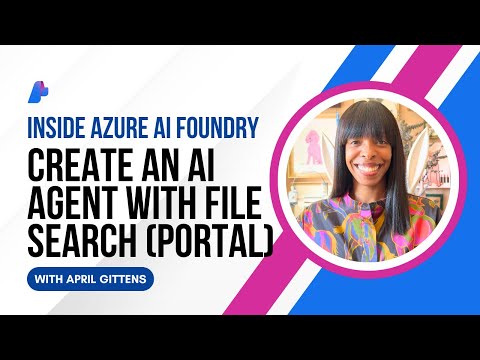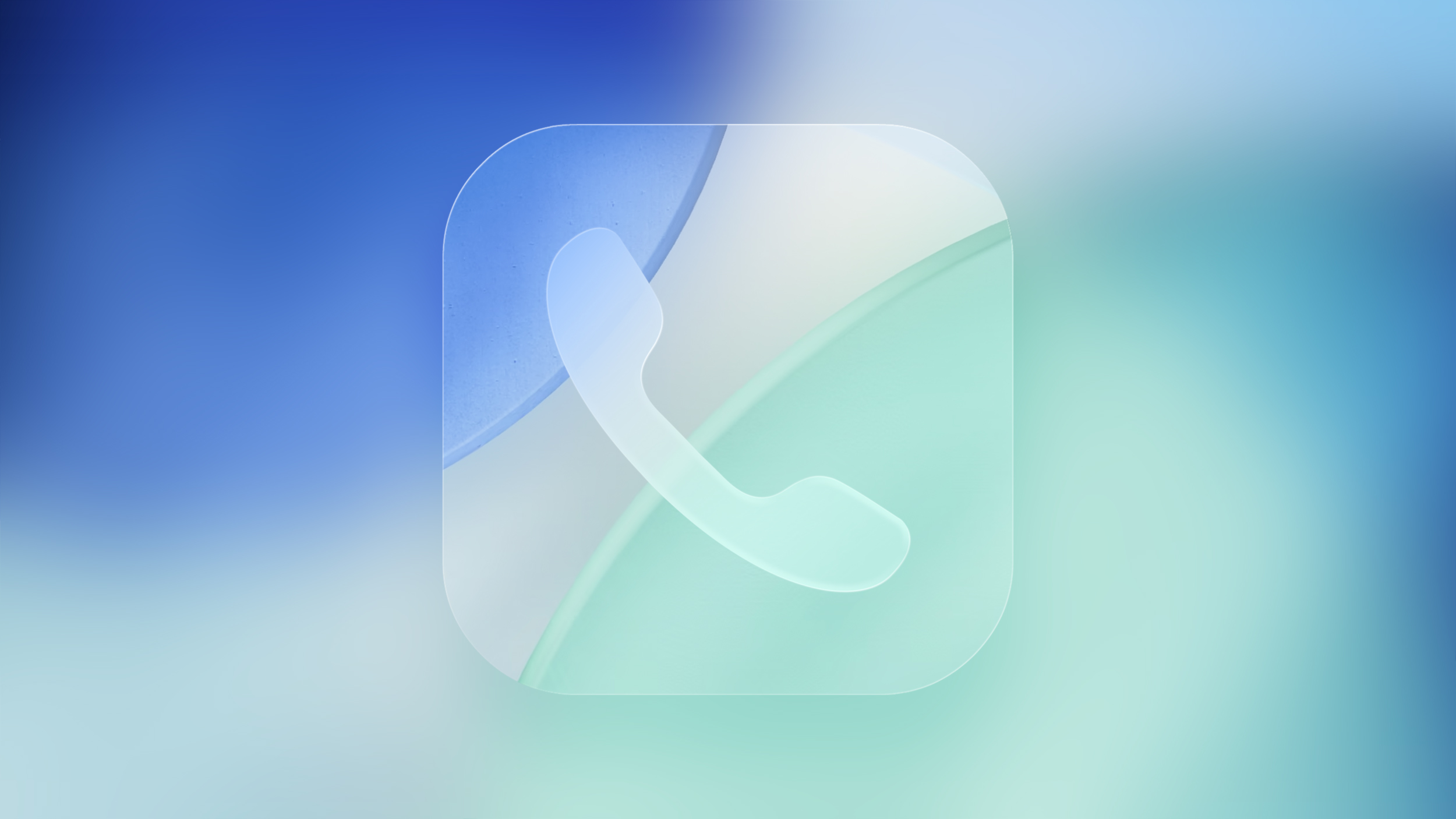Make sure you download Designer setup with the same version as your Data Services Job Server machine, which consequently makes the Designer certified with the CMS (BI/IPS) version.
In case you have BI/IPS application or client installed on this machine, make sure it is also certified with your Designer application, even if it is not being used as CMS Server:
Download Designer using the steps below:
Software Center – SAP for Me > SUPPORT PACKAGES & PATCHES > By Alphabetical Index (A-Z) > D > SAP DATA SERVICES > SAP DATA SERVICES 4.x > SAP DS CLIENT TOOLS 4.x > Select a compatible version and download it
NOTE: This post is using Designer Client 2025 (14.4.0.165) as screenshots reference.
INSTALLATION STEPS 🚀
After downloading the setup, let’s start the installation.
Run the installer as Administrator user to avoid any problems.Make sure all the prerequisites which are Critical type are on Succeeded status and click on Next.
Read and select the “I accept the License Agreement“. Click on Next.
Add the same valid License Key as your Data Services application server and click on Next:
Additional content:
1977090- Is a new license key required when upgrading to Data Services 4.2, 4.3 or 2025?
Confirm the installation path and click on Next.
Confirm the %DS_COMMON_DIR% directory of SAP Data Services Designer and click on Next:
Select any additional language and click on Next:
Select “Skip CMS“, since this is the Designer Client tool installation and not the application server and click on Next:
Uncheck the “Data Services Server” box and click on Next:
Select “Skip Configuration“, since this is your Designer client machine and the DSConfig.txt files will be under your Job Server machine. Click on Next.
Start the installation. Click Next:
Installation is complete. Click on Finish.
Reboot machine is required. Only click on “Yes” after confirming that you can restart your machine right now.
Your Designer should be accessible:
Additional content:
“The base keycode for the Data Services platform was not found or has expired. Obtain a valid keycode and use the License Manager to update your installation. (BODI-1116106)” after Designer installation / upgrade:
Check the KBA below:
1395080- How to install or maintain License/Product keys – SAP Data ServicesFor SAP Data Services 2025, missing ncs.dll:
3641815 – Designer fails to launch with keycode error – SAP Data Services 2025
For SDK Failure when accessing Designer tool:
It might be compatibility between your Designer tool and the CMS Server (BI/IPS), but also bi-directionally communication between Designer <-> CMS Server.
Make sure you can ping and telnet from Designer to the CMS Server and vice versa (CMS Server to Designer).
In case it is compatible and telnet/ping works bi-directionally, check and apply the KBA below:
2450650 – Logon failed to the specified system. Check system name, port number, user name, password, authentication method, and try again. Additional information: <Session: SDK failure>. – SAP Data ServicesDesigner client is slow:
3034996- SAP Data Services Designer slow performance – SAP Data Services
🌟If you have any questions or need assistance, feel free to reach out to SAP Support and search under our Knowledge Base!
📌If you found this helpful or interesting, I would really appreciate a ‘Kudo’ to let me know! Your feedback means a lot. 😊
Make sure you download Designer setup with the same version as your Data Services Job Server machine, which consequently makes the Designer certified with the CMS (BI/IPS) version.In case you have BI/IPS application or client installed on this machine, make sure it is also certified with your Designer application, even if it is not being used as CMS Server:3322026- Can BOE/BI/IPS Platform Client Tools and Designer Client Tool coexist in the same machine? – SAP Data ServicesDownload Designer using the steps below:Software Center – SAP for Me > SUPPORT PACKAGES & PATCHES > By Alphabetical Index (A-Z) > D > SAP DATA SERVICES > SAP DATA SERVICES 4.x > SAP DS CLIENT TOOLS 4.x > Select a compatible version and download itNOTE: This post is using Designer Client 2025 (14.4.0.165) as screenshots reference.INSTALLATION STEPS 🚀After downloading the setup, let’s start the installation.Run the installer as Administrator user to avoid any problems.Make sure all the prerequisites which are Critical type are on Succeeded status and click on Next.Read and select the “I accept the License Agreement”. Click on Next.Add the same valid License Key as your Data Services application server and click on Next:Additional content:1977090- Is a new license key required when upgrading to Data Services 4.2, 4.3 or 2025?Confirm the installation path and click on Next.Confirm the %DS_COMMON_DIR% directory of SAP Data Services Designer and click on Next:Select any additional language and click on Next:Select “Skip CMS”, since this is the Designer Client tool installation and not the application server and click on Next:Uncheck the “Data Services Server” box and click on Next:Select “Skip Configuration”, since this is your Designer client machine and the DSConfig.txt files will be under your Job Server machine. Click on Next.Start the installation. Click Next:Installation is complete. Click on Finish.Reboot machine is required. Only click on “Yes” after confirming that you can restart your machine right now.Your Designer should be accessible: Additional content:”The base keycode for the Data Services platform was not found or has expired. Obtain a valid keycode and use the License Manager to update your installation. (BODI-1116106)” after Designer installation / upgrade:Check the KBA below:1395080- How to install or maintain License/Product keys – SAP Data ServicesFor SAP Data Services 2025, missing ncs.dll:3641815 – Designer fails to launch with keycode error – SAP Data Services 2025For SDK Failure when accessing Designer tool: It might be compatibility between your Designer tool and the CMS Server (BI/IPS), but also bi-directionally communication between Designer <-> CMS Server.Make sure you can ping and telnet from Designer to the CMS Server and vice versa (CMS Server to Designer).In case it is compatible and telnet/ping works bi-directionally, check and apply the KBA below:2450650 – Logon failed to the specified system. Check system name, port number, user name, password, authentication method, and try again. Additional information: <Session: SDK failure>. – SAP Data ServicesDesigner client is slow:3034996- SAP Data Services Designer slow performance – SAP Data Services 🌟If you have any questions or need assistance, feel free to reach out to SAP Support and search under our Knowledge Base!📌If you found this helpful or interesting, I would really appreciate a ‘Kudo’ to let me know! Your feedback means a lot. 😊 Read More Technology Blog Posts by SAP articles
#SAP
#SAPTechnologyblog