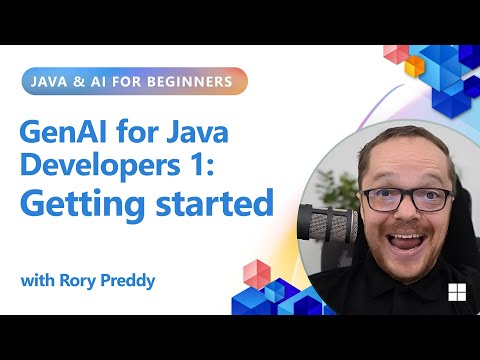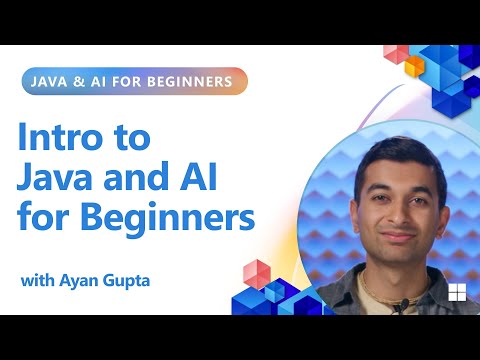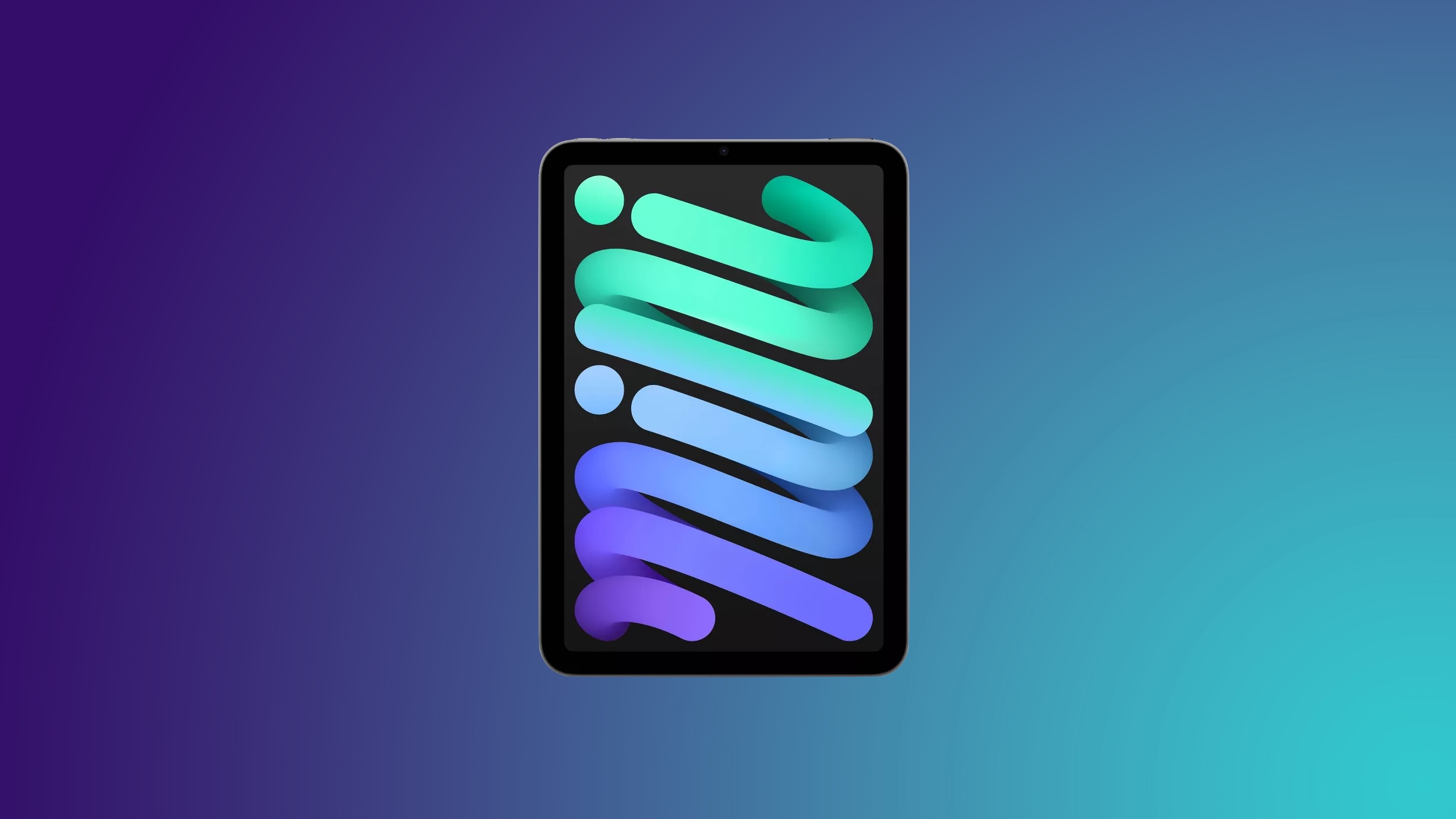We are here with yet another release of the Joule service. You will now be able to use your SAP Concur system with Joule and have conversations naturally with your Concur system. Joule in SAP Concur can help you manage your expense-related activities, such as creating reports, editing expense reports, creating attendees, viewing expense Details, and many more.
With this release, we are also happy to introduce you to the SAP Concur Booking Agent, which will be generally available to all our SAP Concur customers. The Agent will enable users to search for and book flights directly.
In this blog, we will examine the step-by-step details of activating Joule with your SAP Concur system. We have also added some basic information, as some of our customers may be SAP Concur-only customers. We recommend reading the details below before you get started. To make this a simpler process, let us examine the process flow for activating Joule in your tenant.
Image 1
First, I would like to introduce you to the commercial aspect of getting the required license. As an SAP Concur customer, you can opt for the SAP Joule BASE SKU, which is a “0$” contract with options ranging from 1 year to 3 years. To sign up for this, you can visit the link here and follow the onscreen instructions. In case of any questions, please feel free to contact your SAP AE or the CSM. During the contract process, you will be asked to select an SAP Business Technology Platform (SAP BTP) tenant where Joule needs to be contracted. If you are an SAP Concur-only customer and do not have an SAP BTP account, please select New BTP Account and proceed further.
Important Tips: (Please ensure to read them before you work on the license):
If you are an SAP Concur-only customer, without an SAP footprintYou may have to register yourself first, follow the onscreen instructions in the SAP Store – Buy as a customer. Refer to this document for more information – Joule Base EntitlementIf you are an and do not have a BTP Account, it will be provisioned free of cost along with JouleProvisioning of new BTP Accounts and Joule contracts may take less than 24 hours, at times up to 48 hours.If you are new to SAP BTP and would like to get familiar, you can request a session hereIf you have an existing SAP BTP account, we recommend using the existing accounts and avoiding creating a new oneJoule requires SAP Cloud Identity Services (SAP CIS)You can configure your SSO with SAP Concur with SAP CIS as IDP, orYou can configure your SSO with SAP Concur with SAP CIS as a proxy. In case you have an existing IDP, like MS Azure/OKTA, you can continue using it; however, you need to replicate the users in your SAP CIS. You can find more details as you read belowSAP Concur gives you the option to have multiple SSOs. In case you would like to try with a few users to log in via SAP CIS, you can do so. This ensures that you do not change the entire setup or impact all the users during the testing processIf you do not have SAP Cloud Identity Services as a Concur-Only customer, you can activate up to 2 tenants (test/prod) from your SAP BTP Account free of cost. For more information, refer to the Discovery Center Mission here. In case you are not sure of the available SAP Cloud Identity Services for you, please validate -Joule contracts can only be sold once to a customer. If you have the Joule Base or SAP AI Units contracts, you do not have to sign new contracts, and you are good to go ahead with the setup of Joule with SAP Concur
Second, once the Contract is signed, you will need to create an Incident and share your SAP Concur – “Entity ID” and “SAP – Customer Number” (in case you need support, please contact your AE or your CSM), the required “SAP Cloud Identity Service Tenant” for SAP Concur Integration.
Important Tip:
If you are new to SAP, you can find information on how to create SAP incidents here, to create an SAP for Me case, see this SAP Note: 1296527 Information published on the SAP site—How to create a support case (contact SAP Product Support)—SAP for Me. Use the Component = BNS-CON-SSO.For more information about creating an SAP Concur support case, navigate to the SAP Concur Support Portal and select Case Type = Single Sign On.
Joule can be activated with your SAP Concur Sandbox / Production systems. Please ensure to raise the tickets based on your point of start to achieve SSO.If you are an SAP Concur-only customer,When you sign the new contract, a new CRM ID will be generated with an SAP BTP account
Third, once the Incident is addressed and processed, you will receive instructions from SAP on how to case you use MS Entra / OKTA / any other IDP services. Please ensure you have the user’s sync (replicate the users) from your IDP to SAP CIS and have completed all the steps mentioned in the above image before you start the Joule integration process.
Please check the * conditions mentioned in the Image above. Some of the processes have been detailed below to ensure you can plan the User Sync with SAP Cloud Identity Services and your IDP.
Important Tip:
Overview of SAP Cloud Identity ServicesHere is the help portal link step-by-step guide: Concur SSO – Identity Authentication Service for SAP Cloud Identity Services Setup. Ensure to complete Step 1 and Step 2 of this help page.The SAP Concur Import & Export admin role should be able to follow the help portal document 315 (SAP Global User ID Importer) for the employee file upload. For more information, refer to Step 2 of this blog
Fourth, once you complete the above-mentioned prerequisites, we recommend that you plan the Joule setup from the SAP Help Portal or the details below.
Let us have a look at the steps involved for the integration:
1. SAP Concur SSO with SAP Cloud Identity Services
2. Global User ID (GUID) – User Mapping in SAP Concur
3. Joule Integration
Scenario 1: Joule in SAP Concur – new setupScenario 2: You have an existing Joule setup, and a formation has been created
Image 2
4. Post-integration checks
5. Joule test scenarios
6. SAP Concur Booking Agent
Now that we have a process in place, we are ready to get started:
1. SAP Concur SSO with SAP Cloud Identity Services
Ensure your SAP Concur users are able to log in via the SAP Cloud Identity Services. (The details have been covered in the process above.)
2. Global User ID (GUID) – User Mapping in SAP Concur
The SAP Global User ID is a unique value identifier across the SAP Landscape, and this unique value is generated from the SAP Cloud Identity Services by default when a user is created. This GUID is required to be the same in your SAP Concur System for Joule to be operational for the users. In this step, we will see how to replicate the GUID from your SAP CIS to the SAP Concur system.
Note:
For more information on GUID and how to manage it, see the link here.If you are using MS Entra Object ID and wish to continue as a GUID, you may refer to this link for the setup.
In the current release, we do this manually by copying the GUID from SAP Cloud Identity Services to SAP Concur, but the SAP product teams will soon automate this process. Let’s take a look at how to achieve this manually.
To begin, you will need the “Import/Extract Monitor” role in the SAP Concur system. Once you have this role, you can download the sample file attached to this blog post, which is in “UTF-8 format” as shown below.
Image 3
We will edit the following values. In our case, we are using the Employee ID from SAP Concur, which is a common ID used in other applications.
Image 4
You can follow the User export from the IAS process to get the SAP Global ID and create a flat file according to the SAP Concur 315 record type for the SAP Global ID Importer.
Note that row 1 with the value “100” is mandatory; do not modify or edit this line. Row 2 shows the required values, and row 3 gives you the samples. In most cases, it’s our understanding that Concur customers are aware of this flat file process, and you can find the details of this process here: 315 (SAP Global User ID Importer).
Once the file is ready with user details to import the GUID (recommend testing it with a few users and then adding more), you can log in to your SAP Concur system and navigate to Home -> click on Tools -> and click on Import/Export Monitor -> click on the option Import, and click on “Upload”, select the file that you have created.
The monitor page is only available for users with the “Import/Extract Monitor” role.
Image 5
Once you have the file uploaded, look for the option “EMPLOYEE_” and click on “Run Now“. In case you do not see this option to “Run Now”, you may have to wait for the daily schedule. Once completed, you should be able to see the Success message of the Last Run Status.
Image 6
Note: We do not have an option to validate this in the Concur system if the GUID is mapped to the users. However, you can check with API Access, and you may need the Concur web service license to check the GUID API access. Create a ticket in case we need to validate the GUID.
3. Integrating Joule
Scenario 1: Joule in SAP Concur – new setup
As mentioned above, for the new Joule setup in SAP Concur, you can follow the steps below.
You can follow the steps in this blog – Joule Setup – End-to-End Setup Guide (for all Line of Business) Unified Approach.
Note: Joule with SAP Concur does not use SAP Build Work Zone services as of this release.
Only skip the following steps:
3. Registering an SAP System – token exchange
3a. SAP S/4HANA Cloud Public Edition – Maintain Extensions on SAP BTP
3b. SAP SuccessFactors – Extension Center
3c. Validate your System Registration in SAP BTP
9. Activate the SAP Build Work Zone – Subscriptions and Instances (foundation or standard plan)
Create the Service KeyAssign Role CollectionEnable Identity AuthenticationValidate the System Formation
13. Create Navigation Service Destination (has been deprecated)
Follow all the steps apart from the ones listed above and focus on the steps below:
Check if your SAP Concur system is listed in the SAP BTP in the Systems section.
Image 7
Next, during the Joule Booster (an automated integration process), ensure that you select the SAP Concur system (Image 43, Image 44, and Image 45). As mentioned in the blog post above, you should be able to see the Joule formation in Ready status.
This completes the setup process, and you should now be able to see the Joule icon in your SAP Concur tenant. However, we recommend following the steps Post Booster Validation below.
In case of a standalone setup of Joule with SAP Concur, you should be able to see the formation as below:
Image 8
Scenario 2: You have an existing Joule setup, and a formation has been created
In this section, we will show you how to activate Joule in SAP Concur in the context of an existing Joule formation.
To integrate your system, you can navigate to your SAP BTP Formations, look for the existing formation, and click on Include system.
Note:
Please ensure you have the same SAP Cloud Identity Services used for your Unified Setup, as shown in the image below, and that the prerequisites are completed
If you are using the SAP Concur sandbox/test system for initial setup with other SAP LoB Applications, we understand that the users may be appended with “xxx@xx.uat” in your SAP Concur for Login. Please ensure you are using a common email address in all your non-prod systems, which can be authenticated by SAP IAS and can help you achieve a unified Joule experience
Image 9
If you have a large list of systems, you can filter it by SAP Concur, select the system you would like to integrate with Joule, and click on Next Step.
Image 10
Select both the options listed “Enable Capability Deployment” and “Enable the Joule Icon in the Integrated System” click on Review. This will deploy the concur scenarios and also activate the Joule icon in the system.
Image 11
Please review the selections and click on Include.
Image 12
The setup should normally take 5-8 minutes. You should be able to see a processing message and then finally enter a ready state, as shown below.
Image 13
This confirms that the setup has been completed, and you should be able to see the Joule icon in your system. Please ensure you complete the next steps before you access Joule.
4. Post Integration Checks
4.1 Validate Application List
Upon Joule integration, multiple background activities run to make the integration successful. You can navigate to your SAP Cloud Identity Services to check if the following Applications are created.
Image 14
4.2 Trusted Domains
We will add the SAP Concur systems to the Trusted Domain. To do this, click on Application & Resources -> select Tenant Settings -> select Customization -> click on Trusted Domain, click on Add, enter your SAP Concur URL, and click on Save.
In case of Sandbox/Test System setup, please check your SAP Concur tenant URL and add it accordingly. E.g. implementation.concursolutions.com.
Image 15
Similar settings should be maintained in your SAP BTP Subaccount. Expand the Security option, click on Settings, and add the SAP Concur domain, as shown below.
Image 16
4.3 SAP Concur Destination in your SAP BTP Subaccount
You should also be able to see a Concur SSO destination in your SAP BTP Subaccount, as shown below.
Image 17
This completes the setup of Joule with your SAP Concur system.
5. Joule Test Scenarios with SAP Concur
You can now log in to your SAP Concur system, and you should be able to see the Joule icon, click on it to launch the Joule client as shown below.
Image 18
You can find all the Joule use cases with SAP Concur – Transactional Use Cases and Informational Use Cases.
6. SAP Concur Booking Agent
This service allows users to search for flights, select the required flight, review the booking, and confirm it. The images below provide some details about how it works.
You can start the conversation with a question, either “Book a flight” or “Search a flight,” with the details that you need.
Image 19
I continue to provide the requested details and the preferred time of my flight.
Image 20
I can also ask for alternative flights/airlines.
Image 21
Based on the information, you can validate the time and confirm the flight from Joule.
Image 22
You can look at the details on how this works using the link – Reserve flights using Joule.
Credit to the SAP Concur Team for supporting this blog post.
Stay tuned for more updates!!! Happy Learning for now!!!
Regards,
Nagesh Caparthy
SAP Business AI RIG Team
We are here with yet another release of the Joule service. You will now be able to use your SAP Concur system with Joule and have conversations naturally with your Concur system. Joule in SAP Concur can help you manage your expense-related activities, such as creating reports, editing expense reports, creating attendees, viewing expense Details, and many more.With this release, we are also happy to introduce you to the SAP Concur Booking Agent, which will be generally available to all our SAP Concur customers. The Agent will enable users to search for and book flights directly.In this blog, we will examine the step-by-step details of activating Joule with your SAP Concur system. We have also added some basic information, as some of our customers may be SAP Concur-only customers. We recommend reading the details below before you get started. To make this a simpler process, let us examine the process flow for activating Joule in your tenant.Image 1 First, I would like to introduce you to the commercial aspect of getting the required license. As an SAP Concur customer, you can opt for the SAP Joule BASE SKU, which is a “0$” contract with options ranging from 1 year to 3 years. To sign up for this, you can visit the link here and follow the onscreen instructions. In case of any questions, please feel free to contact your SAP AE or the CSM. During the contract process, you will be asked to select an SAP Business Technology Platform (SAP BTP) tenant where Joule needs to be contracted. If you are an SAP Concur-only customer and do not have an SAP BTP account, please select New BTP Account and proceed further.Important Tips: (Please ensure to read them before you work on the license):If you are an SAP Concur-only customer, without an SAP footprintYou may have to register yourself first, follow the onscreen instructions in the SAP Store – Buy as a customer. Refer to this document for more information – Joule Base EntitlementIf you are an and do not have a BTP Account, it will be provisioned free of cost along with JouleProvisioning of new BTP Accounts and Joule contracts may take less than 24 hours, at times up to 48 hours.If you are new to SAP BTP and would like to get familiar, you can request a session hereIf you have an existing SAP BTP account, we recommend using the existing accounts and avoiding creating a new oneJoule requires SAP Cloud Identity Services (SAP CIS)You can configure your SSO with SAP Concur with SAP CIS as IDP, orYou can configure your SSO with SAP Concur with SAP CIS as a proxy. In case you have an existing IDP, like MS Azure/OKTA, you can continue using it; however, you need to replicate the users in your SAP CIS. You can find more details as you read belowSAP Concur gives you the option to have multiple SSOs. In case you would like to try with a few users to log in via SAP CIS, you can do so. This ensures that you do not change the entire setup or impact all the users during the testing processIf you do not have SAP Cloud Identity Services as a Concur-Only customer, you can activate up to 2 tenants (test/prod) from your SAP BTP Account free of cost. For more information, refer to the Discovery Center Mission here. In case you are not sure of the available SAP Cloud Identity Services for you, please validate -Joule contracts can only be sold once to a customer. If you have the Joule Base or SAP AI Units contracts, you do not have to sign new contracts, and you are good to go ahead with the setup of Joule with SAP Concur Second, once the Contract is signed, you will need to create an Incident and share your SAP Concur – “Entity ID” and “SAP – Customer Number” (in case you need support, please contact your AE or your CSM), the required “SAP Cloud Identity Service Tenant” for SAP Concur Integration.Important Tip:If you are new to SAP, you can find information on how to create SAP incidents here, to create an SAP for Me case, see this SAP Note: 1296527 Information published on the SAP site—How to create a support case (contact SAP Product Support)—SAP for Me. Use the Component = BNS-CON-SSO.For more information about creating an SAP Concur support case, navigate to the SAP Concur Support Portal and select Case Type = Single Sign On. Joule can be activated with your SAP Concur Sandbox / Production systems. Please ensure to raise the tickets based on your point of start to achieve SSO.If you are an SAP Concur-only customer,When you sign the new contract, a new CRM ID will be generated with an SAP BTP account Third, once the Incident is addressed and processed, you will receive instructions from SAP on how to case you use MS Entra / OKTA / any other IDP services. Please ensure you have the user’s sync (replicate the users) from your IDP to SAP CIS and have completed all the steps mentioned in the above image before you start the Joule integration process.Please check the * conditions mentioned in the Image above. Some of the processes have been detailed below to ensure you can plan the User Sync with SAP Cloud Identity Services and your IDP.Important Tip:Overview of SAP Cloud Identity ServicesHere is the help portal link step-by-step guide: Concur SSO – Identity Authentication Service for SAP Cloud Identity Services Setup. Ensure to complete Step 1 and Step 2 of this help page.The SAP Concur Import & Export admin role should be able to follow the help portal document 315 (SAP Global User ID Importer) for the employee file upload. For more information, refer to Step 2 of this blog Fourth, once you complete the above-mentioned prerequisites, we recommend that you plan the Joule setup from the SAP Help Portal or the details below. Let us have a look at the steps involved for the integration:1. SAP Concur SSO with SAP Cloud Identity Services2. Global User ID (GUID) – User Mapping in SAP Concur3. Joule IntegrationScenario 1: Joule in SAP Concur – new setupScenario 2: You have an existing Joule setup, and a formation has been createdImage 24. Post-integration checks5. Joule test scenarios6. SAP Concur Booking AgentNow that we have a process in place, we are ready to get started: 1. SAP Concur SSO with SAP Cloud Identity ServicesEnsure your SAP Concur users are able to log in via the SAP Cloud Identity Services. (The details have been covered in the process above.)2. Global User ID (GUID) – User Mapping in SAP ConcurThe SAP Global User ID is a unique value identifier across the SAP Landscape, and this unique value is generated from the SAP Cloud Identity Services by default when a user is created. This GUID is required to be the same in your SAP Concur System for Joule to be operational for the users. In this step, we will see how to replicate the GUID from your SAP CIS to the SAP Concur system.Note:For more information on GUID and how to manage it, see the link here.If you are using MS Entra Object ID and wish to continue as a GUID, you may refer to this link for the setup.In the current release, we do this manually by copying the GUID from SAP Cloud Identity Services to SAP Concur, but the SAP product teams will soon automate this process. Let’s take a look at how to achieve this manually.To begin, you will need the “Import/Extract Monitor” role in the SAP Concur system. Once you have this role, you can download the sample file attached to this blog post, which is in “UTF-8 format” as shown below. Image 3We will edit the following values. In our case, we are using the Employee ID from SAP Concur, which is a common ID used in other applications. Image 4You can follow the User export from the IAS process to get the SAP Global ID and create a flat file according to the SAP Concur 315 record type for the SAP Global ID Importer.Note that row 1 with the value “100” is mandatory; do not modify or edit this line. Row 2 shows the required values, and row 3 gives you the samples. In most cases, it’s our understanding that Concur customers are aware of this flat file process, and you can find the details of this process here: 315 (SAP Global User ID Importer).Once the file is ready with user details to import the GUID (recommend testing it with a few users and then adding more), you can log in to your SAP Concur system and navigate to Home -> click on Tools -> and click on Import/Export Monitor -> click on the option Import, and click on “Upload”, select the file that you have created.The monitor page is only available for users with the “Import/Extract Monitor” role.Image 5Once you have the file uploaded, look for the option “EMPLOYEE_” and click on “Run Now”. In case you do not see this option to “Run Now”, you may have to wait for the daily schedule. Once completed, you should be able to see the Success message of the Last Run Status. Image 6Note: We do not have an option to validate this in the Concur system if the GUID is mapped to the users. However, you can check with API Access, and you may need the Concur web service license to check the GUID API access. Create a ticket in case we need to validate the GUID. 3. Integrating JouleScenario 1: Joule in SAP Concur – new setupAs mentioned above, for the new Joule setup in SAP Concur, you can follow the steps below.You can follow the steps in this blog – Joule Setup – End-to-End Setup Guide (for all Line of Business) Unified Approach.Note: Joule with SAP Concur does not use SAP Build Work Zone services as of this release. Only skip the following steps: 3. Registering an SAP System – token exchange3a. SAP S/4HANA Cloud Public Edition – Maintain Extensions on SAP BTP3b. SAP SuccessFactors – Extension Center3c. Validate your System Registration in SAP BTP 9. Activate the SAP Build Work Zone – Subscriptions and Instances (foundation or standard plan)Create the Service KeyAssign Role CollectionEnable Identity AuthenticationValidate the System Formation13. Create Navigation Service Destination (has been deprecated)Follow all the steps apart from the ones listed above and focus on the steps below:Check if your SAP Concur system is listed in the SAP BTP in the Systems section. Image 7Next, during the Joule Booster (an automated integration process), ensure that you select the SAP Concur system (Image 43, Image 44, and Image 45). As mentioned in the blog post above, you should be able to see the Joule formation in Ready status.This completes the setup process, and you should now be able to see the Joule icon in your SAP Concur tenant. However, we recommend following the steps Post Booster Validation below.In case of a standalone setup of Joule with SAP Concur, you should be able to see the formation as below: Image 8Scenario 2: You have an existing Joule setup, and a formation has been createdIn this section, we will show you how to activate Joule in SAP Concur in the context of an existing Joule formation.To integrate your system, you can navigate to your SAP BTP Formations, look for the existing formation, and click on Include system.Note:Please ensure you have the same SAP Cloud Identity Services used for your Unified Setup, as shown in the image below, and that the prerequisites are completedIf you are using the SAP Concur sandbox/test system for initial setup with other SAP LoB Applications, we understand that the users may be appended with “xxx@xx.uat” in your SAP Concur for Login. Please ensure you are using a common email address in all your non-prod systems, which can be authenticated by SAP IAS and can help you achieve a unified Joule experience Image 9If you have a large list of systems, you can filter it by SAP Concur, select the system you would like to integrate with Joule, and click on Next Step.Image 10Select both the options listed “Enable Capability Deployment” and “Enable the Joule Icon in the Integrated System” click on Review. This will deploy the concur scenarios and also activate the Joule icon in the system. Image 11Please review the selections and click on Include. Image 12The setup should normally take 5-8 minutes. You should be able to see a processing message and then finally enter a ready state, as shown below. Image 13This confirms that the setup has been completed, and you should be able to see the Joule icon in your system. Please ensure you complete the next steps before you access Joule. 4. Post Integration Checks4.1 Validate Application ListUpon Joule integration, multiple background activities run to make the integration successful. You can navigate to your SAP Cloud Identity Services to check if the following Applications are created.Image 144.2 Trusted DomainsWe will add the SAP Concur systems to the Trusted Domain. To do this, click on Application & Resources -> select Tenant Settings -> select Customization -> click on Trusted Domain, click on Add, enter your SAP Concur URL, and click on Save.In case of Sandbox/Test System setup, please check your SAP Concur tenant URL and add it accordingly. E.g. implementation.concursolutions.com.Image 15Similar settings should be maintained in your SAP BTP Subaccount. Expand the Security option, click on Settings, and add the SAP Concur domain, as shown below. Image 164.3 SAP Concur Destination in your SAP BTP Subaccount You should also be able to see a Concur SSO destination in your SAP BTP Subaccount, as shown below.Image 17This completes the setup of Joule with your SAP Concur system. 5. Joule Test Scenarios with SAP Concur You can now log in to your SAP Concur system, and you should be able to see the Joule icon, click on it to launch the Joule client as shown below.Image 18You can find all the Joule use cases with SAP Concur – Transactional Use Cases and Informational Use Cases. 6. SAP Concur Booking Agent This service allows users to search for flights, select the required flight, review the booking, and confirm it. The images below provide some details about how it works.You can start the conversation with a question, either “Book a flight” or “Search a flight,” with the details that you need. Image 19I continue to provide the requested details and the preferred time of my flight. Image 20I can also ask for alternative flights/airlines.Image 21 Based on the information, you can validate the time and confirm the flight from Joule.Image 22You can look at the details on how this works using the link – Reserve flights using Joule.Credit to the SAP Concur Team for supporting this blog post.Stay tuned for more updates!!! Happy Learning for now!!!Regards,Nagesh CaparthySAP Business AI RIG Team Read More Technology Blog Posts by SAP articles
#SAP
#SAPTechnologyblog