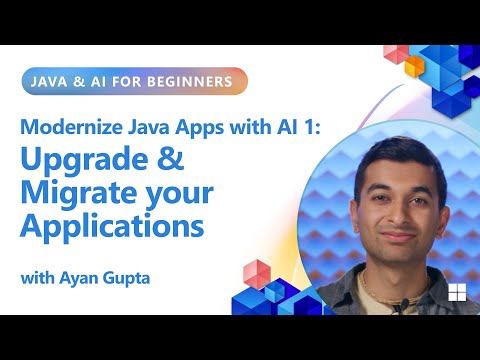Recently, I was tasked to install the product SAP Data Services running on Sybase ASE database on a Windows box. The sequence of this installation consists of several steps
Installing Sybase ASE database on the DB nodeCreate CMS and Audit database tenantCreate ODBC connections to the respective tenants from the application nodeInstall the Intelligent Platform Services followed by Data Services on the application node
During this aforementioned sequence of processes, after successfully installing the Sybase ASE database, I faced the below issue while trying to connect to isql prompt.
The Challenge: isql Connection Failure
I encountered a common problem when connecting to the isql prompt for administering the database and creating the CMS/Audit tenants:
The error seems to suggest a missing libsybct64.dll file. However, this is misleading—reinstallation won’t resolve the issue and may put you in an endless loop of installs and uninstalls.
Root Cause: Environment Not Set Properly
Upon deeper investigation (and reviewing SAP Sybase documentation), I discovered the root of the problem: the installer had not properly set up the environment. As per SAP guidelines, this must be done manually using a script provided by the installer.
This below shown script usually resolves the problem. In some cases, including mine, the issue persisted and isql remained inaccessible.
The Solution: Manual PATH Variable Setup
To fix this issue, we need to set the environment variable “PATH” manually. To find the corresponding entries pertaining to this environment, we should run this script at command prompt
Steps:
Log in to the command promptSwitch to the filesystem/directory where the installation was performedFind the script – in this example the path is E:SAPRun the script and note the output from the command prompt which will show the value needs to be set for the parameter.
Open system properties –> Go to Environment variables
In the System variables section, click on add new
Set the variable name PATH with the value obtained from the output
Save and close the system properties.Trigger the isql.exe situated in the OCS-16_0 folderVerify the successful connection
Key Takeaways
Don’t be misled by missing DLL errors—investigate environment configuration firstAlways check SAP documentation and use provided scripts for setupIf the script doesn’t work, set the environment variables manually via System Properties
Recently, I was tasked to install the product SAP Data Services running on Sybase ASE database on a Windows box. The sequence of this installation consists of several stepsInstalling Sybase ASE database on the DB nodeCreate CMS and Audit database tenantCreate ODBC connections to the respective tenants from the application nodeInstall the Intelligent Platform Services followed by Data Services on the application nodeDuring this aforementioned sequence of processes, after successfully installing the Sybase ASE database, I faced the below issue while trying to connect to isql prompt. The Challenge: isql Connection FailureI encountered a common problem when connecting to the isql prompt for administering the database and creating the CMS/Audit tenants:The error seems to suggest a missing libsybct64.dll file. However, this is misleading—reinstallation won’t resolve the issue and may put you in an endless loop of installs and uninstalls.Root Cause: Environment Not Set ProperlyUpon deeper investigation (and reviewing SAP Sybase documentation), I discovered the root of the problem: the installer had not properly set up the environment. As per SAP guidelines, this must be done manually using a script provided by the installer.This below shown script usually resolves the problem. In some cases, including mine, the issue persisted and isql remained inaccessible. The Solution: Manual PATH Variable SetupTo fix this issue, we need to set the environment variable “PATH” manually. To find the corresponding entries pertaining to this environment, we should run this script at command promptSteps:Log in to the command promptSwitch to the filesystem/directory where the installation was performedFind the script – in this example the path is E:SAPRun the script and note the output from the command prompt which will show the value needs to be set for the parameter. Open system properties –> Go to Environment variables In the System variables section, click on add new Set the variable name PATH with the value obtained from the output Save and close the system properties.Trigger the isql.exe situated in the OCS-16_0 folderVerify the successful connection Key TakeawaysDon’t be misled by missing DLL errors—investigate environment configuration firstAlways check SAP documentation and use provided scripts for setupIf the script doesn’t work, set the environment variables manually via System Properties Read More Technology Blog Posts by Members articles
#SAP
#SAPTechnologyblog