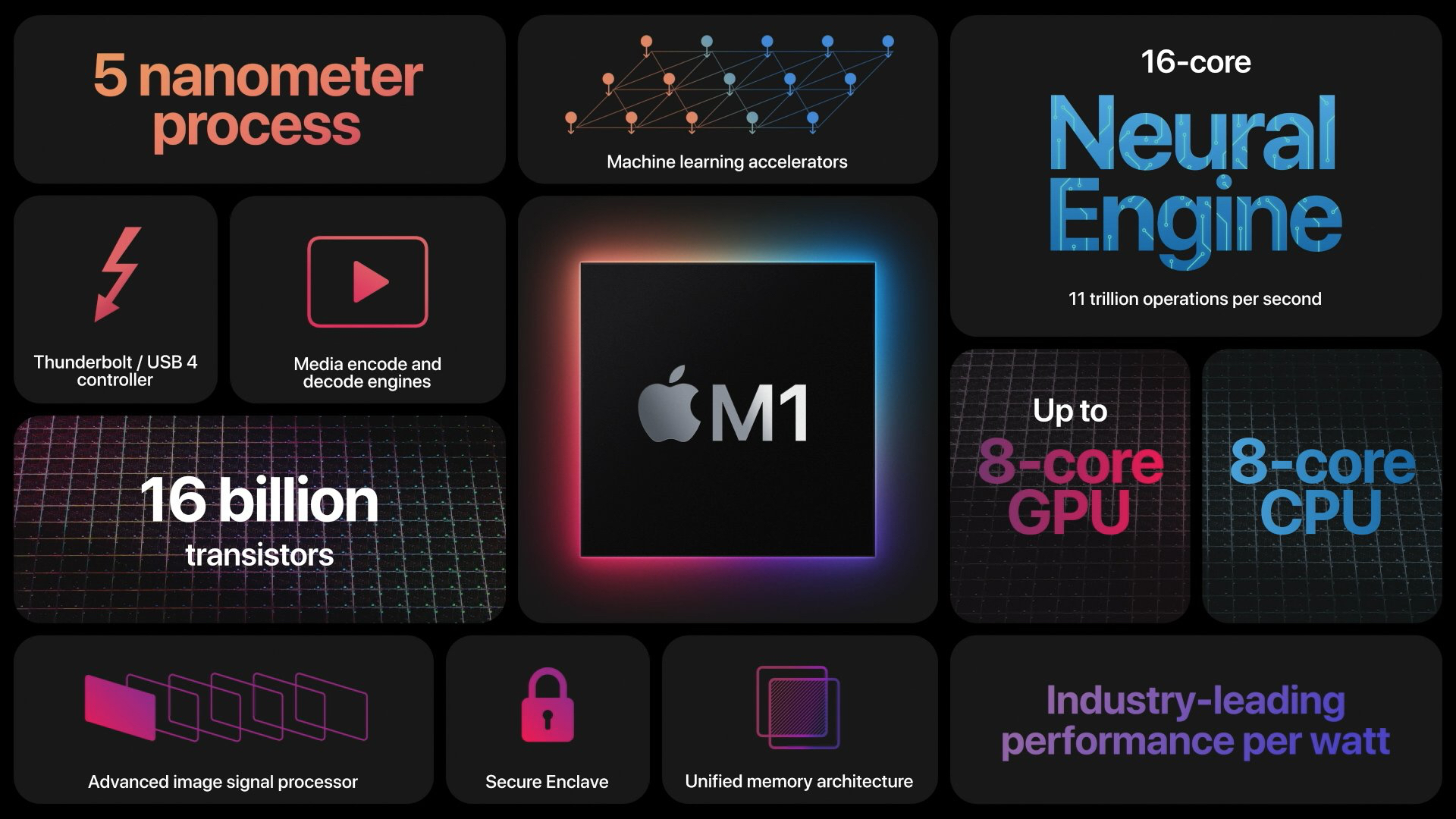Hello everyone!
This is another quick and interesting blog regarding the ABAP program creation in S4H/ECC systems from CIDS data flow.
Introduction
As a Cloud Integration developer, we have created many data flows with Standard ABAP or Custom ABAP transactions when the Source system is ECC or S4H. This approach is recommended when the complexity of the logic is high or there are multiple joins to be created in the data flow. Some time as a CIDS developer, we don’t get the developer access to the ECC/S4H systems to create the ABAP report which is generated by the CIDS. But don’t worry. I am going to explain the process in step by step to create this ABAP report from the CIDS data flow itself. Let’s go!
Prerequisite:
As I mentioned, we don’t need the developer access, but having access to the SE10 transaction code will be useful to create/change the TR’s.
Datastore changes:
The datastore is created with type SAP Application and working.
Please make sure the below highlighted details are filled.
ABAP Execution option: Select this as ‘Generate and execute’ for the datastore connection for Development system which will be used to create the ABAP report.Development class: Enter the Package name here from the S4H/ECC system.Request ID: Enter the TR here.Task ID: Enter the Task ID under the above TR
Please make sure to use the same Username used in the datastore connection as the Task ID owner. Also, include the Package name under the Task ID before creating the ABAP report.
Data Flow:
In the data flow, we can use Standard or Custom ABAP transform. I will explain with Custom ABAP method.
Enter your ABAP code in the ABAP Form Editor.Enter the file location to save the .aba file where the code will be saved in the Agent server.Enter a job name, can keep the same as program name.Enter the report name to be created in S4H/ECC.
Enter your code between FORM and ENDFORM. Check the button in the window and select the Agent if you want to save the code in the .aba file. The file will be saved at the location mentioned in the Step 2 in the above screenshot.
Once the data flow is executed and works fine, please follow the below steps to create the ABAP report.
Click on the Start button – Generate and view ABAP ReportSelect the AgentCheck the box to load ABAP program to SAP Application server and click OK
The above steps will create the ABAP report in the S4H/ECC systems. You can verify the program in SE38 transactions or in SE10 under your TR task ID.
Conclusion
Now, you will be able to create the ABAP report in S4H/ECC system from the CIDS system. Please share your thoughts, questions and feedback on this topic and follow my profile for exciting blogs on Cloud Integration for Data Services.
Please follow the links to get similar exciting blogs and Q&A .
Hello everyone!This is another quick and interesting blog regarding the ABAP program creation in S4H/ECC systems from CIDS data flow.IntroductionAs a Cloud Integration developer, we have created many data flows with Standard ABAP or Custom ABAP transactions when the Source system is ECC or S4H. This approach is recommended when the complexity of the logic is high or there are multiple joins to be created in the data flow. Some time as a CIDS developer, we don’t get the developer access to the ECC/S4H systems to create the ABAP report which is generated by the CIDS. But don’t worry. I am going to explain the process in step by step to create this ABAP report from the CIDS data flow itself. Let’s go!Prerequisite:As I mentioned, we don’t need the developer access, but having access to the SE10 transaction code will be useful to create/change the TR’s.Datastore changes:The datastore is created with type SAP Application and working.Please make sure the below highlighted details are filled.ABAP Execution option: Select this as ‘Generate and execute’ for the datastore connection for Development system which will be used to create the ABAP report.Development class: Enter the Package name here from the S4H/ECC system.Request ID: Enter the TR here.Task ID: Enter the Task ID under the above TRPlease make sure to use the same Username used in the datastore connection as the Task ID owner. Also, include the Package name under the Task ID before creating the ABAP report.Data Flow:In the data flow, we can use Standard or Custom ABAP transform. I will explain with Custom ABAP method. Enter your ABAP code in the ABAP Form Editor.Enter the file location to save the .aba file where the code will be saved in the Agent server.Enter a job name, can keep the same as program name.Enter the report name to be created in S4H/ECC. Enter your code between FORM and ENDFORM. Check the button in the window and select the Agent if you want to save the code in the .aba file. The file will be saved at the location mentioned in the Step 2 in the above screenshot.Once the data flow is executed and works fine, please follow the below steps to create the ABAP report.Click on the Start button – Generate and view ABAP ReportSelect the AgentCheck the box to load ABAP program to SAP Application server and click OKThe above steps will create the ABAP report in the S4H/ECC systems. You can verify the program in SE38 transactions or in SE10 under your TR task ID.ConclusionNow, you will be able to create the ABAP report in S4H/ECC system from the CIDS system. Please share your thoughts, questions and feedback on this topic and follow my profile for exciting blogs on Cloud Integration for Data Services.Please follow the links to get similar exciting blogs and Q&A . Read More Technology Blog Posts by SAP articles
#SAP
#SAPTechnologyblog