In this blog post, we will show you the UX update in SAP Mobile Services – OData CSDL Modeler 1.1.4. SAP Mobile Services OData CSDL Modeler is an extension of Microsoft Visual Studio Code and SAP Business Application Studio which allows the mobile developers and business consultants to view the OData CSDL and EDMX model in a graphical manner.
First intall the latest OData CSDL Modeler from https://marketplace.visualstudio.com/items?itemName=SAPSE.vsc-extension-odata-csdl-modeler. After the installation, copy the OData CSDL file to your VSCODE workspace:
Right click the CSDL file and choose “Open With…” option:
In the context menu, choose “OData CSDL Modeler” menu item to open SAP Mobile Services OData CSDL Modeler:
After the OData CSDL Modeler shows up, you will first see a structured view for the CSDL model in the editor:
Under this view, you are able to see the entity types in the master view, and properties in the detail view for this CSDL model.
If you want to switch to a graphical view, choose the “Diagram” option in the toolbar:
You can move the diagram to view different parts of the model as well as zoom in/out in the canvas:
And if you want to view the metadata XML for the CSDL model, choose the “Metadata” view:
And finally, you can use the OData CSDL Modeler together with SAP Mobile Services Mobile Backend Tools so that the SAP backend OData services can be visualized in the mobile destinations from SAP Mobile Services:
In this blog post, we showed you the major UX update for SAP Mobile Services OData CSDL Modeler, as well as how to visualize the backend OData services of SAP Mobile Services using the combination of the OData CSDL Modeler and SAP Mobile Services Mobile Backend Tools.
In this blog post, we will show you the UX update in SAP Mobile Services – OData CSDL Modeler 1.1.4. SAP Mobile Services OData CSDL Modeler is an extension of Microsoft Visual Studio Code and SAP Business Application Studio which allows the mobile developers and business consultants to view the OData CSDL and EDMX model in a graphical manner.First intall the latest OData CSDL Modeler from https://marketplace.visualstudio.com/items?itemName=SAPSE.vsc-extension-odata-csdl-modeler. After the installation, copy the OData CSDL file to your VSCODE workspace:Right click the CSDL file and choose “Open With…” option:In the context menu, choose “OData CSDL Modeler” menu item to open SAP Mobile Services OData CSDL Modeler:After the OData CSDL Modeler shows up, you will first see a structured view for the CSDL model in the editor:Under this view, you are able to see the entity types in the master view, and properties in the detail view for this CSDL model.If you want to switch to a graphical view, choose the “Diagram” option in the toolbar:You can move the diagram to view different parts of the model as well as zoom in/out in the canvas:And if you want to view the metadata XML for the CSDL model, choose the “Metadata” view:And finally, you can use the OData CSDL Modeler together with SAP Mobile Services Mobile Backend Tools so that the SAP backend OData services can be visualized in the mobile destinations from SAP Mobile Services:In this blog post, we showed you the major UX update for SAP Mobile Services OData CSDL Modeler, as well as how to visualize the backend OData services of SAP Mobile Services using the combination of the OData CSDL Modeler and SAP Mobile Services Mobile Backend Tools. Read More Technology Blogs by SAP articles
#SAP
#SAPTechnologyblog
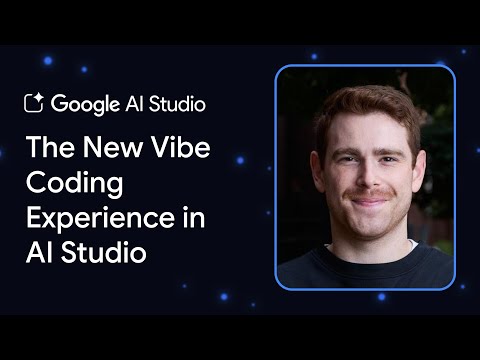
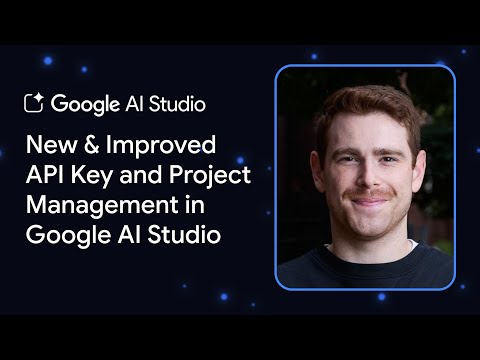
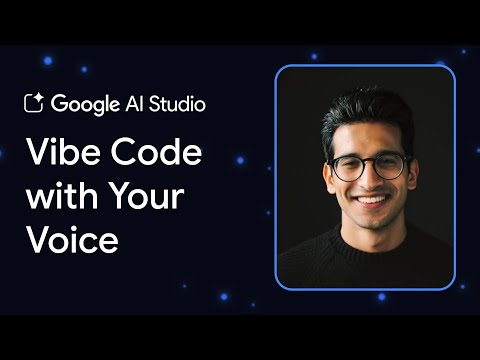
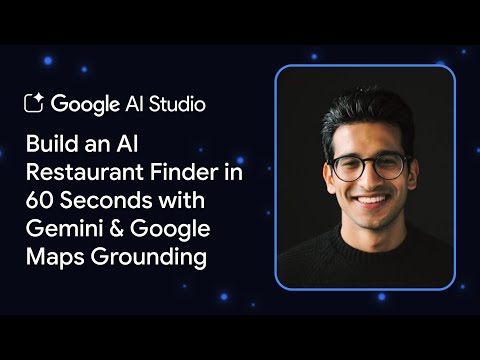












+ There are no comments
Add yours