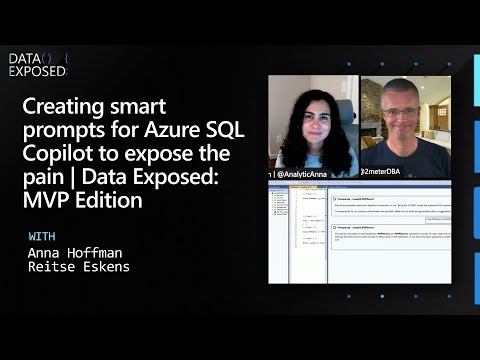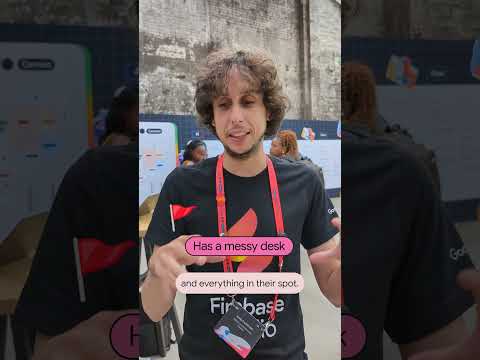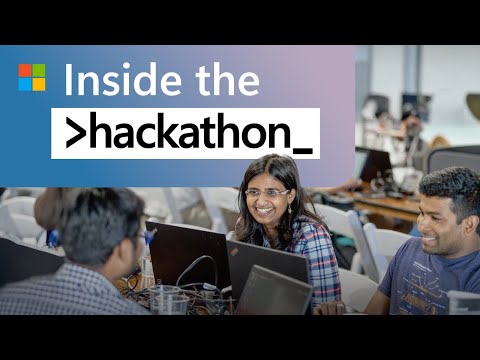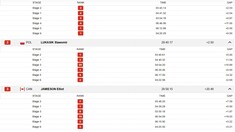Objective: The objective of this blog is to provide a detailed, step-by-step guide for configuring SAP Cloud ALM for Implementation setup for S/4 Hana 3 Tier landscape, the related issues and their resolution. It focuses on helping BASIS and Solution Manager (Solman) consultants understand and perform the initial setup required to enable SAP Cloud ALM for managing SAP S/4HANA implementation projects. This guide covers key configuration tasks such as tenant provisioning, system registration, landscape setup, user management, and activation of implementation scenarios, ensuring a smooth transition from traditional ALM tools to SAP Cloud ALM. Happy Configuring 🙂
Content:
1. Provisioning of SAP CALM.
2. SAP Cloud Identity Services activation and Onboarding.
3. API setup for landscape management.
4. Integration setup of S/4 HANA systems with Cloud ALM.
5. S/4 Hana Landscape management in SAP CALM.
Follow the below steps to configure SAP CALM Implementation for S/4 Hana (private cloud) landscape:
Provisioning of SAP CALM:
1. S-user id and the necessary roles:
The first step to configure SAP Cloud ALM for an organization/client/customer is S-user id to be created with the role “edit_Cloud_data” for the administrator who would configure the SAP CALM for Implementation or Operations.
2. Provisioning setup for SAP CALM:
Click on the URL: SAP for Me – Your digital companion along your whole SAP customer journey and sign in with the S-user created (refer to the above step):
Once you sign in using the S-user id, the below page will open and you will be able to see “Systems and Provisioning” button on the left side, click on the button to start provisioning for SAP CALM:
Under Systems and Provisioning, click on provisioning.
Under section “Systems to be provisioned” look for SAP Cloud ALM and click on the button “Start Provisioning” as shown below:
Once you click on “Start provisioning”, popup to start new provisioning request opens as below:
To provision follow the below steps:
Select the geographical region for the SAP Cloud ALM to be provisioned. This region corresponds to the data center for the to be provisioned SAP Cloud ALM tenant and is not possible to change currently.Enter a unique subdomain name. The subdomain is a new subdomain for the SAP Cloud ALM Tenant and will be part of the URL to access it.
It is recommended that careful consideration goes into naming the subdomain as:It cannot be changed after provisioning.cannot be shared with other subdomains.must be unique (consider subdivisions and international divisions of your company, and departments requiring SAP Cloud ALM instances)Specify an SAP Cloud Identity Service, remember the following points:If you do not have an existing productive Identity Authentication tenant, a new one will be created for you. It is highly recommended to reuse this Identity Authentication tenant for other productive SAP cloud offerings.If you already have a productive Identity Authentication tenant, select it from the list.If you agree to the terms and conditions stated in the linked order document, mark the checkbox and click on submit.
Once you click on submit, the following message will be shown if all the fields are correct and the provisioning will be triggered:
When the status is Provisioning Triggered, SAP automatically prepares SAP Cloud ALM and creates the following entities:A global account with the name “SAP Cloud ALM” followed by your customer number.A subaccount with the name “SAP Cloud ALM” that contains your SAP Cloud ALM subscription and subscriptions to the Cloud Integration Automation service and SAP Cloud Transport Management.A mutual trust relationship between SAP Cloud ALM and the selected Identity Authentication tenant is established. For further information, please see the documentation.
2. SAP Cloud Identity Services activation and Onboarding:
SAP Cloud Identity Services activation:
Once the subaccount for SAP Cloud ALM is created, email as below will be sent by SAP to the administrator who provisioned the SAP CALM, with information about administration account, how you can activate it and the link to SAP Cloud Identity Administration console:
Click on the Activation link to activate the account and set the password to access SAP CALM tenant:
Now, click on the link for “Administration console” as sent in the email and login with the credentials that you have set, as shown in the image above. The below page will open:
Onboarding:
As an administrator to configure SAP CALM, you need to onboard
the team members who will work on the Implementation project.
Once you login to the “Administrator console” as shown above, click on the first tile: User management to onboard the team.
Click on Add button and fill the details to add the new user:
An activation email will be sent to the users you have added, with the link for the activation of the account and to set the password.
After onboarding the users, you need to provide roles to all the users in SAP CALM tenant,
An email as below with the URL for SAP CALM tenant will be received by the administrator, login to the SAP CALM tenant:
SAP CALM Home page will open as below:
Click on the Administration tab and goto “User management” to provide roles to the users who were onboarded and also to yourself.
For further information on how to assign roles, follow the steps given in the below link:
Step 2: Assign Roles to Users in SAP Cloud ALM | SAP Help Portal
3. API setup for landscape management:
We have till now provisioned SAP CALM tenant, activated the cloud identity services and onboarded the users, the next step is to setup API for S/4 Hana Landscape management:
The whole communication between the SAP Cloud ALM tenant and the CTS of your managed systems transport track is done through the ST_PI SW component of your managed systems that calls the SAP Cloud ALM application through the SAP Cloud ALM API service instance credentials.
To set up the connection between your managed systems and the SAP Cloud ALM applications like Deployment, you have to retrieve your service key or binding credentials of the SAP Cloud ALM API service instance and then connect your SAP systems to your SAP Cloud ALM instance, by running n/SDF/ALM_SETUP on the managed systems and clients of your TMS transport track.
How to enable SAP Cloud ALM API:
If provisioning is done after 2023 SAP Cloud ALM API is already generated:
To check, go to SAP BTP platform->global account->subaccount->Entitlements-> SAP Cloud ALM API:
If it’s already there, go to landscape management in SAP Clod ALM page and click on configuration, check under the section: SAP Cloud ALM Service key:
Note: If the section SAP Cloud ALM service key is not there then please check if the administrator who is performing this step has the role: “landscape security admin” if not, please assign the role.
Logout and login again and then check again.
Download the service key by clicking on the download button, under actions, JSON file will be downloaded. This key will be required in the next step for ALM setup in the S/4 Hana landscape.
4.Integration setup of S/4 HANA systems with Cloud ALM:
Prerequisites to integrate SAP Cloud ALM and S/4 HANA system landscape:
1. Make sure STMS setup for the S/4 HANA landscape is complete before starting with the registration of the systems for Cloud ALM setup. Transport routes should be client dependent (i.e. CTC=1).
Note: SAP strongly recommends using always client-dependent transport routes (TMS option CTC) from the very beginning. By using client-dependent transport routes, you can always enhance your landscape with additional clients. Turning on client-dependent transport routes at a later point in time is a complete landscape change that isn’t supported.
2. Check the SP level for your landscape and download and implement the SAP Cloud ALM- CDM Master note latest version as per your SP level.
3. Import the SAP Cloud ALM certificate in transaction STRUST in your ABAP system.
Follow the steps given in the link: Setup STRUST
4. For Cloud ALM Implementation setup in S/4 HANA Cloud private edition, registration of the systems (Dev, Quality and Prod) must be done in client 000, also we need to register the main client for the Development system as we need to activate some use cases in the Development client for Implementation.
5. You need to request for two users in 000 client:
CUST_TC: This user is authorized to run the setup transaction.BATCH_USER: This user can be used as a background user to setup jobs.
Start with the registration once all the above steps are completed.
1. Registration of the Systems:
Follow the below process to register the systems:
1. Login to the 000 client of the system with the user CUST_TC that we requested and enter the tcode: /SDF/ALM_SETUP
page as below will open to setup integration with SAP Cloud ALM:
2. Enter the Target ALM description (for example “SID”_CALM) and click on enter.
Once you click on enter all the other section to create/update destination will get activated.
3. Create/Update Destination:
Click on Create/Update destination, the page to paste the service keys to connect SAP CALM and S/4 system will open as below:
Goto the service keys that we downloaded in the above step: “API setup for landscape management” select all, copy and click on “paste service keys” and click on continue.
CALM destination will be created and using the above API we will be able to establish the connection between CALM tenant and S/4 HANA system.
4. Now, provide the background user as BATCH_USER that we requested and click on register to register the system, the system will be registered.
If you get an error as below while registering:
Direct Connect to <host>.authentication.<data center>.hana.ondemand.com:443 failed: NIECONN_REFUSED (-10)
follow the steps given in the note: 3106170 – SAP Cloud ALM: Register error while adding private Cloud hosted ABAP systems (S/4HANA, Business Suite, SAP NetWeaver Application Server for ABAP systems) – SAP for Me
For any other errors while registering the system: Troubleshooting for ABAP Systems
Follow the same steps to register all the systems in the landscape.
2. Activation of USE CASES for Implementation:
Click on the above button “Activate use cases”, the page to select the use cases for SAP CALM Implementation and Operations would open:
Select the use cases for Implementation for the S/4 HANA system landscape as below:
Example: In landscape DEV:100-> QUA:100 -> PRD: 100, domain controller PRD, you would need to activate these use cases:
For the domain controller PRD:000: use case Transports: Read Landscape and use case Transports: ChecksFor development systems DEV:000: use case Transports: Read All other systems (test or production) QUA:000 and PRD:000: use case Transports: Import For all development clients DEV:100: use case Transports: Manage Transport per Client to Create & Export (client specific)
Once you activate the use cases, the system should give the task check result as below for 000 clients:
and all green for Development (100):
The S/4 HANA Cloud systems are now registered, use cases are activated. Therefore, SAP CALM for S/4 HANA Cloud is now ready for Implementation.
5. S/4 Hana Landscape management in SAP CALM:
After completing the registration Go to the Cloud ALM tenant -> Administration-> Landscape management to check if all the systems are registered and activated:
All the systems which are registered should look like above and have the status Active.
Note: If any of the systems has status as “New”, try Unregistering the system in 000 client of the system and delete the Destination and repeat the steps to register the systems as explained above.
Configuration for SAP CALM for Implementation is completed, and we are ready for Deployment 🙂
Objective: The objective of this blog is to provide a detailed, step-by-step guide for configuring SAP Cloud ALM for Implementation setup for S/4 Hana 3 Tier landscape, the related issues and their resolution. It focuses on helping BASIS and Solution Manager (Solman) consultants understand and perform the initial setup required to enable SAP Cloud ALM for managing SAP S/4HANA implementation projects. This guide covers key configuration tasks such as tenant provisioning, system registration, landscape setup, user management, and activation of implementation scenarios, ensuring a smooth transition from traditional ALM tools to SAP Cloud ALM. Happy Configuring 🙂Content:1. Provisioning of SAP CALM.2. SAP Cloud Identity Services activation and Onboarding.3. API setup for landscape management.4. Integration setup of S/4 HANA systems with Cloud ALM.5. S/4 Hana Landscape management in SAP CALM.Follow the below steps to configure SAP CALM Implementation for S/4 Hana (private cloud) landscape:Provisioning of SAP CALM: 1. S-user id and the necessary roles:The first step to configure SAP Cloud ALM for an organization/client/customer is S-user id to be created with the role “edit_Cloud_data” for the administrator who would configure the SAP CALM for Implementation or Operations. 2. Provisioning setup for SAP CALM: Click on the URL: SAP for Me – Your digital companion along your whole SAP customer journey and sign in with the S-user created (refer to the above step):Once you sign in using the S-user id, the below page will open and you will be able to see “Systems and Provisioning” button on the left side, click on the button to start provisioning for SAP CALM:Under Systems and Provisioning, click on provisioning.Under section “Systems to be provisioned” look for SAP Cloud ALM and click on the button “Start Provisioning” as shown below:Once you click on “Start provisioning”, popup to start new provisioning request opens as below:To provision follow the below steps:Select the geographical region for the SAP Cloud ALM to be provisioned. This region corresponds to the data center for the to be provisioned SAP Cloud ALM tenant and is not possible to change currently.Enter a unique subdomain name. The subdomain is a new subdomain for the SAP Cloud ALM Tenant and will be part of the URL to access it.It is recommended that careful consideration goes into naming the subdomain as:It cannot be changed after provisioning.cannot be shared with other subdomains.must be unique (consider subdivisions and international divisions of your company, and departments requiring SAP Cloud ALM instances)Specify an SAP Cloud Identity Service, remember the following points:If you do not have an existing productive Identity Authentication tenant, a new one will be created for you. It is highly recommended to reuse this Identity Authentication tenant for other productive SAP cloud offerings.If you already have a productive Identity Authentication tenant, select it from the list.If you agree to the terms and conditions stated in the linked order document, mark the checkbox and click on submit.Once you click on submit, the following message will be shown if all the fields are correct and the provisioning will be triggered:When the status is Provisioning Triggered, SAP automatically prepares SAP Cloud ALM and creates the following entities:A global account with the name “SAP Cloud ALM” followed by your customer number.A subaccount with the name “SAP Cloud ALM” that contains your SAP Cloud ALM subscription and subscriptions to the Cloud Integration Automation service and SAP Cloud Transport Management.A mutual trust relationship between SAP Cloud ALM and the selected Identity Authentication tenant is established. For further information, please see the documentation.2. SAP Cloud Identity Services activation and Onboarding:SAP Cloud Identity Services activation:Once the subaccount for SAP Cloud ALM is created, email as below will be sent by SAP to the administrator who provisioned the SAP CALM, with information about administration account, how you can activate it and the link to SAP Cloud Identity Administration console:Click on the Activation link to activate the account and set the password to access SAP CALM tenant:Now, click on the link for “Administration console” as sent in the email and login with the credentials that you have set, as shown in the image above. The below page will open: Onboarding:As an administrator to configure SAP CALM, you need to onboard the team members who will work on the Implementation project.Once you login to the “Administrator console” as shown above, click on the first tile: User management to onboard the team.Click on Add button and fill the details to add the new user:An activation email will be sent to the users you have added, with the link for the activation of the account and to set the password.After onboarding the users, you need to provide roles to all the users in SAP CALM tenant,An email as below with the URL for SAP CALM tenant will be received by the administrator, login to the SAP CALM tenant:SAP CALM Home page will open as below:Click on the Administration tab and goto “User management” to provide roles to the users who were onboarded and also to yourself.For further information on how to assign roles, follow the steps given in the below link:Step 2: Assign Roles to Users in SAP Cloud ALM | SAP Help Portal3. API setup for landscape management:We have till now provisioned SAP CALM tenant, activated the cloud identity services and onboarded the users, the next step is to setup API for S/4 Hana Landscape management:The whole communication between the SAP Cloud ALM tenant and the CTS of your managed systems transport track is done through the ST_PI SW component of your managed systems that calls the SAP Cloud ALM application through the SAP Cloud ALM API service instance credentials.To set up the connection between your managed systems and the SAP Cloud ALM applications like Deployment, you have to retrieve your service key or binding credentials of the SAP Cloud ALM API service instance and then connect your SAP systems to your SAP Cloud ALM instance, by running n/SDF/ALM_SETUP on the managed systems and clients of your TMS transport track.How to enable SAP Cloud ALM API:If provisioning is done after 2023 SAP Cloud ALM API is already generated:To check, go to SAP BTP platform->global account->subaccount->Entitlements-> SAP Cloud ALM API:If it’s already there, go to landscape management in SAP Clod ALM page and click on configuration, check under the section: SAP Cloud ALM Service key:Note: If the section SAP Cloud ALM service key is not there then please check if the administrator who is performing this step has the role: “landscape security admin” if not, please assign the role.Logout and login again and then check again.Download the service key by clicking on the download button, under actions, JSON file will be downloaded. This key will be required in the next step for ALM setup in the S/4 Hana landscape. 4.Integration setup of S/4 HANA systems with Cloud ALM:Prerequisites to integrate SAP Cloud ALM and S/4 HANA system landscape:1. Make sure STMS setup for the S/4 HANA landscape is complete before starting with the registration of the systems for Cloud ALM setup. Transport routes should be client dependent (i.e. CTC=1).Note: SAP strongly recommends using always client-dependent transport routes (TMS option CTC) from the very beginning. By using client-dependent transport routes, you can always enhance your landscape with additional clients. Turning on client-dependent transport routes at a later point in time is a complete landscape change that isn’t supported.2. Check the SP level for your landscape and download and implement the SAP Cloud ALM- CDM Master note latest version as per your SP level.3. Import the SAP Cloud ALM certificate in transaction STRUST in your ABAP system.Follow the steps given in the link: Setup STRUST4. For Cloud ALM Implementation setup in S/4 HANA Cloud private edition, registration of the systems (Dev, Quality and Prod) must be done in client 000, also we need to register the main client for the Development system as we need to activate some use cases in the Development client for Implementation. 5. You need to request for two users in 000 client: CUST_TC: This user is authorized to run the setup transaction.BATCH_USER: This user can be used as a background user to setup jobs. Start with the registration once all the above steps are completed.1. Registration of the Systems:Follow the below process to register the systems:1. Login to the 000 client of the system with the user CUST_TC that we requested and enter the tcode: /SDF/ALM_SETUP page as below will open to setup integration with SAP Cloud ALM:2. Enter the Target ALM description (for example “SID”_CALM) and click on enter.Once you click on enter all the other section to create/update destination will get activated.3. Create/Update Destination: Click on Create/Update destination, the page to paste the service keys to connect SAP CALM and S/4 system will open as below:Goto the service keys that we downloaded in the above step: “API setup for landscape management” select all, copy and click on “paste service keys” and click on continue.CALM destination will be created and using the above API we will be able to establish the connection between CALM tenant and S/4 HANA system.4. Now, provide the background user as BATCH_USER that we requested and click on register to register the system, the system will be registered.If you get an error as below while registering:Direct Connect to <host>.authentication.<data center>.hana.ondemand.com:443 failed: NIECONN_REFUSED (-10)follow the steps given in the note: 3106170 – SAP Cloud ALM: Register error while adding private Cloud hosted ABAP systems (S/4HANA, Business Suite, SAP NetWeaver Application Server for ABAP systems) – SAP for Me For any other errors while registering the system: Troubleshooting for ABAP SystemsFollow the same steps to register all the systems in the landscape.2. Activation of USE CASES for Implementation:Click on the above button “Activate use cases”, the page to select the use cases for SAP CALM Implementation and Operations would open:Select the use cases for Implementation for the S/4 HANA system landscape as below:Example: In landscape DEV:100-> QUA:100 -> PRD: 100, domain controller PRD, you would need to activate these use cases:For the domain controller PRD:000: use case Transports: Read Landscape and use case Transports: ChecksFor development systems DEV:000: use case Transports: Read All other systems (test or production) QUA:000 and PRD:000: use case Transports: Import For all development clients DEV:100: use case Transports: Manage Transport per Client to Create & Export (client specific) Once you activate the use cases, the system should give the task check result as below for 000 clients:and all green for Development (100):The S/4 HANA Cloud systems are now registered, use cases are activated. Therefore, SAP CALM for S/4 HANA Cloud is now ready for Implementation.5. S/4 Hana Landscape management in SAP CALM:After completing the registration Go to the Cloud ALM tenant -> Administration-> Landscape management to check if all the systems are registered and activated:All the systems which are registered should look like above and have the status Active.Note: If any of the systems has status as “New”, try Unregistering the system in 000 client of the system and delete the Destination and repeat the steps to register the systems as explained above.Configuration for SAP CALM for Implementation is completed, and we are ready for Deployment 🙂 Read More Technology Blogs by Members articles
#SAP
#SAPTechnologyblog