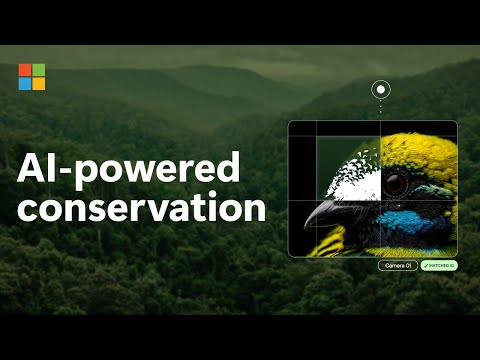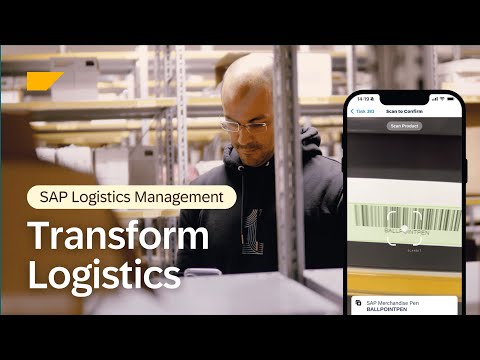Introduction
In this blog, Ive explained the steps necessary to configure transport of contents CPI(Packages, artifacts) using CTMS(Cloud Transport Management Service) between two tenants. This configuration utilises Content Agent Service to assemble and import content into the tenants.
Pictorial Representation
Prerequisites
Activation of below service:
1. Process Integration Runtime (integration flow and api)
Subaccount: Integration Suite DEV and QAS
2. Cloud Transport Management Service – Standard plan
3. Content Agent Service – Application plan (Export, Import) and Standard plan(Assembly)
Subaccount: Integration Suite DEV / Separate Subaccount
Note : In our case, the source is Integration Suite DEV and target is Integration Suite QAS.
Steps to be implemented
1. Create CAS application plan and standard plan as following in the Integration suite subaccount.
CAS Application plan: (In Integration suite QAS Subaccount)
CAS Standard plan: (In Integration Suite DEV Subaccount)
2. Create service keys for both Content Agent Service plans.
Expand the CAS plan under Instances section in your respective subaccount. Now click on “Create” under the Service Key section. Create a service key for each plan (standard and application plan) in respective subaccounts as mentioned in previous step.
3. Create the Destination for Cloud Integration in Integration Suite DEV and Integration Suite QAS subaccounts.
Destination for Integration Suite DEV :
Use the url, token service url, client ID and secret service key from the SAP Process Integration Runtime(api plan) service Key which is activated in the Integration Suite DEV subaccount. Refer to CloudIntegration.
Destination for Integration Suite QAS :
Use the url, token service url, client ID and secret service key from the Process Integration Runtime(api) service Key which is activated in the Integration Suite QAS subaccount. Refer to CloudIntegration.
4. Create the Content Assembly destination in Integration Suite DEV subaccount.
Use the URL, token service url, client ID and secret service key from the Service Key of Content Agent Service(standard plan). Refer to ContentAssembly for destination creation.
5. Create the Transport Management Service in Integration Suite DEV and CTMS subaccounts.
Destination in Integration Suite DEV:
Use the URL, Token service url, Client id and secret from the Service Key created in the CTMS subaccount. Refer to TransportManagementService
Important: The property “sourceSystemId” and “sourceSystemId.CPI” is named as “CPD_CPI” in our scenario. This same name value will used to create source node in CTMS.
Note: Create the same destination in CTMS subaccount as well.
6. Go to Integration Suite DEV application. Navigate to Setting –> Transport and Choose Transport Management Service.
Check the configuration and the status should be like below without any errors.
7. Create the Source and Target destination in CTMS subaccount
Source Destination in CMTS subaccount:
Use the url, token service url, client ID and secret service key from the Service Key of Content Agent Service(application plan).
Target Destination in CMTS subaccount:
Similarly create the Target Destination with same Service Key of CAS(application plan) in the CTMS subaccount.
8. Creating the nodes in CTMS application.
Lauch the CTMS application. Navigate to the Transport nodes. Click on create.
Source node:
Target node:
9. Creating the transport route in CTMS.
10. Now add the role “WorkspacePackagesTransport” in cockpit to the user in Source subaccount.
Now test your transport. Below is our success action log for an Package transport.
Author note :
The next step is to create API Management service for transport of APIs. Refer to URL.
You can also integrate these CTMS nodes into CloudALM and control the transport from there.
– Ajay Surya S [SAP BASIS and BTP Admin | OS/DB Migration | RISE with SAP]
IntroductionIn this blog, Ive explained the steps necessary to configure transport of contents CPI(Packages, artifacts) using CTMS(Cloud Transport Management Service) between two tenants. This configuration utilises Content Agent Service to assemble and import content into the tenants. Pictorial Representation PrerequisitesActivation of below service:1. Process Integration Runtime (integration flow and api)Subaccount: Integration Suite DEV and QAS2. Cloud Transport Management Service – Standard plan3. Content Agent Service – Application plan (Export, Import) and Standard plan(Assembly)Subaccount: Integration Suite DEV / Separate SubaccountNote : In our case, the source is Integration Suite DEV and target is Integration Suite QAS. Steps to be implemented 1. Create CAS application plan and standard plan as following in the Integration suite subaccount. CAS Application plan: (In Integration suite QAS Subaccount) CAS Standard plan: (In Integration Suite DEV Subaccount) 2. Create service keys for both Content Agent Service plans.Expand the CAS plan under Instances section in your respective subaccount. Now click on “Create” under the Service Key section. Create a service key for each plan (standard and application plan) in respective subaccounts as mentioned in previous step. 3. Create the Destination for Cloud Integration in Integration Suite DEV and Integration Suite QAS subaccounts.Destination for Integration Suite DEV :Use the url, token service url, client ID and secret service key from the SAP Process Integration Runtime(api plan) service Key which is activated in the Integration Suite DEV subaccount. Refer to CloudIntegration.Destination for Integration Suite QAS :Use the url, token service url, client ID and secret service key from the Process Integration Runtime(api) service Key which is activated in the Integration Suite QAS subaccount. Refer to CloudIntegration. 4. Create the Content Assembly destination in Integration Suite DEV subaccount.Use the URL, token service url, client ID and secret service key from the Service Key of Content Agent Service(standard plan). Refer to ContentAssembly for destination creation. 5. Create the Transport Management Service in Integration Suite DEV and CTMS subaccounts.Destination in Integration Suite DEV:Use the URL, Token service url, Client id and secret from the Service Key created in the CTMS subaccount. Refer to TransportManagementServiceImportant: The property “sourceSystemId” and “sourceSystemId.CPI” is named as “CPD_CPI” in our scenario. This same name value will used to create source node in CTMS.Note: Create the same destination in CTMS subaccount as well. 6. Go to Integration Suite DEV application. Navigate to Setting –> Transport and Choose Transport Management Service.Check the configuration and the status should be like below without any errors. 7. Create the Source and Target destination in CTMS subaccount Source Destination in CMTS subaccount:Use the url, token service url, client ID and secret service key from the Service Key of Content Agent Service(application plan). Target Destination in CMTS subaccount:Similarly create the Target Destination with same Service Key of CAS(application plan) in the CTMS subaccount. 8. Creating the nodes in CTMS application.Lauch the CTMS application. Navigate to the Transport nodes. Click on create.Source node: Target node: 9. Creating the transport route in CTMS. 10. Now add the role “WorkspacePackagesTransport” in cockpit to the user in Source subaccount. Now test your transport. Below is our success action log for an Package transport. Author note : The next step is to create API Management service for transport of APIs. Refer to URL.You can also integrate these CTMS nodes into CloudALM and control the transport from there. – Ajay Surya S [SAP BASIS and BTP Admin | OS/DB Migration | RISE with SAP] Read More Technology Blog Posts by Members articles
#SAP
#SAPTechnologyblog