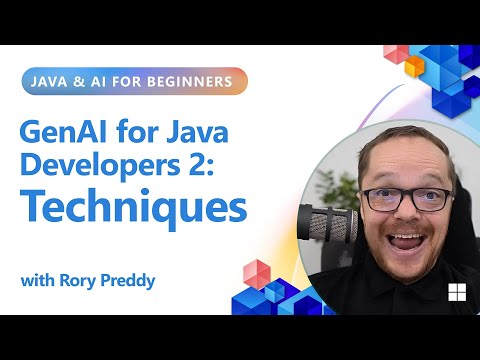Step 1: Login to SAP BTP Cockpit
Go to SAP BTP Cockpit and log in using your SAP credentials. You will be directed to the SAP BTP Trial page—there, click on Go to Your Trial Account.
Step 2: Create a Subaccount
Go to your Global Account, then click on Create Subaccount and select the type of Subaccount from the available options.
Provide the required details such as the name (e.g., trial), choose the region as US East (VA), and then click the Create button.
Step 3: Add Entitlements for Integration Suite
To add entitlements for the Integration Suite, go to Entitlements > Configure Entitlements, click on Add Service Plans, search for Integration Suite, add the required plans, and finally click Save.
Step 4: Subscribe to Integration Suite
In the Service go to Service Marketplace section, search for Integration Suite, click create.
It will open the Instance and Subscription screen—here, select the service as Integration Suite and the plan as trial, then click the Create button.
This will create a new instance for the Integration Suite.
Step 5: Add Capabilities to Integration Suite
After creating the instance, select the required capabilities such as Cloud Integration, API Management, Open Connectors, and Integration Advisor, then click Enable or Save to proceed.
This will take around 5 minutes to process, and once it’s completed, the status will show as Active—then click on the OK button.
Step 6: Assign Roles (Important for Access)
To ensure proper access to the Integration Suite, go to Security > User and click on arrow.
Under Role Collections, click on Assign Role Collection.
Assign the necessary roles such as PI_Administrator, PI_ReadOnly, and more.
Click on Assign Role Collection—this will complete the setup and allow you to access the Integration Suite.
Step 1: Login to SAP BTP Cockpit Go to SAP BTP Cockpit and log in using your SAP credentials. You will be directed to the SAP BTP Trial page—there, click on Go to Your Trial Account.Step 2: Create a Subaccount Go to your Global Account, then click on Create Subaccount and select the type of Subaccount from the available options. Provide the required details such as the name (e.g., trial), choose the region as US East (VA), and then click the Create button. Step 3: Add Entitlements for Integration Suite To add entitlements for the Integration Suite, go to Entitlements > Configure Entitlements, click on Add Service Plans, search for Integration Suite, add the required plans, and finally click Save. Step 4: Subscribe to Integration Suite In the Service go to Service Marketplace section, search for Integration Suite, click create.It will open the Instance and Subscription screen—here, select the service as Integration Suite and the plan as trial, then click the Create button.This will create a new instance for the Integration Suite. Step 5: Add Capabilities to Integration Suite After creating the instance, select the required capabilities such as Cloud Integration, API Management, Open Connectors, and Integration Advisor, then click Enable or Save to proceed. This will take around 5 minutes to process, and once it’s completed, the status will show as Active—then click on the OK button. Step 6: Assign Roles (Important for Access) To ensure proper access to the Integration Suite, go to Security > User and click on arrow. Under Role Collections, click on Assign Role Collection. Assign the necessary roles such as PI_Administrator, PI_ReadOnly, and more.Click on Assign Role Collection—this will complete the setup and allow you to access the Integration Suite. Read More Technology Blog Posts by Members articles
#SAP
#SAPTechnologyblog