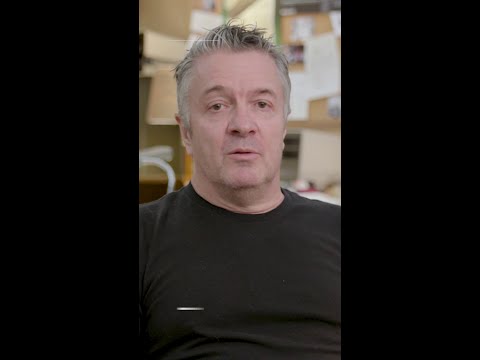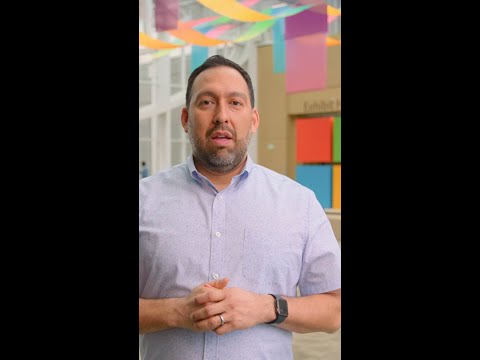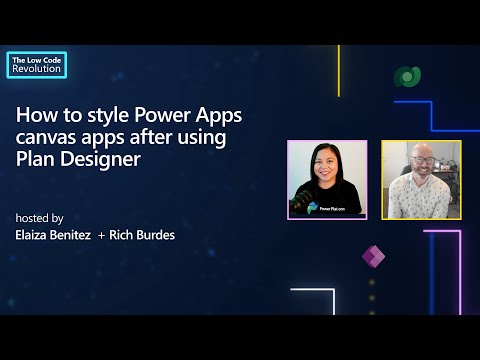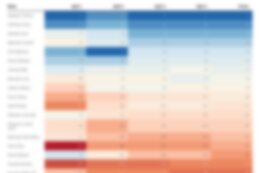Post Content
Join Elaiza Benitez and one of our Microsoft MVPs, Richard Burdes, Principal Consultant at Stratos Technology Partners, where Richard shares customization tips to extend the look and feel of your newly created Power App canvas app built with Plan Designer.
Plan Designer enables you to quickly build powerful business apps – just describe your use case in natural language and let AI generate a full Power Platform solution, including apps, flows, and Copilot agents.
In a few minutes you’ll have canvas apps that are fully responsive and working for immediate use. However the default style of canvas apps does require customization which is what you’ll learn in this episode from Richard.
Learn more:
Overview of Plan Designer – https://learn.microsoft.com/en-us/power-apps/maker/plan-designer/plan-designer
Power Apps canvas apps documentation – https://learn.microsoft.com/en-us/power-apps/maker/canvas-apps/
✅ Chapters:
00:00 Introduction
00:51 Canvas app built with Plan Designer
03:38 Customize header
04:49 Enable modern controls and themes
05:06 Create new theme
06:10 Add images
07:40 Modify image properties and use formulas
13:35 Use SVG files for animation
16:12 Add background
20:19 Replace images with buttons
22:13 Modify button properties and use formulas
30:52 Share your canvas app
33:01 Outro
✅ Speakers:
LinkedIn profile – https://www.LinkedIn.com/in/richard-burdes
YouTube channel – https://www.YouTube.com/user/richie1902 Read More Microsoft Developer