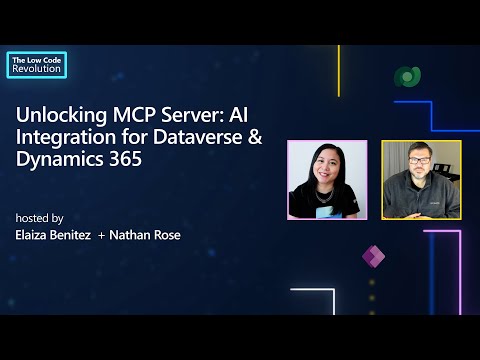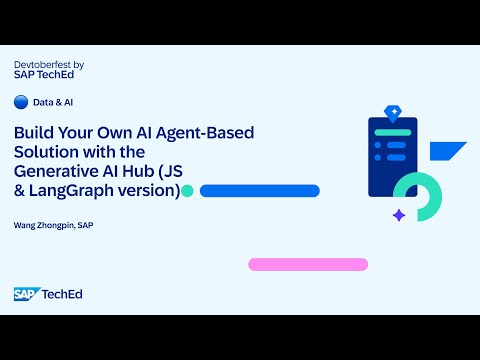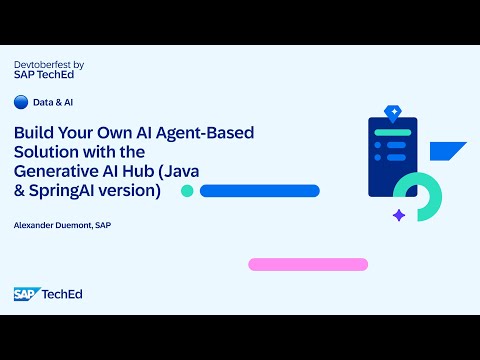cTMS Architecture – SAP Build Work Zone
Here we have four environments Dev, QA, UAT, and Prod, each corresponding to a separate BTP subaccount. We have provisioned the Cloud Transport Management Service (cTMS) in a separate subaccount. The development team develops their content and export the same from the Dev subaccount using Cloud Transport Management Service (cTMS), which then adds the transport to the QA node. From there, it is imported into QA and the subsequent environments (UAT, Prod) through Solution Manager (SolMan), leveraging Focused Build (FB) or Charm status transitions.
Additionally, this setup can be integrated with SAP Cloud ALM
Setup Steps:
Since several of these SaaS applications share common setup steps, please begin by following the initial setup steps outlined here Setting Up Cloud TMS for Various SAP SaaS Solutions
Step1: Create Service Instance for SAP Build Work Zone
We need to subscribe to SAP Build work zone, standard edition, with Application Plan, which you might have already subscribed when you are setting up SAP Build Work Zone.
Here are the plans available, for cTMS setup, we need a service instance and key as well for setting up destinations to target subaccount for moving the transports.
For creating Service Instance/key, you should already setup a space in your Cloud Foundry, if you did not setup yet.
Navigate to corresponding space and create the Service Instance, chose the SAP Build Work Zone, standard edition and chose the standard plan, then create the Service Key.
Note: you need to do this in all subaccounts including Dev.
Step2: Create Destination to cTMS
We need to setup a destination with name “ctms_destination” in source subaccount, this is required for integrating with cTMS.
Name: should be “ctms_destination”
URL: uri found in the cTMS service key
Authentication: OAuth2ClientCredentials
Token Service URL: uaa → url from the cTMS service key
Please use Client ID & Secret from cTMS Service Key.
Step3: Create Destinations to CF Subaccounts
In the subaccount where the Cloud Transport Management (cTMS) service is subscribed, create a destination to each target SAP Build Work Zone subaccount.
Name: Give appropriate name to resemble your CTMS Node
URL:https://portal-service.cfapps.<region>.hana.ondemand.com/cdm_import_service
Authentication: OAuth2ClientCredentials
Token Service URL: https://<subdomain>.authentication.<region>.hana.ondemand.com
Please use the client id, secret, from the SAP Build Work Zone service key created in step1 above.
Step4: Configure Transport Nodes in cTMS
Prerequisites
You have been assigned one of the following roles: Administrator or LandscapeOperator.
From the cTMS UI, you can define transport nodes to represent your system landscape. There are multiple ways to create a node:
You can either Create a node on the Landscape Visualization screen or from Transport Nodes screen.
Allow Upload to Node: Enable this checkbox to allow file uploads to the node. Enabled for the Dev node only.
Forward Mode: Default value is Auto, You can change this setting based on your landscape and transport flow requirements.
Controlled by SAP Solution Manager: Select this checkbox only if you plan to integrate with SAP Solution Manager (e.g., Charm or Focused Build). We will only enable this for QA and upper environments. When you enable this, it will not allow manual imports from cTMS UI, only through Charm/FB status change.
Note: If you plan to integrate with Cloud ALM, do not check this option.
Content Type: For SAP BWZ, select Application Content.
Destination: Select the appropriate target destination you previously configured in your cTMS subaccount in Step3.
Step5: Create Transport routes in cTMS
In SAP Cloud Transport Management, transport routes are used to connect transport nodes.
Name: Provide the appropriate name
Chose the Source node & Target node and click on OK.
After setting up Transport Nodes and routes, your landscape looks something like this based on the number of environments you have.
Note: You can also use Transport Landscape Wizard, with which you can setup the all your landscape nodes & routes at a time.
Step6: Integrate with Solution Manager
To integrate Cloud Transport Management (cTMS) with SAP Solution Manager (Charm / Focused Build), follow the step6 from below article.
If you want to integrate with Cloud ALM, follow the step7 from below article.
Setting Up Cloud TMS for Various SAP SaaS Solutions
Conclusion:
I hope you learned, how to setup cTMS for SAP Build Work Zone. Now the setup is complete and ready for transporting the content using cTMS either integrated with SAP Solution Manager or Cloud ALM.
Thank you for reading my article, feel free to provide any feedback or comment for any questions.
Thanks,
Raghu
cTMS Architecture – SAP Build Work ZoneHere we have four environments Dev, QA, UAT, and Prod, each corresponding to a separate BTP subaccount. We have provisioned the Cloud Transport Management Service (cTMS) in a separate subaccount. The development team develops their content and export the same from the Dev subaccount using Cloud Transport Management Service (cTMS), which then adds the transport to the QA node. From there, it is imported into QA and the subsequent environments (UAT, Prod) through Solution Manager (SolMan), leveraging Focused Build (FB) or Charm status transitions.Additionally, this setup can be integrated with SAP Cloud ALMSetup Steps:Since several of these SaaS applications share common setup steps, please begin by following the initial setup steps outlined here Setting Up Cloud TMS for Various SAP SaaS Solutions Step1: Create Service Instance for SAP Build Work ZoneWe need to subscribe to SAP Build work zone, standard edition, with Application Plan, which you might have already subscribed when you are setting up SAP Build Work Zone. Here are the plans available, for cTMS setup, we need a service instance and key as well for setting up destinations to target subaccount for moving the transports. For creating Service Instance/key, you should already setup a space in your Cloud Foundry, if you did not setup yet. Navigate to corresponding space and create the Service Instance, chose the SAP Build Work Zone, standard edition and chose the standard plan, then create the Service Key. Note: you need to do this in all subaccounts including Dev. Step2: Create Destination to cTMSWe need to setup a destination with name “ctms_destination” in source subaccount, this is required for integrating with cTMS.Name: should be “ctms_destination”URL: uri found in the cTMS service keyAuthentication: OAuth2ClientCredentialsToken Service URL: uaa → url from the cTMS service key Please use Client ID & Secret from cTMS Service Key. Step3: Create Destinations to CF SubaccountsIn the subaccount where the Cloud Transport Management (cTMS) service is subscribed, create a destination to each target SAP Build Work Zone subaccount. Name: Give appropriate name to resemble your CTMS NodeURL:https://portal-service.cfapps.<region>.hana.ondemand.com/cdm_import_serviceAuthentication: OAuth2ClientCredentialsToken Service URL: https://<subdomain>.authentication.<region>.hana.ondemand.comPlease use the client id, secret, from the SAP Build Work Zone service key created in step1 above. Step4: Configure Transport Nodes in cTMSPrerequisitesYou have been assigned one of the following roles: Administrator or LandscapeOperator.From the cTMS UI, you can define transport nodes to represent your system landscape. There are multiple ways to create a node:You can either Create a node on the Landscape Visualization screen or from Transport Nodes screen. Allow Upload to Node: Enable this checkbox to allow file uploads to the node. Enabled for the Dev node only. Forward Mode: Default value is Auto, You can change this setting based on your landscape and transport flow requirements.Controlled by SAP Solution Manager: Select this checkbox only if you plan to integrate with SAP Solution Manager (e.g., Charm or Focused Build). We will only enable this for QA and upper environments. When you enable this, it will not allow manual imports from cTMS UI, only through Charm/FB status change. Note: If you plan to integrate with Cloud ALM, do not check this option. Content Type: For SAP BWZ, select Application Content.Destination: Select the appropriate target destination you previously configured in your cTMS subaccount in Step3.Step5: Create Transport routes in cTMSIn SAP Cloud Transport Management, transport routes are used to connect transport nodes.Name: Provide the appropriate nameChose the Source node & Target node and click on OK. After setting up Transport Nodes and routes, your landscape looks something like this based on the number of environments you have. Note: You can also use Transport Landscape Wizard, with which you can setup the all your landscape nodes & routes at a time.Step6: Integrate with Solution ManagerTo integrate Cloud Transport Management (cTMS) with SAP Solution Manager (Charm / Focused Build), follow the step6 from below article. If you want to integrate with Cloud ALM, follow the step7 from below article. Setting Up Cloud TMS for Various SAP SaaS Solutions Conclusion:I hope you learned, how to setup cTMS for SAP Build Work Zone. Now the setup is complete and ready for transporting the content using cTMS either integrated with SAP Solution Manager or Cloud ALM.Thank you for reading my article, feel free to provide any feedback or comment for any questions.Thanks,Raghu Read More Technology Blog Posts by Members articles
#SAP
#SAPTechnologyblog