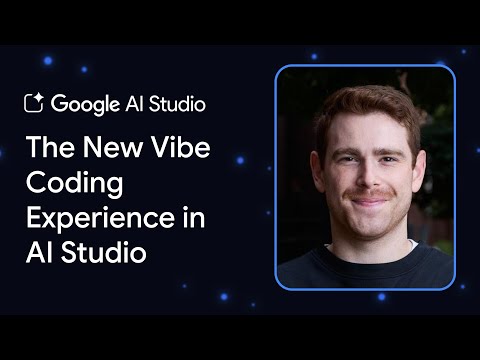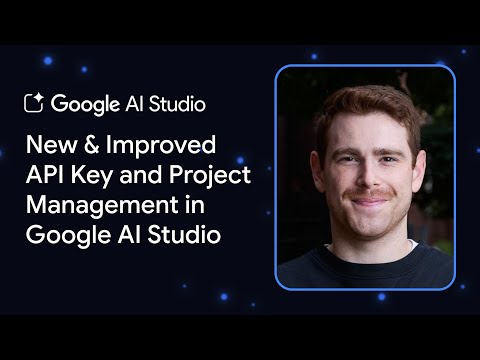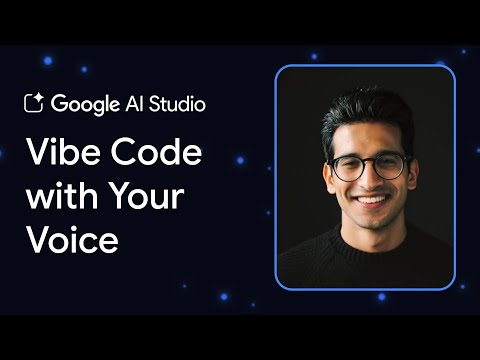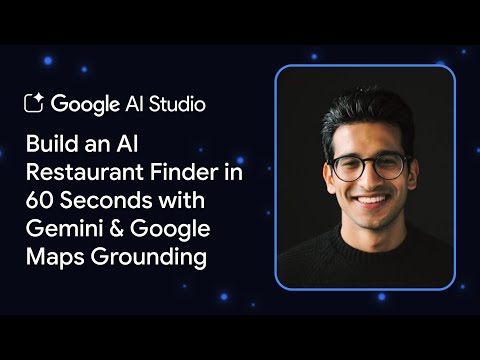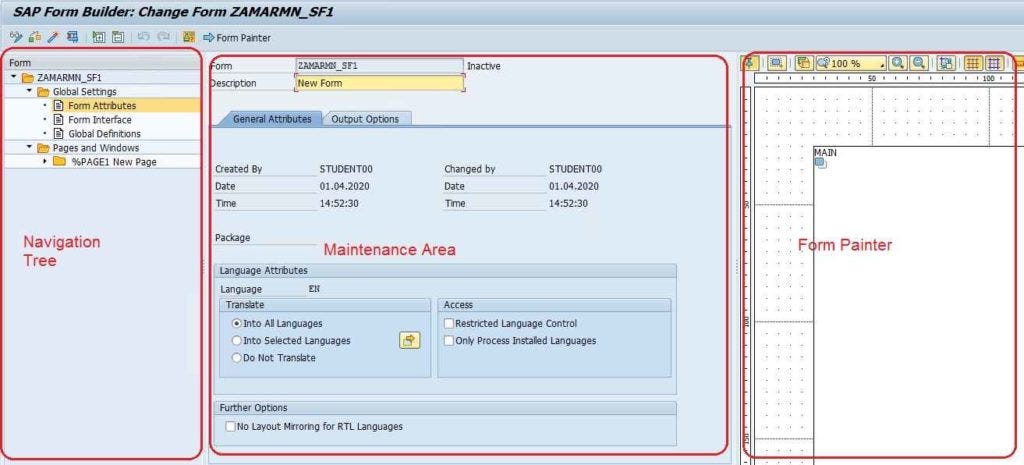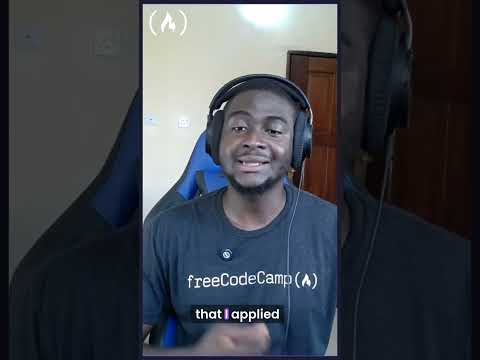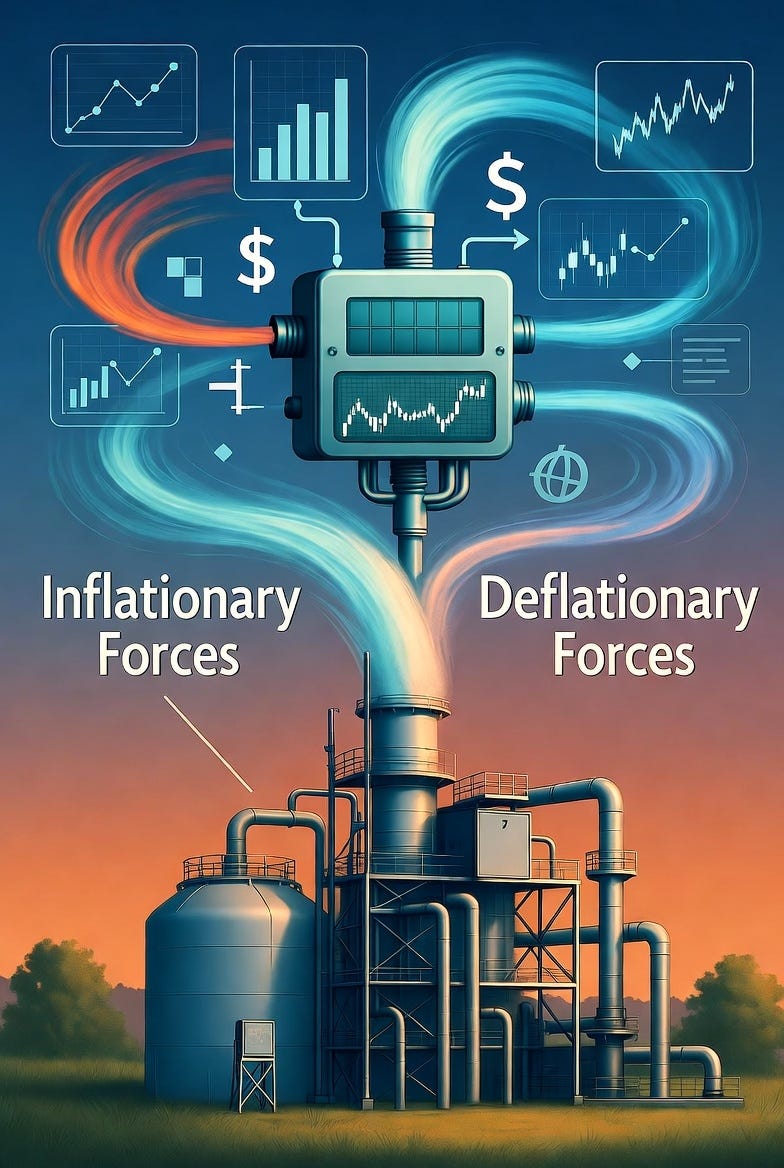Introduction
This short blog post explains the old “Edit Member Order” for the Classic Table in the Optimized Design Experience (ODE), how it evolved into “Custom Order” with the New Table Build Experience in ODE proposed in the QRC3 2025, and what happens when you migrate Tables.
Ordering affects readability, storytelling, and how business users consume KPIs. Small UX changes here have big impact, so this is worth a quick, clear look.
“Edit Member Order” for [Measures] (in Optimized Design Experience – ODE)
In Classic Table (ODE), “Edit Member Order” is the manual-ordering capability used primarily for [Measures] (including calculated measures). It lets authors control the sequence of measure’s members at the same level so tables present KPIs in the exact order the business expects.
Default sorts (alphabetical, model order, or value-driven) don’t always match a narrative. Manual ordering lets you put priority metrics first, arrange measures in a business-friendly sequence, or mirror a report layout stakeholders expect.
To use it, the workflow is as follows:
Open the story and switch to “Edit”;Select the table widget and open the “Builder Panel”;Locate the [Measures] you want to reorder in the Builder Panel. Click the “three-dot menu” on the measure dimension;Choose “Edit Member Order…”;In the Edit Member Order dialog, drag measures to the desired order. “Done” to apply.
“Custom Order” for [Measures] (ODE with New Table Build Experience)
The new approach. When switching to the New Table Build Experience (ODE), the manual ordering for [Measures] was redesigned.
The ordering control for dimension members now lives on the header region and is called “Custom Order”. This is separate from the Classic measure-centric “Edit Member Order” and is the natural, header-level experience for arranging rows or columns that come from a dimension. And It puts dimension ordering next to other column header-level actions:
Improve discoverability for row/column member ordering.Consolidate table configuration for a clearer, more predictable authoring workflow.
To use it on [Measures], the workflow is now as follows:
Open the story in Optimized Design Experience (ODE) and switch to “Edit”;Make sure you have activated the option “Switch All Tables To New Table Build Experience”;In the table widget, right-click the Measure header you want to reorder;Choose “Sort options” >> “Add Custom Order…” from the menu;In the “Create Custom Order” dialog, drag members into the desired sequence or use the movement controls. Create/save to update the table.
Migration behavior
Functionally, ordering controls were modernized and surfaced where they make the most sense in the New Table Build Experience.
When you migrate Classic Table to the New Table Build Experience in ODE:
The “Edit Member Order option” is no longer available;Any previously defined Member Order on Measure is preserved and displayed as the default;If you want to change the default order, you can create one or multiple Custom Orders.
Demo
Conclusion
We modernized ordering so it’s more discoverable and aligned to the object type: measures order remain managed via the Builder Panel pattern in Classic Table, while all dimension members, including Measures in the New Table Build Experience are reordered from the table column’s header “Sort options >> Custom Order…”. And Converting Classic Table preserves your predefined orders as the default order.
Let us know what you think
We want this transition to be smooth and useful. Do not hesitate to share your feedbacks, it directly influences documentations and product improvements. Tell us:
Did your measure orders migrate as expected?Any cases where dimension ordering behaved unexpectedly in the New Table Build Experience?
IntroductionThis short blog post explains the old “Edit Member Order” for the Classic Table in the Optimized Design Experience (ODE), how it evolved into “Custom Order” with the New Table Build Experience in ODE proposed in the QRC3 2025, and what happens when you migrate Tables.Ordering affects readability, storytelling, and how business users consume KPIs. Small UX changes here have big impact, so this is worth a quick, clear look. “Edit Member Order” for [Measures] (in Optimized Design Experience – ODE)In Classic Table (ODE), “Edit Member Order” is the manual-ordering capability used primarily for [Measures] (including calculated measures). It lets authors control the sequence of measure’s members at the same level so tables present KPIs in the exact order the business expects.Default sorts (alphabetical, model order, or value-driven) don’t always match a narrative. Manual ordering lets you put priority metrics first, arrange measures in a business-friendly sequence, or mirror a report layout stakeholders expect.To use it, the workflow is as follows:Open the story and switch to “Edit”;Select the table widget and open the “Builder Panel”;Locate the [Measures] you want to reorder in the Builder Panel. Click the “three-dot menu” on the measure dimension;Choose “Edit Member Order…”;In the Edit Member Order dialog, drag measures to the desired order. “Done” to apply. “Custom Order” for [Measures] (ODE with New Table Build Experience)The new approach. When switching to the New Table Build Experience (ODE), the manual ordering for [Measures] was redesigned.The ordering control for dimension members now lives on the header region and is called “Custom Order”. This is separate from the Classic measure-centric “Edit Member Order” and is the natural, header-level experience for arranging rows or columns that come from a dimension. And It puts dimension ordering next to other column header-level actions:Improve discoverability for row/column member ordering.Consolidate table configuration for a clearer, more predictable authoring workflow.To use it on [Measures], the workflow is now as follows:Open the story in Optimized Design Experience (ODE) and switch to “Edit”;Make sure you have activated the option “Switch All Tables To New Table Build Experience”;In the table widget, right-click the Measure header you want to reorder;Choose “Sort options” >> “Add Custom Order…” from the menu;In the “Create Custom Order” dialog, drag members into the desired sequence or use the movement controls. Create/save to update the table. Migration behaviorFunctionally, ordering controls were modernized and surfaced where they make the most sense in the New Table Build Experience.When you migrate Classic Table to the New Table Build Experience in ODE:The “Edit Member Order option” is no longer available;Any previously defined Member Order on Measure is preserved and displayed as the default;If you want to change the default order, you can create one or multiple Custom Orders. Demo ConclusionWe modernized ordering so it’s more discoverable and aligned to the object type: measures order remain managed via the Builder Panel pattern in Classic Table, while all dimension members, including Measures in the New Table Build Experience are reordered from the table column’s header “Sort options >> Custom Order…”. And Converting Classic Table preserves your predefined orders as the default order. Let us know what you thinkWe want this transition to be smooth and useful. Do not hesitate to share your feedbacks, it directly influences documentations and product improvements. Tell us:Did your measure orders migrate as expected?Any cases where dimension ordering behaved unexpectedly in the New Table Build Experience? Read More Technology Blog Posts by SAP articles
#SAP
#SAPTechnologyblog