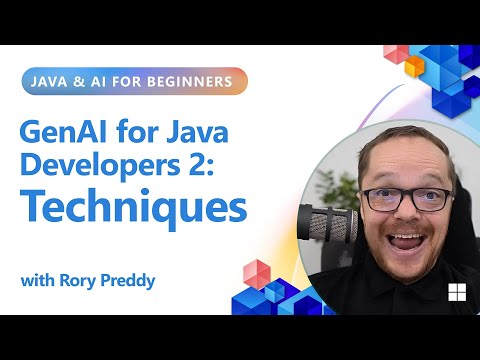The goal of this blog post is to make it possible to receive notifications in Fiori Launchpad (the bell icon) with the hub and the backend on the same ABAP server instance (“Embedded scenario“)
It copies the texts from different chapters of the SAP Help Portal, but if you prefer there are more comprehensive documents here:
SAP Learning tutorial: Configuring NotificationsIt’s derived from this non-official document by SAP employee: How to Setup Notifications in Fiori 2.0 step-by-step in S/4HANA 1809 or before, most of them are still relevant today.This other blog post on the same topic as mine: Fiori Launchpad – Notification Configuration – SAP Community, but I have added references to SAP Help Portal, and some activities were useless (like bgRFC activities), and I removed the chapter about configuring SAP Business Workflow for the Notification Channel.
It’s enriched with some screenshots (70% of them copied from the blog post above).
We’ll go in the customizing of these 3 SAP Help books:
Notifications are based on OData version 4. For SAP Gateway Foundation for OData version 4 (V4) you need to activate ICF node /sap/opu/odata4.
Authorizations required. SAP provides a default catalog that contains the relevant target mapping for conveniently enabling notifications in SAP Fiori launchpad: /UI2/CONFIG_NOTIFICATION.
Notification Channel: it describes most of the configurations needed, the below chapters in red are covered.
Enable all OData version 4 services (links to SAP Help Portal: OData V4 service name and activating)
Notifications are based on OData version 4. For SAP Gateway Foundation for OData version 4 (V4) you need to activate ICF node /sap/opu/odata4.
Run T-code SICF.
Enter “/sap/opu/odata4” in the Service Path field and click Execute button.
Enabling Notifications in the Launchpad (link to SAP Help Portal)
SAP provides a default catalog that contains the relevant target mapping for conveniently enabling notifications in SAP Fiori launchpad: /UI2/CONFIG_NOTIFICATION. By assigning this default catalog to user roles you can quickly configure notifications for your launchpad users.
Go to Transaction PFCG and create the role Z_PUSH_NOTIFICATION.
Go to Launchpad Catalog in the Transaction Button.
Enter Catalog ID as /UI2/CONFIG_NOTIFICATION and click on Continue.
Embedded Scenario (link to SAP Help Portal)
Notification Channel Provider Enablement Configuration
All the configuration steps are available in the SAP Reference IMG in the SAP Implementation Guide (IMG) in transaction SPRO under SAP Customizing Implementation Guide > SAP NetWeaver > Notification Channel > Notification Channel Provider Enablement.
In the IMG navigate to Notification Channel Provider Enablement > Configuration > Connection Settings > Enter the Notification Hub RFC Destination and execute the activity.
Enter NONE (as HUB and BEP are configured in the same system).
In the IMG navigate to Notification Channel Provider Enablement > Configuration > Connection Settings > Enter the Backend System Alias and execute the activity.
Enter LOCAL and execute to set the value.
This activity is optional because all standard Notification Providers are already defined. It’s only needed if you want to publish your own providers, or some standard ones are missing.
In the IMG navigate to Notification Channel Provider Enablement > Administration > Notification Provider Settings > Register Notification Providers and execute the activity.
Enter the Provider ID, the Provider Class name and description and save your settings.
Provider IDClassDescriptionUsageSAP_BUSINESS_WORKFLOWCL_SWF_PUSH_NOTIF_PROVIDERBusiness Workflow Notification ProviderTo get Workflow workitems in the Fiori Notifications/IWNGW/DEMO/IWNGW/CL_DEMO_NOTIF_PROVIDERAny description you want e.g., Demo Notification ProviderNot part of standard delivery. Described in Demo Content | SAP Help Portal. although the ID and Class are missing!
In the IMG navigate to Notification Channel Provider Enablement > Administration > Notification Provider Settings > Manage Notification Providers and execute the activity.
Notification Channel Hub Configuration
All the configuration steps are available in the SAP Reference IMG in the SAP Implementation Guide (IMG) in transaction SPRO under SAP Customizing Implementation Guide > SAP NetWeaver > Notification Channel > Notification Channel Hub.
Create an SAP system alias called LOCAL, RFC destination to NONE.
In the IMG navigate to Configuration > Connection Settings > Manage SAP System Aliases and execute the activity.
If a LOCAL system alias with RFC destination set to NONE does not exist, create it with description Local System Alias.
To publish the notification channel OData service:
In the IMG navigate to Configuration > Connection Settings > Publish the Notification OData Service and execute the activity.
If the Notification Channel Service Group with ID /IWNGW/NOTIFICATION does not exist, publish it.
Under System Alias enter LOCAL and choose /IWNGW/NOTIFICATION in Service Group ID.
Choose Get Service Groups.
Select the /IWNGW/NOTIFICATION Group ID and choose Publish Service Groups.
Add push functionality so that it can be used in the SAP Fiori launchpad. For more information, see Push Channel Settings.
SEE BELOWAdd push functionality so that it can be used in SAP Mobile Platform. For more information, see Add Push for Use with SAP Mobile Platform.
NOT NEEDED IN MY CASEActivate sensitive data cache so that sensitive information is encrypted. For more information, see Activate Sensitive Data Cache and Data Encryption.
NOT NEEDED IN MY CASE
Push Channel Settings (link to SAP Help Portal)
Activate the WebSocket Endpoint:
In the IMG navigate to Configuration > Configuration Settings > Manage WebSocket Endpoint.
Enter NOTIFICATION_PUSH_APC as Service Name and choose Execute.
Select NOTIFICATION_PUSH_APC and choose Activate in the context menu.
Activate WebSocket Push Channel:
In the IMG navigate to SAP Netweaver > Notification Channel > Notification Channel Hub > Administration > Push Channel Settings > Activate and Maintain Push Channels and execute the activity.
Choose New Entries to create a new record and enter SAP_WEBSOCKET as Push Channel ID. Specify the sequence number, for example, 10, as the sequence in which the push channel will be processed.
Activate Is Active? and save your settings.
Notification Channel User Roles and Authorizations (link to SAP Help Portal)
The Notification Channel framework provides predefined roles as templates for developers, administrators, end users and so-called provider users. You configure the roles based on the provided templates and assign users to the roles.
The role templates specify the authorizations for content that can be accessed by users of the specific consumer application, for example the notification panel in the SAP Fiori launchpad or administrative transactions within the implementation guide (IMG).
You can find more information abut how to use role templates in Creating and Assigning Roles from Templates.
The following role templates are available in transaction PFGC.
/IWNGW/RT_BEP_ADM
Role template for Notification Channel back-end administrator
/IWNGW/RT_HUB_ADM
Role template for Notification Channel hub administrator
/IWNGW/RT_NP_DEV
Role template for Notification Channel developer
/IWNGW/RT_USER_CONSU
Role template for Notification Channel consumer user
/IWNGW/RT_USER_PRODU
Role template for Notification Channel producer user
For more information, refer to the SAP Help Portal which describes precisely all the role templates above.
Below is an example with the template /IWNGW/RT_NP_DEV, and the role will be Z_PUSH_NOTIFICATION.
If the role already exists
Go to Change Authorizations, then select the menu Edit > Insert authorization(s) > From template
If the role doesn’t exist yet:
Demo Content (link to SAP Help Portal)
To test the demo provider proceed as follows:
To activate Demo Provider on your system, go to SPRO SAP NetWeaver > Notification Channel Provider Enablement > Administration > Notification Provider Settings > Manage Notification Providers.
See step 7 in Hub deployment for reference. (not needed)
It’s missing the very important information that the provider ID /IWNGW/DEMO (no other name is possible) is to be created with the class /IWNGW/CL_DEMO_NOTIF_PROVIDER.
Alternatively, you can use transaction SM30 and the view /IWNGW/VB_REG_P to activate Demo Provider.
Run transaction /IWNGW/BEP_DEMO and trigger a leave request, for example.
Start the SAP Fiori launchpad on your frontend server and verify that the notifications have been created.
The notification should arrive almost instantly, as the launchpad is notified via a web socket connection once the notification instances are created.
The goal of this blog post is to make it possible to receive notifications in Fiori Launchpad (the bell icon) with the hub and the backend on the same ABAP server instance (“Embedded scenario”)It copies the texts from different chapters of the SAP Help Portal, but if you prefer there are more comprehensive documents here:SAP Learning tutorial: Configuring NotificationsIt’s derived from this non-official document by SAP employee: How to Setup Notifications in Fiori 2.0 step-by-step in S/4HANA 1809 or before, most of them are still relevant today.This other blog post on the same topic as mine: Fiori Launchpad – Notification Configuration – SAP Community, but I have added references to SAP Help Portal, and some activities were useless (like bgRFC activities), and I removed the chapter about configuring SAP Business Workflow for the Notification Channel.It’s enriched with some screenshots (70% of them copied from the blog post above).We’ll go in the customizing of these 3 SAP Help books:Notifications are based on OData version 4. For SAP Gateway Foundation for OData version 4 (V4) you need to activate ICF node /sap/opu/odata4. Authorizations required. SAP provides a default catalog that contains the relevant target mapping for conveniently enabling notifications in SAP Fiori launchpad: /UI2/CONFIG_NOTIFICATION.Notification Channel: it describes most of the configurations needed, the below chapters in red are covered. Enable all OData version 4 services (links to SAP Help Portal: OData V4 service name and activating)Notifications are based on OData version 4. For SAP Gateway Foundation for OData version 4 (V4) you need to activate ICF node /sap/opu/odata4.Run T-code SICF.Enter “/sap/opu/odata4” in the Service Path field and click Execute button. Enabling Notifications in the Launchpad (link to SAP Help Portal)SAP provides a default catalog that contains the relevant target mapping for conveniently enabling notifications in SAP Fiori launchpad: /UI2/CONFIG_NOTIFICATION. By assigning this default catalog to user roles you can quickly configure notifications for your launchpad users.Go to Transaction PFCG and create the role Z_PUSH_NOTIFICATION.Go to Launchpad Catalog in the Transaction Button.Enter Catalog ID as /UI2/CONFIG_NOTIFICATION and click on Continue. Embedded Scenario (link to SAP Help Portal)Notification Channel Provider Enablement ConfigurationAll the configuration steps are available in the SAP Reference IMG in the SAP Implementation Guide (IMG) in transaction SPRO under SAP Customizing Implementation Guide > SAP NetWeaver > Notification Channel > Notification Channel Provider Enablement.In the IMG navigate to Notification Channel Provider Enablement > Configuration > Connection Settings > Enter the Notification Hub RFC Destination and execute the activity.Enter NONE (as HUB and BEP are configured in the same system).In the IMG navigate to Notification Channel Provider Enablement > Configuration > Connection Settings > Enter the Backend System Alias and execute the activity.Enter LOCAL and execute to set the value.This activity is optional because all standard Notification Providers are already defined. It’s only needed if you want to publish your own providers, or some standard ones are missing.In the IMG navigate to Notification Channel Provider Enablement > Administration > Notification Provider Settings > Register Notification Providers and execute the activity.Enter the Provider ID, the Provider Class name and description and save your settings.Provider IDClassDescriptionUsageSAP_BUSINESS_WORKFLOWCL_SWF_PUSH_NOTIF_PROVIDERBusiness Workflow Notification ProviderTo get Workflow workitems in the Fiori Notifications/IWNGW/DEMO/IWNGW/CL_DEMO_NOTIF_PROVIDERAny description you want e.g., Demo Notification ProviderNot part of standard delivery. Described in Demo Content | SAP Help Portal. although the ID and Class are missing! In the IMG navigate to Notification Channel Provider Enablement > Administration > Notification Provider Settings > Manage Notification Providers and execute the activity.Notification Channel Hub ConfigurationAll the configuration steps are available in the SAP Reference IMG in the SAP Implementation Guide (IMG) in transaction SPRO under SAP Customizing Implementation Guide > SAP NetWeaver > Notification Channel > Notification Channel Hub.Create an SAP system alias called LOCAL, RFC destination to NONE.In the IMG navigate to Configuration > Connection Settings > Manage SAP System Aliases and execute the activity.If a LOCAL system alias with RFC destination set to NONE does not exist, create it with description Local System Alias. To publish the notification channel OData service:In the IMG navigate to Configuration > Connection Settings > Publish the Notification OData Service and execute the activity.If the Notification Channel Service Group with ID /IWNGW/NOTIFICATION does not exist, publish it.Under System Alias enter LOCAL and choose /IWNGW/NOTIFICATION in Service Group ID.Choose Get Service Groups.Select the /IWNGW/NOTIFICATION Group ID and choose Publish Service Groups.Add push functionality so that it can be used in the SAP Fiori launchpad. For more information, see Push Channel Settings.SEE BELOWAdd push functionality so that it can be used in SAP Mobile Platform. For more information, see Add Push for Use with SAP Mobile Platform.NOT NEEDED IN MY CASEActivate sensitive data cache so that sensitive information is encrypted. For more information, see Activate Sensitive Data Cache and Data Encryption.NOT NEEDED IN MY CASE Push Channel Settings (link to SAP Help Portal)In this section you can find information about adding push functionality so that it can be used in the SAP Fiori launchpad. The activities are available in the SAP Implementation Guide (IMG) in transaction SPRO under SAP Customizing Implementation Guide SAP NetWeaver Notification Channel Notification Channel Hub.Activate the WebSocket Endpoint:In the IMG navigate to Configuration > Configuration Settings > Manage WebSocket Endpoint. Enter NOTIFICATION_PUSH_APC as Service Name and choose Execute.Select NOTIFICATION_PUSH_APC and choose Activate in the context menu.Activate WebSocket Push Channel:In the IMG navigate to SAP Netweaver > Notification Channel > Notification Channel Hub > Administration > Push Channel Settings > Activate and Maintain Push Channels and execute the activity.Choose New Entries to create a new record and enter SAP_WEBSOCKET as Push Channel ID. Specify the sequence number, for example, 10, as the sequence in which the push channel will be processed.Activate Is Active? and save your settings. Notification Channel User Roles and Authorizations (link to SAP Help Portal)The Notification Channel framework provides predefined roles as templates for developers, administrators, end users and so-called provider users. You configure the roles based on the provided templates and assign users to the roles.The role templates specify the authorizations for content that can be accessed by users of the specific consumer application, for example the notification panel in the SAP Fiori launchpad or administrative transactions within the implementation guide (IMG).You can find more information abut how to use role templates in Creating and Assigning Roles from Templates.The following role templates are available in transaction PFGC.PFCG Role TemplatesTemplate NameDescription /IWNGW/RT_BEP_ADMRole template for Notification Channel back-end administrator/IWNGW/RT_HUB_ADMRole template for Notification Channel hub administrator/IWNGW/RT_NP_DEVRole template for Notification Channel developer/IWNGW/RT_USER_CONSURole template for Notification Channel consumer user/IWNGW/RT_USER_PRODURole template for Notification Channel producer userFor more information, refer to the SAP Help Portal which describes precisely all the role templates above.Below is an example with the template /IWNGW/RT_NP_DEV, and the role will be Z_PUSH_NOTIFICATION.If the role already existsGo to Change Authorizations, then select the menu Edit > Insert authorization(s) > From template If the role doesn’t exist yet: Demo Content (link to SAP Help Portal)To test the demo provider proceed as follows:To activate Demo Provider on your system, go to SPRO SAP NetWeaver > Notification Channel Provider Enablement > Administration > Notification Provider Settings > Manage Notification Providers.See step 7 in Hub deployment for reference. (not needed)It’s missing the very important information that the provider ID /IWNGW/DEMO (no other name is possible) is to be created with the class /IWNGW/CL_DEMO_NOTIF_PROVIDER.Alternatively, you can use transaction SM30 and the view /IWNGW/VB_REG_P to activate Demo Provider.Run transaction /IWNGW/BEP_DEMO and trigger a leave request, for example. Start the SAP Fiori launchpad on your frontend server and verify that the notifications have been created.The notification should arrive almost instantly, as the launchpad is notified via a web socket connection once the notification instances are created. Read More Technology Blog Posts by Members articles
#SAP
#SAPTechnologyblog