Please note, below outlined steps would apply for any x86_64 based python library to be installed on Apple silicon systems (M1, M2, M3).
If you’ve attempted to install Turi Create using pip install -U turicreate on an Apple Silicon-based system, you may have encountered the following error:
==================================================================================
TURICREATE ERROR
If you see this message, pip install did not find an available binary package
for your system.
Supported Platforms:
* macOS 10.12+ x86_64.
* Linux x86_64 (including WSL on Windows 10).
Support Python Versions:
* 2.7
* 3.5
* 3.6
* 3.7
* 3.8
Another possible cause of this error is an outdated pip version. Try:
`pip install -U pip`
==================================================================================
You may be encountering this issue due to two reasons:
You’re using a Python version not supported by Turi Create, i.e., greater than 3.8 or less than 2.7.Apple Silicon-based systems use the arm64 architecture type, which is not supported by Turi Create.
To address this, you can create a conda environment that can run the supported architecture type (x86_64) with a supported Python version. Here’s how to do it:
Setting Architecture Type to x86_64
Open a new terminal and run the following command:
env /usr/bin/arch -x86_64 /bin/zsh
This ensures that all subsequent commands in the session will run as the required architecture type. You can also create an alias for this command for future use.
Install Miniconda
Install miniconda using homebrew:
brew install –cask miniconda
If you need to install homebrew, refer the steps at https://brew.sh/
Ensure that Miniconda is installed only after setting the architecture type to x86_64 on your terminal.
Setup Conda environment
Run following commands in the same terminal session.
conda create -n <env_name> -y
conda activate <env_name>
conda config —env —set subdir osx-64
Replace <env_name> with your desired environment name.
Install Supported Python Version
Install a supported Python version for the conda environment:
conda install python=3.10
This will install an x86_64 based python.
Install Turi Create
Finally, install Turi Create using the following command.
Make sure your conda environment is active
pip install -U turicreate
With these steps, you should now be able to successfully install and use Turi Create on your Apple Silicon-based system.
Please note that Turi Create is no longer maintained, as the repository was archived by the owner on Dec 21, 2023. It is now read-only.
Please note, below outlined steps would apply for any x86_64 based python library to be installed on Apple silicon systems (M1, M2, M3).If you’ve attempted to install Turi Create using pip install -U turicreate on an Apple Silicon-based system, you may have encountered the following error: ==================================================================================
TURICREATE ERROR
If you see this message, pip install did not find an available binary package
for your system.
Supported Platforms:
* macOS 10.12+ x86_64.
* Linux x86_64 (including WSL on Windows 10).
Support Python Versions:
* 2.7
* 3.5
* 3.6
* 3.7
* 3.8
Another possible cause of this error is an outdated pip version. Try:
`pip install -U pip`
================================================================================== You may be encountering this issue due to two reasons:You’re using a Python version not supported by Turi Create, i.e., greater than 3.8 or less than 2.7.Apple Silicon-based systems use the arm64 architecture type, which is not supported by Turi Create.To address this, you can create a conda environment that can run the supported architecture type (x86_64) with a supported Python version. Here’s how to do it:Setting Architecture Type to x86_64Open a new terminal and run the following command:env /usr/bin/arch -x86_64 /bin/zshThis ensures that all subsequent commands in the session will run as the required architecture type. You can also create an alias for this command for future use.Install MinicondaInstall miniconda using homebrew:brew install –cask minicondaIf you need to install homebrew, refer the steps at https://brew.sh/Ensure that Miniconda is installed only after setting the architecture type to x86_64 on your terminal.Setup Conda environmentRun following commands in the same terminal session.conda create -n <env_name> -yconda activate <env_name>conda config –env –set subdir osx-64Replace <env_name> with your desired environment name.Install Supported Python VersionInstall a supported Python version for the conda environment:conda install python=3.10This will install an x86_64 based python.Install Turi CreateFinally, install Turi Create using the following command.Make sure your conda environment is activepip install -U turicreateWith these steps, you should now be able to successfully install and use Turi Create on your Apple Silicon-based system. Please note that Turi Create is no longer maintained, as the repository was archived by the owner on Dec 21, 2023. It is now read-only. Read More Technology Blogs by SAP articles
#SAP
#SAPTechnologyblog








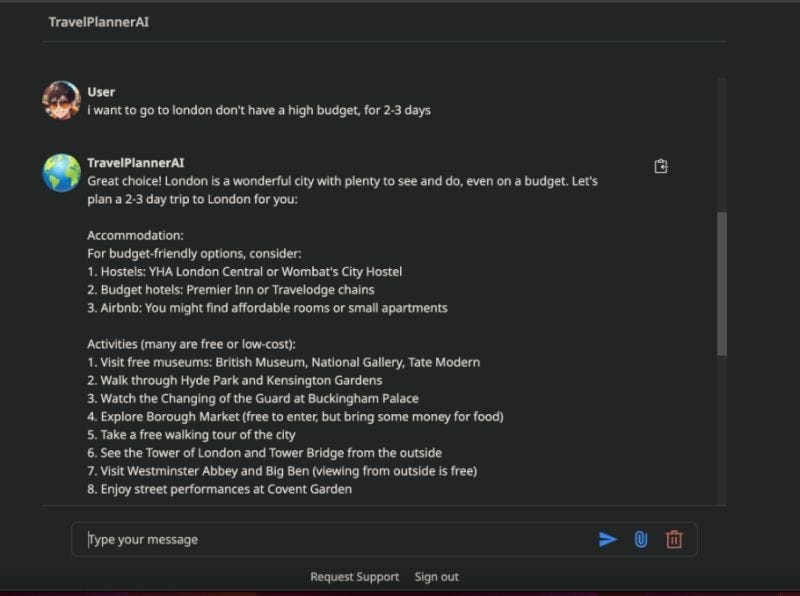
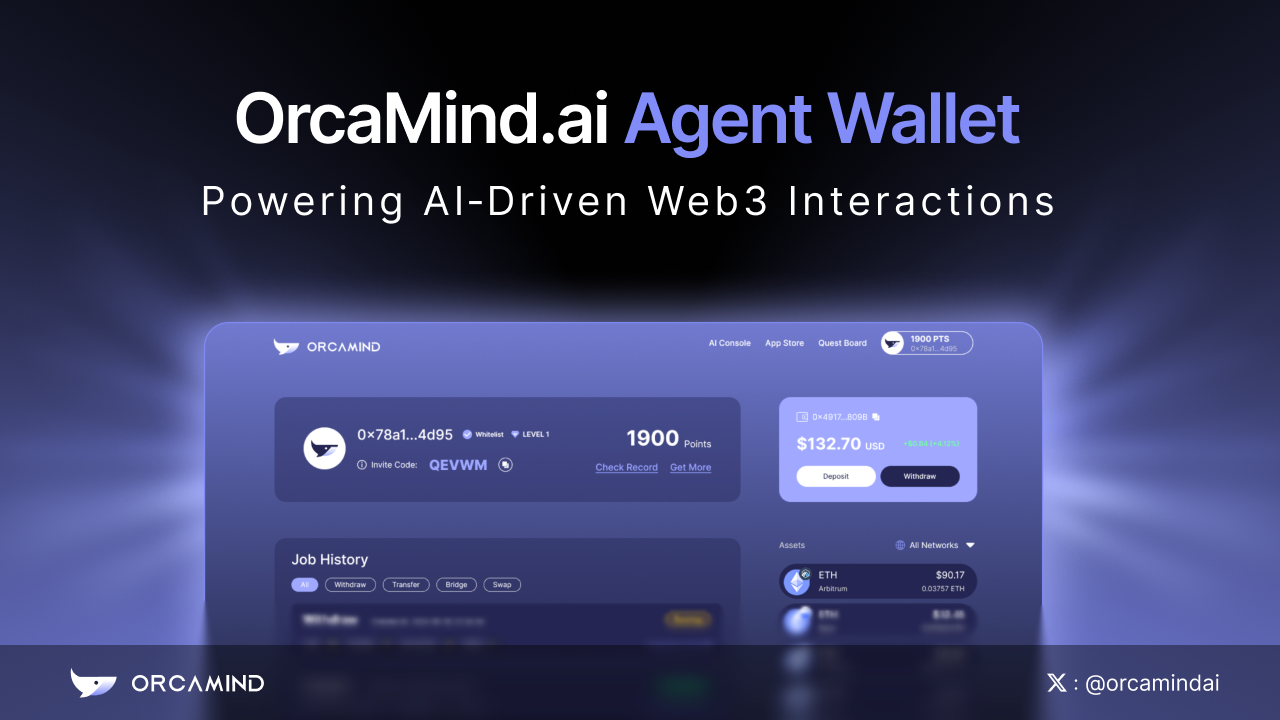




+ There are no comments
Add yours