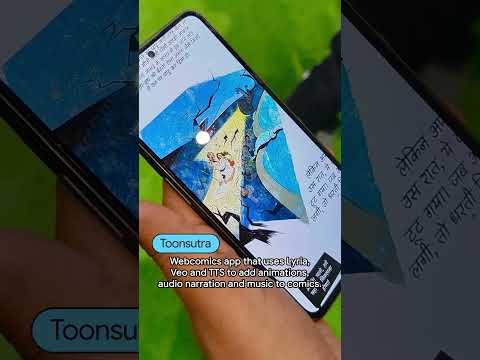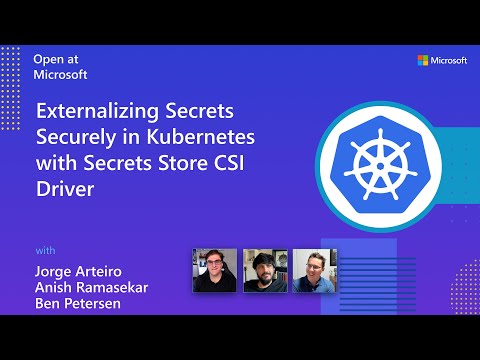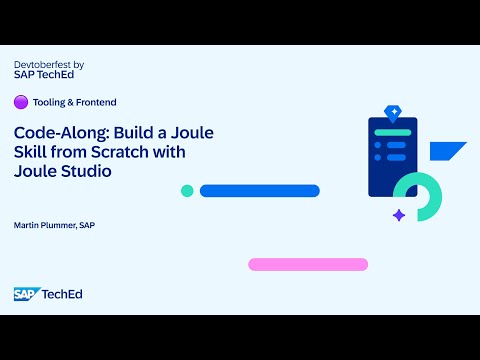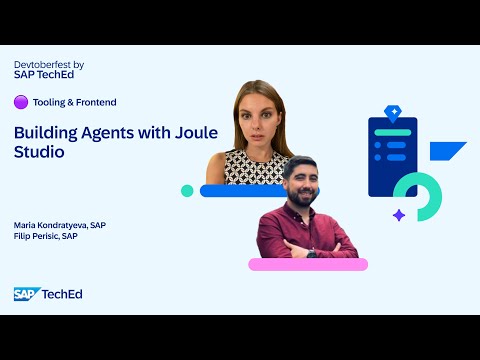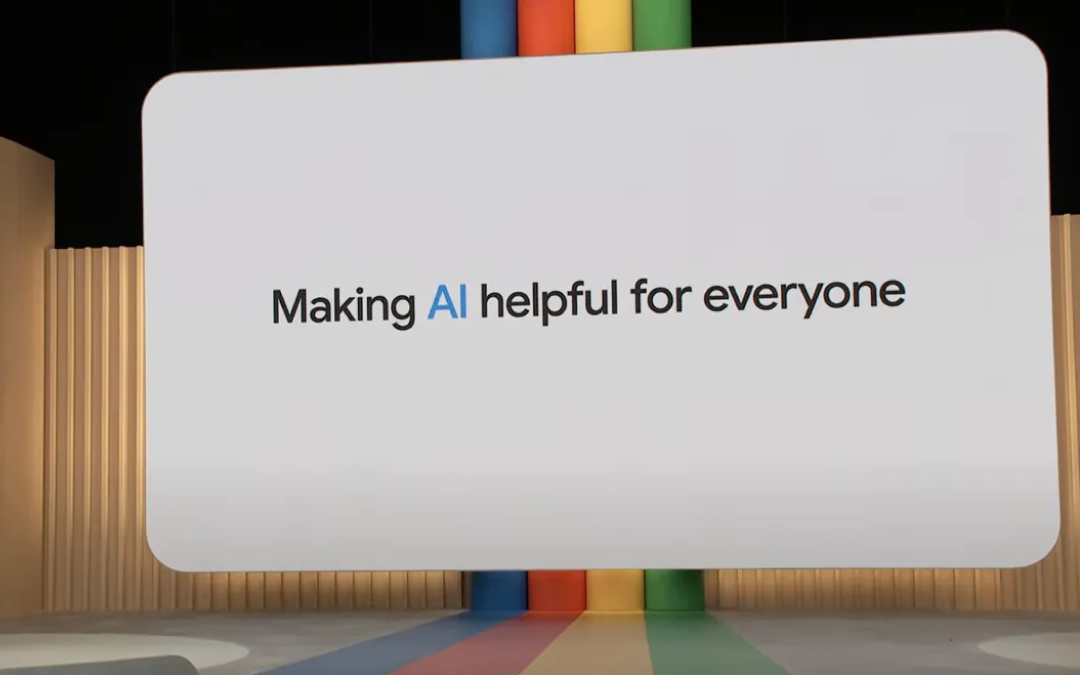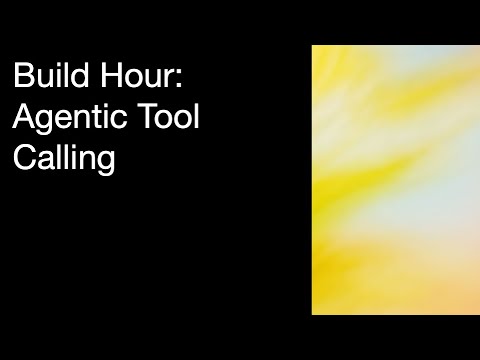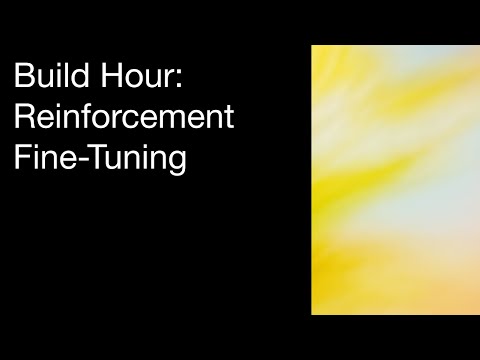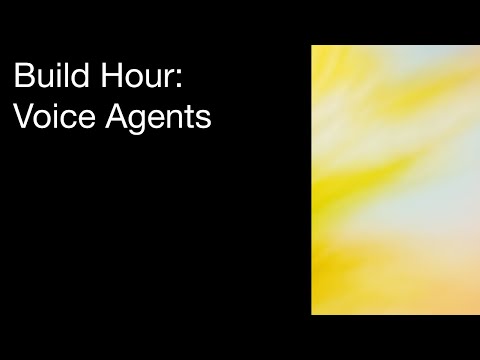In the ever-evolving landscape of Enterprise Resource Planning (ERP) systems, efficiency and accuracy are paramount. One such critical process in many organizations is the processing of Document and Reporting Compliance(DRC) Audit Reports. Audit reports contain information that allows the tax authority or an external auditor to detect any anomaly in a company’s accounting quickly. These reports are essential for maintaining regulatory compliance, ensuring data accuracy, and making informed business decisions. DRC can create such reports, but downloading them manually can be time-consuming and prone to errors. However, with the advent of SAP Build Process Automation, automating the download of DRC Audit Reports has become seamless and efficient. This blog explores how to leverage SAP Build Process Automation to automate this task, enhancing productivity and reducing operational risks.
Introduction to SAP Build Process Automation
SAP Build Process Automation is a robust tool that enables organizations to automate repetitive tasks, streamline workflows, and improve overall efficiency. It integrates seamlessly with SAP’s suite of applications, providing a user-friendly interface for designing and deploying automated processes. The key features of SAP Build Process Automation include:
Drag-and-Drop Workflow Design: Simplifies the creation of automation processes without extensive coding knowledge. Integration Capabilities: Easily connects with various SAP modules and third-party applications. Scalability: Supports automation at scale, suitable for enterprises of all sizes. Monitoring and Analytics: Provides insights into process performance and helps in continuous improvement.
Benefits of Automating DRC Audit Report Downloads
Automating the download of DRC Audit Reports using SAP Build Process Automation offers several benefits:
Time Savings: Reduces the time spent on manual downloading and processing of reports. Accuracy: Minimizes the risk of human error, ensuring accurate and consistent data. Compliance: Ensures timely availability of reports for audit and compliance purposes. Productivity: Frees up employees to focus on more strategic tasks. Real-Time Access: Enables real-time access to reports, facilitating quicker decision-making.
Steps to Automate DRC Audit Report Download
Step 1: Define the Process
The first step in automating the download of DRC Audit Reports is to define the process. This involves identifying the key steps involved in the manual process, such as logging into the SAP system, navigating to the relevant module, generating the report, and downloading it.
Step 2: Design the Workflow
Using the drag-and-drop interface of SAP Build Process Automation, design the workflow to replicate the manual steps. This typically includes:
Login Module: Automate the login process to the SAP system using secure credentials. Navigation Module: Create steps to navigate through the SAP interface to reach the DRC Audit Report section. Report Generation: Automate the generation of the report by specifying the required parameters. Download Module: Define the steps to download the report and save it to a specified location.
Step 3: Configure Triggers and Schedules
Next, configure triggers and schedules for the automated process. Triggers can be set based on specific events, such as the completion of a daily batch job or the arrival of new data. Alternatively, you can schedule the process to run at specific times, ensuring that the DRC Audit Reports are downloaded at regular intervals.
Step 4: Test the Automation
Before deploying the automated process, thoroughly test it to ensure that it works as expected. This involves running the process in a test environment, verifying that each step is executed correctly, and checking that the downloaded reports are accurate and complete.
Step 5: Deploy and Monitor
Once testing is complete, deploy the automated process in the production environment. SAP Build Process Automation provides tools for monitoring the performance of the automation, allowing you to track its execution and identify any issues that may arise.
Practical Example: Automating DRC Audit Report Download
Let’s walk through a practical example of automating the download of DRC Audit Reports using SAP Build Process Automation.
Step 1: Define the Process
Login to SAP: Access the SAP system using valid credentials. Navigate to DRC Module: Go to the relevant module where DRC Audit Reports are generated. Generate Report: Specify the date range and other parameters to generate the report. Download Report: Save the report to a designated folder on the local system or a network drive.
Step 2: Design the Workflow
Using SAP Build Process Automation’s workflow designer:
Login Step: Use the “Login” activity to automate logging into the SAP system. Navigation Step: Use “Navigate” activities to move through the SAP interface to the DRC module. Report Generation Step: Use the “Generate Report” activity to create the report based on specified parameters. Download Step: Use the “Download File” activity to save the report to a specified location.
Step 3: Configure Triggers and Schedules
Daily Trigger: Set up a daily trigger to initiate the process every day at a specific time. Event-Based Trigger: Alternatively, configure an event-based trigger to start the process when new data is available.
Step 4: Test the Automation
Run in Test Environment: Execute the workflow in a test environment to ensure all steps work correctly. Verify Report Accuracy: Check the downloaded reports to confirm they are accurate and complete.
Step 5: Deploy and Monitor
Deploy Workflow: Move the workflow to the production environment. Monitor Execution: Use SAP Build Process Automation’s monitoring tools to track the process execution and address any issues.
Conclusion
Automating the download of DRC Audit Reports using SAP Build Process Automation significantly enhances efficiency, accuracy, and compliance in organizational processes. By following a systematic approach to design, test, and deploy the automation, businesses can reap the benefits of reduced manual effort, improved data accuracy, and timely access to critical reports. As organizations continue to embrace digital transformation, leveraging tools like SAP Build Process Automation will be key to staying competitive and efficient in today’s fast-paced business environment.
By automating routine tasks such as the downloading of DRC Audit Reports, organizations can not only streamline their operations but also empower their employees to focus on higher-value activities. This not only boosts productivity but also enhances overall job satisfaction and contributes to a more agile and responsive business.
In the ever-evolving landscape of Enterprise Resource Planning (ERP) systems, efficiency and accuracy are paramount. One such critical process in many organizations is the processing of Document and Reporting Compliance(DRC) Audit Reports. Audit reports contain information that allows the tax authority or an external auditor to detect any anomaly in a company’s accounting quickly. These reports are essential for maintaining regulatory compliance, ensuring data accuracy, and making informed business decisions. DRC can create such reports, but downloading them manually can be time-consuming and prone to errors. However, with the advent of SAP Build Process Automation, automating the download of DRC Audit Reports has become seamless and efficient. This blog explores how to leverage SAP Build Process Automation to automate this task, enhancing productivity and reducing operational risks. Introduction to SAP Build Process Automation SAP Build Process Automation is a robust tool that enables organizations to automate repetitive tasks, streamline workflows, and improve overall efficiency. It integrates seamlessly with SAP’s suite of applications, providing a user-friendly interface for designing and deploying automated processes. The key features of SAP Build Process Automation include: Drag-and-Drop Workflow Design: Simplifies the creation of automation processes without extensive coding knowledge. Integration Capabilities: Easily connects with various SAP modules and third-party applications. Scalability: Supports automation at scale, suitable for enterprises of all sizes. Monitoring and Analytics: Provides insights into process performance and helps in continuous improvement. Benefits of Automating DRC Audit Report Downloads Automating the download of DRC Audit Reports using SAP Build Process Automation offers several benefits: Time Savings: Reduces the time spent on manual downloading and processing of reports. Accuracy: Minimizes the risk of human error, ensuring accurate and consistent data. Compliance: Ensures timely availability of reports for audit and compliance purposes. Productivity: Frees up employees to focus on more strategic tasks. Real-Time Access: Enables real-time access to reports, facilitating quicker decision-making. Steps to Automate DRC Audit Report Download Step 1: Define the Process The first step in automating the download of DRC Audit Reports is to define the process. This involves identifying the key steps involved in the manual process, such as logging into the SAP system, navigating to the relevant module, generating the report, and downloading it. Step 2: Design the Workflow Using the drag-and-drop interface of SAP Build Process Automation, design the workflow to replicate the manual steps. This typically includes: Login Module: Automate the login process to the SAP system using secure credentials. Navigation Module: Create steps to navigate through the SAP interface to reach the DRC Audit Report section. Report Generation: Automate the generation of the report by specifying the required parameters. Download Module: Define the steps to download the report and save it to a specified location. Step 3: Configure Triggers and Schedules Next, configure triggers and schedules for the automated process. Triggers can be set based on specific events, such as the completion of a daily batch job or the arrival of new data. Alternatively, you can schedule the process to run at specific times, ensuring that the DRC Audit Reports are downloaded at regular intervals. Step 4: Test the Automation Before deploying the automated process, thoroughly test it to ensure that it works as expected. This involves running the process in a test environment, verifying that each step is executed correctly, and checking that the downloaded reports are accurate and complete. Step 5: Deploy and Monitor Once testing is complete, deploy the automated process in the production environment. SAP Build Process Automation provides tools for monitoring the performance of the automation, allowing you to track its execution and identify any issues that may arise. Practical Example: Automating DRC Audit Report Download Let’s walk through a practical example of automating the download of DRC Audit Reports using SAP Build Process Automation. Step 1: Define the Process Login to SAP: Access the SAP system using valid credentials. Navigate to DRC Module: Go to the relevant module where DRC Audit Reports are generated. Generate Report: Specify the date range and other parameters to generate the report. Download Report: Save the report to a designated folder on the local system or a network drive. Step 2: Design the Workflow Using SAP Build Process Automation’s workflow designer: Login Step: Use the “Login” activity to automate logging into the SAP system. Navigation Step: Use “Navigate” activities to move through the SAP interface to the DRC module. Report Generation Step: Use the “Generate Report” activity to create the report based on specified parameters. Download Step: Use the “Download File” activity to save the report to a specified location. Step 3: Configure Triggers and Schedules Daily Trigger: Set up a daily trigger to initiate the process every day at a specific time. Event-Based Trigger: Alternatively, configure an event-based trigger to start the process when new data is available. Step 4: Test the Automation Run in Test Environment: Execute the workflow in a test environment to ensure all steps work correctly. Verify Report Accuracy: Check the downloaded reports to confirm they are accurate and complete. Step 5: Deploy and Monitor Deploy Workflow: Move the workflow to the production environment. Monitor Execution: Use SAP Build Process Automation’s monitoring tools to track the process execution and address any issues. Conclusion Automating the download of DRC Audit Reports using SAP Build Process Automation significantly enhances efficiency, accuracy, and compliance in organizational processes. By following a systematic approach to design, test, and deploy the automation, businesses can reap the benefits of reduced manual effort, improved data accuracy, and timely access to critical reports. As organizations continue to embrace digital transformation, leveraging tools like SAP Build Process Automation will be key to staying competitive and efficient in today’s fast-paced business environment. By automating routine tasks such as the downloading of DRC Audit Reports, organizations can not only streamline their operations but also empower their employees to focus on higher-value activities. This not only boosts productivity but also enhances overall job satisfaction and contributes to a more agile and responsive business. Read More Technology Blogs by SAP articles
#SAP
#SAPTechnologyblog