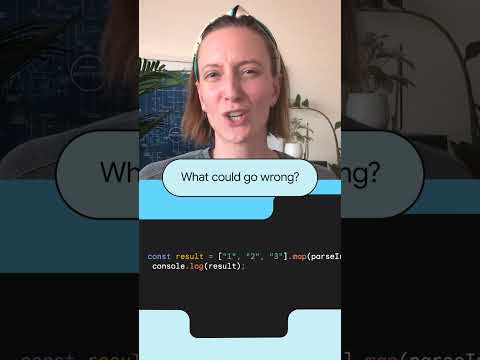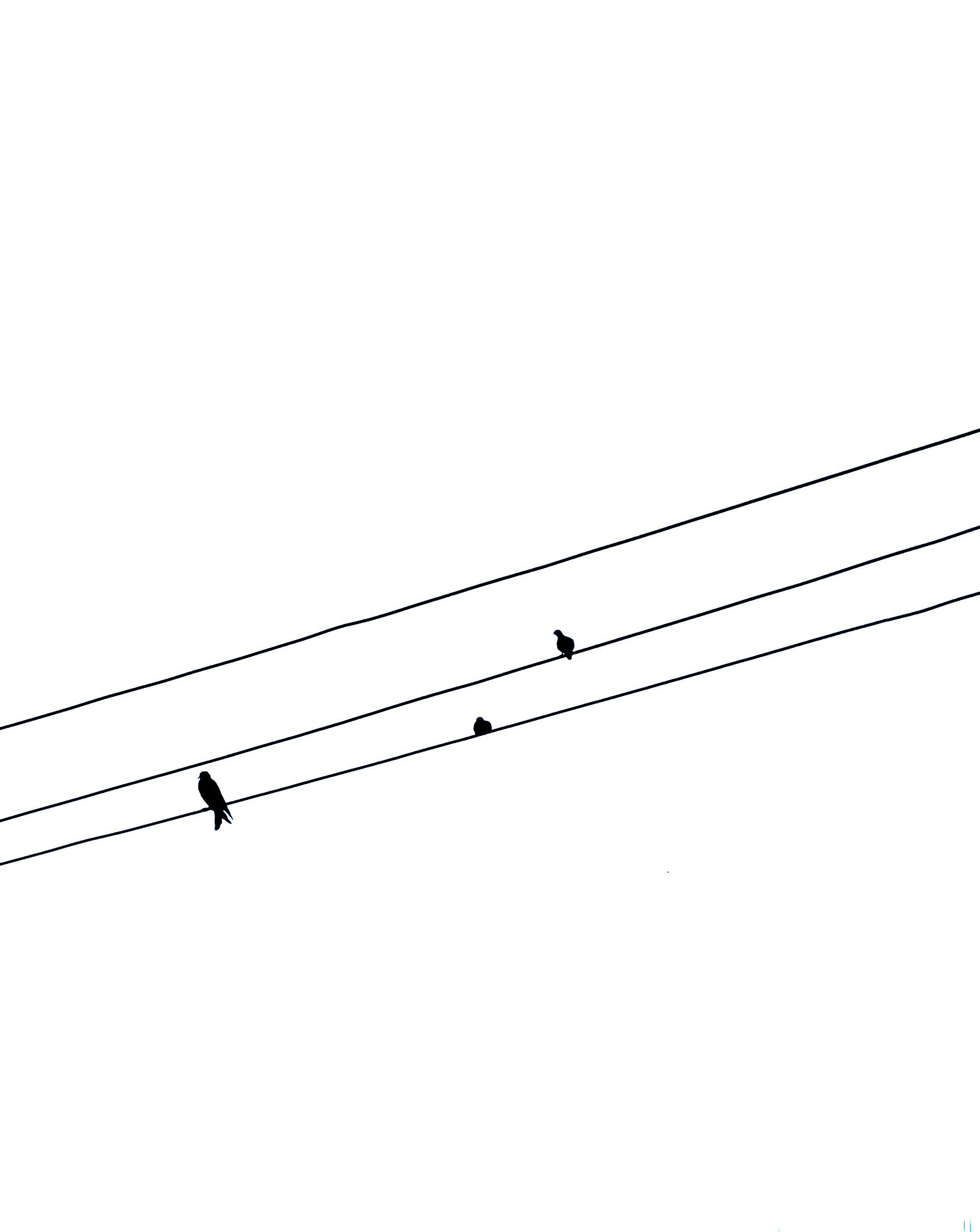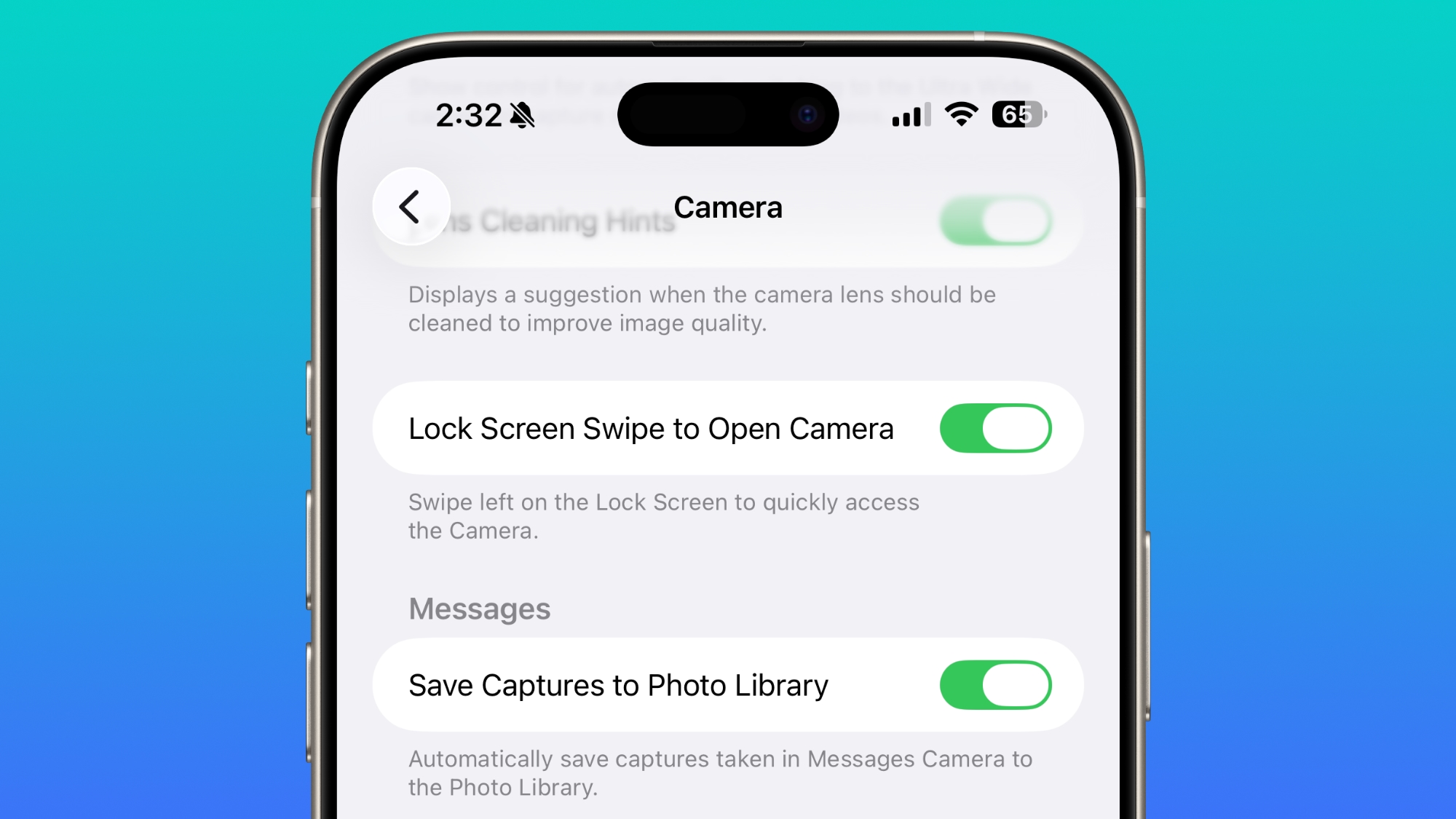SAP Databricks is a powerful platform combining the best of SAP’s enterprise data with Databricks’ scalable analytics and AI capabilities. One of the first steps to becoming productive in this environment is integrating your personal GitHub account for version control and collaboration.
This blog walks you through the step-by-step process of linking your GitHub account to SAP Databricks, enabling seamless code management, branching, and collaboration.
Prerequisites
Before you begin, ensure you have:
Access to an SAP Databricks workspaceA GitHub account (personal or organizational)Appropriate permissions in Databricks (Workspace User or Admin)
Step-by-Step Guide
1. Link Your GitHub Account to Databricks
Databricks supports GitHub integration via OAuth or Personal Access Token (PAT). OAuth is recommended for personal accounts.
Using OAuth (Recommended):
In Databricks, click your user icon → SettingsUnder Linked Accounts → Add Git Integration, click Link GitHub AccountAuthenticate via GitHub OAuthApprove the Databricks GitHub App installation
🔐OAuth tokens expire after 8 hours, but refresh tokens last 6 months. Re-authentication may be required after inactivity.
Using PAT (Alternative):
Go to GitHub → Settings → Developer Settings → Personal Access TokensGenerate a token with scopes: repo, workflowPaste the token in Databricks under Git Integration
Create or Use a GitHub Repository
Go to GitHub and create a new repository (include a README for initial commit)Copy the HTTPS URL of the repo
Add GitHub Repo to Databricks
In Databricks, go to Repos (formerly Git folders)Click Create RepoPaste the GitHub URL and select the authentication methodClick Create
⚠️If you see an error like “Error creating Git Folder,” ensure the Databricks GitHub App is installed for both your personal account and organization, and that repo access is set to All.
Work with Branches and Commits
Open your repo in DatabricksClick the branch name (e.g., main) to open the Git editorUse Create Branch to start a dev branchMake changes, add commit messages, and push to GitHub
Merging must be done in GitHub, not Databricks.
SAP Databricks is part of the SAP Business Data Cloud, and integrates deeply with SAP Datasphere and SAP AI Core. You can use GitHub-linked notebooks to:
Build ML models using SAP dataTrack experiments with MLflowCollaborate across SAP and non-SAP teams
For SAP admins, GitHub integration can also be configured at the account level using a machine user and PAT for automation and CI/CD pipelines.
Follow me for more updates – https://profile.sap.com/u/Yogananda
SAP Databricks is a powerful platform combining the best of SAP’s enterprise data with Databricks’ scalable analytics and AI capabilities. One of the first steps to becoming productive in this environment is integrating your personal GitHub account for version control and collaboration.This blog walks you through the step-by-step process of linking your GitHub account to SAP Databricks, enabling seamless code management, branching, and collaboration.PrerequisitesBefore you begin, ensure you have:Access to an SAP Databricks workspaceA GitHub account (personal or organizational)Appropriate permissions in Databricks (Workspace User or Admin)Step-by-Step Guide1. Link Your GitHub Account to DatabricksDatabricks supports GitHub integration via OAuth or Personal Access Token (PAT). OAuth is recommended for personal accounts.Using OAuth (Recommended):In Databricks, click your user icon → SettingsUnder Linked Accounts → Add Git Integration, click Link GitHub AccountAuthenticate via GitHub OAuthApprove the Databricks GitHub App installation🔐OAuth tokens expire after 8 hours, but refresh tokens last 6 months. Re-authentication may be required after inactivity.Using PAT (Alternative):Go to GitHub → Settings → Developer Settings → Personal Access TokensGenerate a token with scopes: repo, workflowPaste the token in Databricks under Git IntegrationCreate or Use a GitHub RepositoryGo to GitHub and create a new repository (include a README for initial commit)Copy the HTTPS URL of the repoAdd GitHub Repo to DatabricksIn Databricks, go to Repos (formerly Git folders)Click Create RepoPaste the GitHub URL and select the authentication methodClick Create⚠️If you see an error like “Error creating Git Folder,” ensure the Databricks GitHub App is installed for both your personal account and organization, and that repo access is set to All.Work with Branches and CommitsOpen your repo in DatabricksClick the branch name (e.g., main) to open the Git editorUse Create Branch to start a dev branchMake changes, add commit messages, and push to GitHubMerging must be done in GitHub, not Databricks.SAP Databricks is part of the SAP Business Data Cloud, and integrates deeply with SAP Datasphere and SAP AI Core. You can use GitHub-linked notebooks to:Build ML models using SAP dataTrack experiments with MLflowCollaborate across SAP and non-SAP teamsFor SAP admins, GitHub integration can also be configured at the account level using a machine user and PAT for automation and CI/CD pipelines. Follow me for more updates – https://profile.sap.com/u/Yogananda Read More Technology Blog Posts by SAP articles
#SAP
#SAPTechnologyblog